Whenever virtualization comes to our mind, we think of two tools, namely – Virtual box and Vmware. Both these tools allow us to run multiple operating systems in our laptop/computer at the same time without the need to upgrade the main operating system. It is done by most people for both professional and personal use. And ever since the launch of Windows 11, it has become the talk of the tech town. Let us now try to compare both these tools and highlight their main attributes.
VirtualBox Vs Vmware Features:
Virtual Box
A very popular and trending tool for virtualization, let us have a glimpse at its features:
- It supports cross-platform virtualization.
- It has the feature of guest additions.
- Guest multiprocessing is also available here.
- It offers USB device support.
- APCI is also supported here.
- You also get multi-screen resolutions.
- iSCSCI is built-in here.
- Unlike VMware, you can create backups in the VirtualBox. The system can also be restored to a previous state. However, data exchange via drag & drop is not possible.
- You get the feature of PXE network boot.
- Branched snapshots are supported here.
- VM groups feature is also worth mentioning.
- It offers you a remote machine display.
- Extensible RDP authentication is one more praiseworthy feature that it has to offer.
As we have got an overview of some of the common features of Virtual box, let us now figure out some more benefits and applications that this tool has to offer.
This tool is compatible with most operating systems. It does not harm your pre-installed operating system and all other applications and you can run both operating systems hassle-free.
Let us now view some more features of this powerful virtual tool:
- Multiple platforms are supported here, including – Windows, Linux, and macOS.
- It is designed generally for small, medium, and large businesses.
- English, Spanish, Japanese, Chinese, etc are some of the languages supported.
- It is completely free.
VMware
One of the most sought out tools for virtualization, let us check out its characteristics:
- It offers you browser-based management.
- Linked mode is available here.
- Hybrid linked mode is supported here.
- It lets you integrate system management products.
- The backup and restore feature is there for you.
- Web client plugins are available for your ease.
- Unfortunately, no snapshots (backups) can be created under VMware. However, the program supports simple drag and drop between the virtualized system and your system. This is how a simple data exchange works.
- Windows, macOS, etc are some of the operating systems supported here.
- It is ideal for small, medium, and large businesses.
- Multiple languages are supported here, like – English, French, Spanish, Chinese, and so on.
It is a paid tool.
As we have got an overview of this tool, let us have an understanding of some of its applications. It eases most of the stuff and you need not worry much about the process, and leave all that to this tool. Furthermore, it is a quick and responsive tool and saves time compared to its counterpart.
Prices and Supported Operating Systems
VMware Player is free for private use, and Oracle even provides the source code for download from the open-source tool VirtualBox, which is also free. The system requirements of both programs are very low. The virtual machines run smoothly even with a reasonably up-to-date computer.
VM formats and compatibility
VMware Player always saves virtual machines in VMDK format (Virtual Machine Disk) in the selected hard disk or SSD directory. VirtualBox gives us more freedom, in addition to the standard VDI (VirtualBox Disk Image) format, we can create the VMs in two other formats – VDMK and VHD, thus we can use both Hyper-V and Vmware Images in VirtualBox.
However, VMs created with VirtualBox in VMDK format do not start directly in VMware Player. The virtual machine is exported in OVF format (Open Virtualization Format) and then imported into the other program.
Installation and operation
VMware Player and VirtualBox can be installed with just a few clicks. And comes with a clear and intuitive user interface with an almost similar structure. The left side shows the created virtual machine whereas the rights details about the currently selected VM.
However, in VMware Player Widows and a few Linux distributions installation can be unattended using the Easy Install function. All parameters that are normally only queried during the installation are filled in advance such as the license key, name of the computer, and the user name and password of the system administrator. This is not available in VirtualBox.
So, we have got a good knowledge of both these tools, and now it is time to summarize which tool is suitable for whom.
- If you cannot shell out money for experiencing multiple operating systems, then Virtualbox is best for you.
- If your work revolves around small operations, then Virtualbox is the one for you.
- If you are a student, then you can pick either of them, and after going through this article and their interface you can pick one amongst the two.
Note – VMware is free for personal and educational use with very limited attributes.
- If you are involved in medium business, then you can choose either of them.
- If you happen to be involved in a large business, then VMware is best for you.
- For any other big firms or people, groups of people, and organizations requiring high performance, just pick VMware tools.
Ending thoughts
Stating a clear winner is difficult due to the good overall performance of both virtualization tools. Both VMware Player and VirtualBox score with good operation provide extensive configuration options, however, VirtualBox has a slight upper hand in terms of features and is also open source. And this is the reason why many users prefer Virtualbox on Vmware Player. But when it comes to performance, VMware becomes a choice of professionals.
FAQs
- What is virtualization in computers?
In simple words, virtualization refers to the process that enables you to use multiple operating systems virtually on your computer or laptop without upgrading your pre-existing operating system to it.
- What is the purpose of virtualization?
It allows you to run multiple operating systems on your desktop/laptop along with the pre-existing operating system for both personal and professional use.
- What is Virtualbox used for?
Virtualbox is a tool that enables you to experience virtualization in your system.
- Is Virtualbox really free?
Yes, it is a free tool.
- Is VMware free?
It is free with limited features for education and personal purposes, but you need to purchase it to access all its features.
- Which one is better, VMware or Virtualbox?
Both have their respective merits, VirtualBox is a features rich virtualization platform whereas Vmware is a paid solution, free for personal usage with good performance.

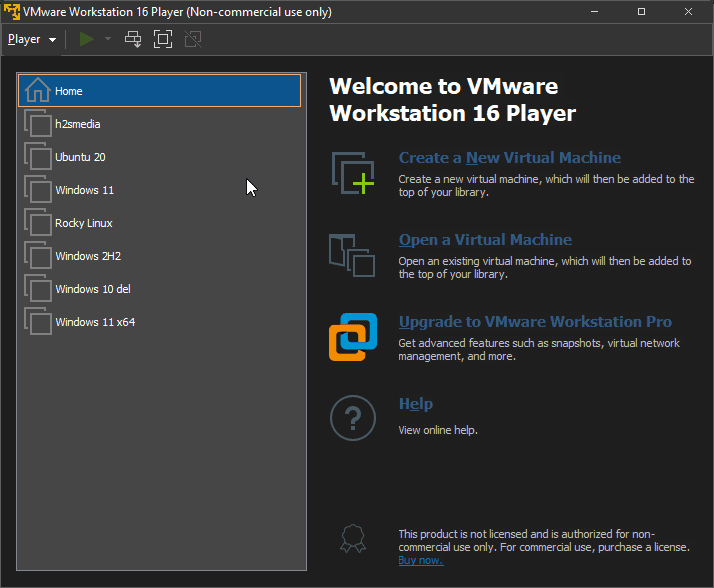
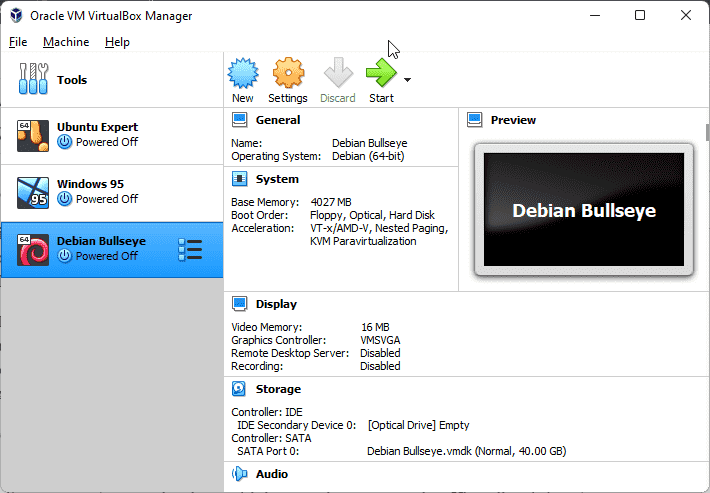
Related Posts
How to enable Virtualbox nested VTX/Amd-V on Windows 10/11 or Linux
How to Install Sandbox in Windows 11 or 10 Home Editions
Top 8 Best Free Kitchen Design Software Options in 2024
How to install Redhat Podman on Windows 10 or 11 via CMD
Install Docker Desktop on Windows 11 or 10 via PowerShell
How to Install Minikube on Windows 11 or 10 using CMD or PowerShell