This new rolled out Auto publish pins feature of Pinterest allows only 200 Pins to be published automatically via RSS feed with automated board creation.
Pinterest does not need an introduction, however, those are unaware of this social media, let me give its acquaintance to them. It is not like other social media channels such as Facebook, instead of that, you can compare it somewhat to Instagram which is also a place to share images. Yes, on Pinterest, we can save any images available on the internet as our collection and if we make them public then anybody can see and further save or pin those images in their Pinterest account. In this way, this social media becomes a large hub of images where we can spend several minutes to an hour to see different images and if you are an artist then hundreds of ideas of creativity are floating over it. Furthermore, a regular internet user, let’s say, some Girl looking for ideas for some beautiful dresses, she can search that on Pinterest to see different pictures of trending & stylish dress to become more adorn.
Earlier to pin images on Pinterest via your website/blog, we have to perform it one by one, thus every time something great would publish on a website or your own blog, pining images one by one was really a time-consuming task. And also it is not possible to be active and keep eye on each and every photograph publishing on your own website. Thus, recently Pinterest has announced a new method to pin images using RSS feed of blog or website. That means add your website’s RSS feed URL and whenever a post published on your blog, it will automatically be fetched and published on Pinterest under your account. Here are the steps to enable RSS feed on Pinterest
How to add an RSS feed on Pinterest to Auto-publish Pins
This new rolled out feature of Pinterest allows only 200 Pins to be published automatically using RSS feed along with automated board creation.
- Open your browser to add an RSS feed for auto-publish pins.
- Go to Pinterest.com.
- Log in to your Pinterest account.
- Click on the three (…) dots given on the right top side.
- From the drop-down menu select the Edit Settings option.
- Now on the left side menu, you will find Claim option, click on that.
- Under the Auto-publish, a button has been given with a “Connect RSS feed” label. Click on that.
- After that copy, your website RSS feed URL and paste in the URL field just appeared.
- Next to it, a drop-down box would have been given, click on that and select your existing board in which you want to publish all your pins by default via RSS feeds. (If you don’t have any board then you can create a new one using the + Create board option which is given at the bottom of the drop-down box and appear when you click on it).
- You can add multiple RSS URL by accessing the Add another option given on the same area after adding one as long as the RSS URL matches the verified Domain name.
Note: To use Auto-publish feature of Pinterest, your website or blog domain must be verified on this social media website.
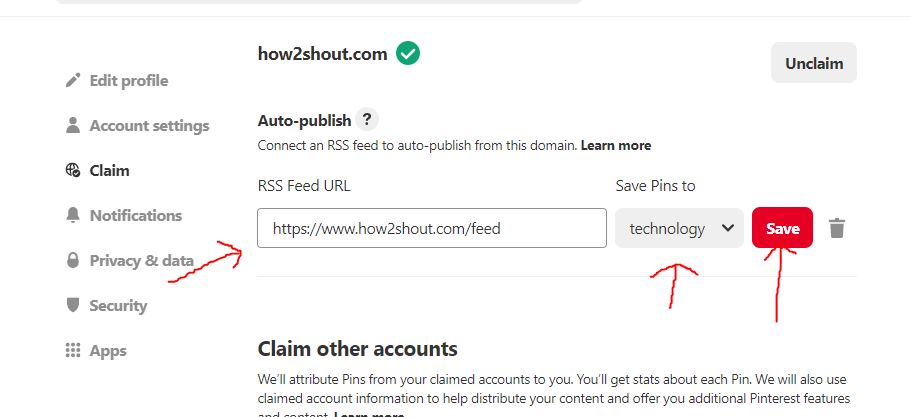
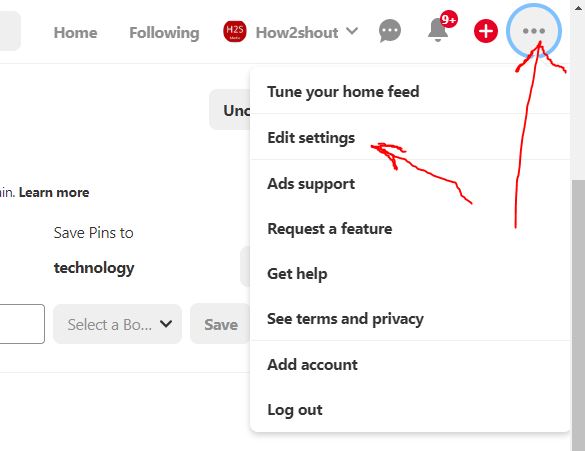
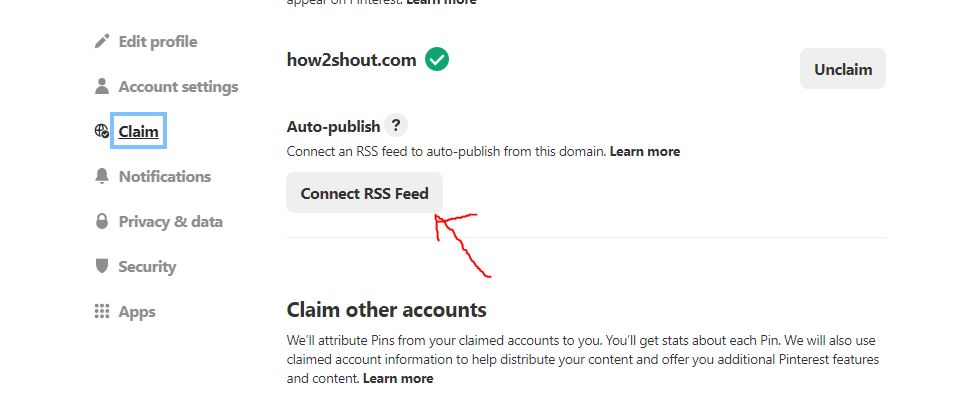






My facebook password reset without mobile number