Linux distros are used by a lot of users nowadays, thanks to the variety of distributions available for users belonging to different profiles. But still, at the end of the days, Linux is the favorite choice among the advanced class of users, like programmers, web and application developers, or so. If you belong to the same class, there are several Linux distributions available for you out there. Kali Linux is the most popular Linux distribution among programmers and penetration testers, and you can install it both on a physical system, or on a virtual machine if you don’t want to dedicate a complete system to run Kali Linux.
However, if you mostly want to use Kali Linux on a virtual machine platform, you can also use the Samurai Web Testing Framework that runs only on a virtual machine, VMware to be more precise, and it comes with a suite of tools for developers and testers. Samurai Web Testing Framework comes as a virtual system that you can start using right after you get hands on it. So today, I will talk about, how you can get started with Samurai Web Testing Framework on VMware Workstation Pro or VMware Player. The advantage of using Samurai Web Testing Framework over other similar Linux distributions is that you don’t have to spend time installing it on the virtual machine, obviously, if you are planning to run it on a virtual machine, and figure how the hardware resources that you want to assign to the system.
So, without any further delay, let’s get started with, how you can download and get started with Samurai Web Testing Framework on VMware.
Downloading Samurai Web Testing Framework virtual machine image
Step 1: The first step is to download the virtual machine image of the Samurai Web Testing Framework, and you can download that using this link.
Step 2: After the download is complete, you can find a zipped file, and you have to open to extract the contents. As I am using VMware on Windows, I will have to extract the file in the archive having the name ‘SamuraiWTF3.3.2.zip’.
Step 3: Once you got the extracted contents, a folder will be created, within which, the files will exist. Just open the folder and double-click on the file having the ‘SamuraiWTF3.3.2’, and it will be opened with VMware Workstation or Player, depending upon, which application is set to open ‘.vmx’ files. You can also right-click on the file, and choose to open the file with the preferred application.
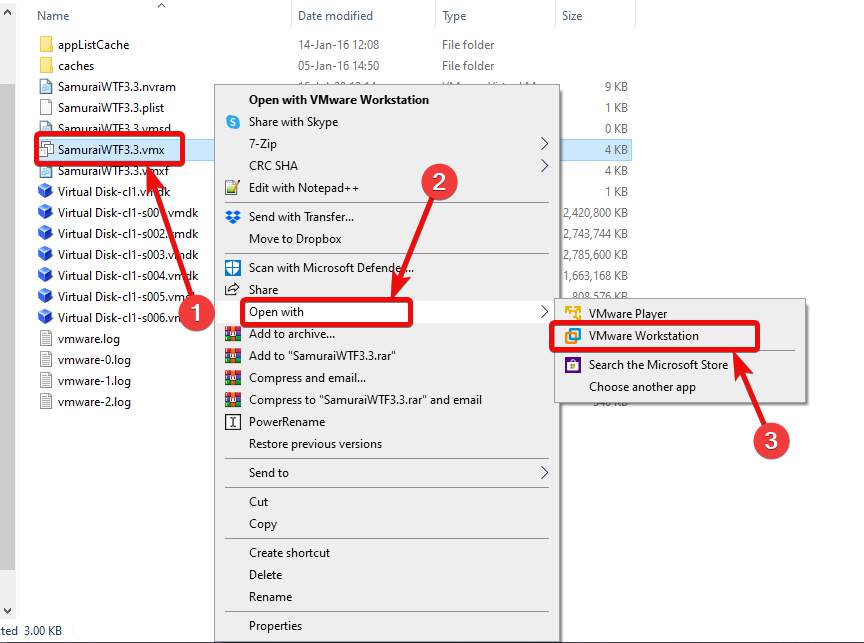
Step 4: The virtual machine is added to VMware Workstation or Player, click on the option that says ‘Power on this virtual machine’.
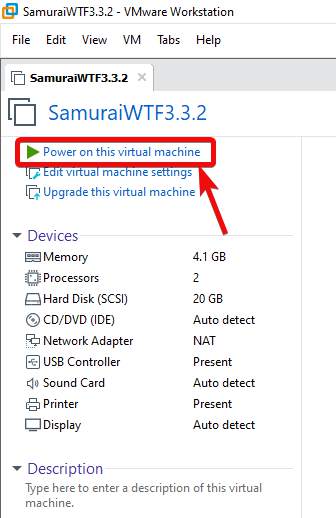
Step 5: Now, the Samurai Web Testing Framework operating system will start booting, and you can start using it right after that.

As the virtual machine comes pre-installed with Samurai Web Testing Framework that is based on Kubuntu, you can customize it to your needs. For example, you can create multiple user accounts, assign passwords, download programs from the apt repository or from the Ubuntu Software Center, and do a lot more.
Samurai Web Testing Framework comes pre-installed with a suite of applications like LibreOffice, Google Chrome, Mozilla Firefox, and Thunderbird, and many more. You can thus, use Samurai Web Testing Framework just like any other Linux distribution.
Changing the hardware configuration for the virtual machine
By default, a little more than 4 GB of RAM is assigned to the virtual machine, with two processor cores, and it also comes with around 20 GB of storage, which can, however, be expanded.
When the virtual machine is switched off, click on ‘Edit virtual machine settings’ in the virtual machine tab.

Now, you can change or configure most of the virtual machine settings like the amount of RAM assigned to the virtual machine, the number of processor cores the virtual machine will use, hard disk drive space, USB and removable drive settings, and many more. After you are done with the changes, click on ‘OK’.
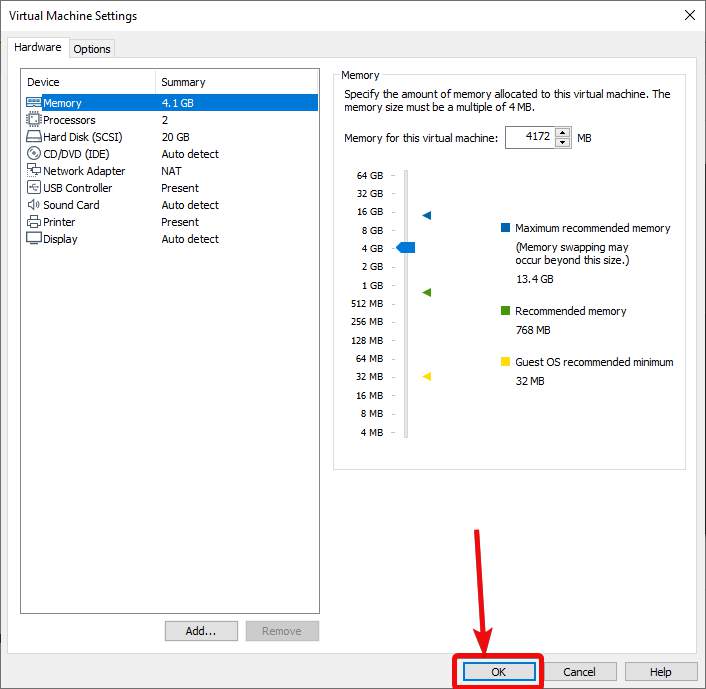
As Samurai Web Testing Framework is based on Ubuntu, you can get a huge set of apps from the repository, making it a great alternative to Kali Linux, and an outstanding Linux distribution altogether. The user interface is also quite simplistic and straightforward, however, the only catch is, which you might already be clear to you is, it is a virtual machine image, and you can’t install it on your PC and boot into it normally. But that’s not a deal-breaker for most users.
So, that was all about, how you can download and get started with Samurai Web Testing Framework on your computer. Do you have any questions? Feel free to comment on the same below.
Related Posts
How to create email groups in Gmail? Send one email to multiple recipients in a matter of seconds.
Getting the right dashcam for your needs. All that you need to know
How to Install 7-Zip on Windows 11 or 10 with Single Command
How to Install ASK CLI on Windows 11 or 10
How do you install FlutterFire CLI on Windows 11 or 10?
How to create QR codes on Google Sheets for URLs or any other text elements