Apart from creating and sending an email on Gmail, at the same time, you can schedule or change the scheduled mail to be sent at a specific time and date on the same platform. And the process of doing this is very easy with the web-based platform or the Android and iOS app of Gmail.
Gmail is one of the most used mailing platforms in the whole world and an immense amount people use it to send emails every day. You might use any other mailing service with a certain community but Gmail is a common platform we use to connect with the majority of the people via email. You would find anybody or everybody who uses this service.
Gmail offers a lot more features along with the mailing service. We can share photos or videos using the platform and Gmail is one of the safest destinations to send important or confidential files or documents to any person in the world. It also provides us the option of video calling and the addition of Google meet makes it easier to organize video conference meetings with colleagues and friends. The chatting facility is also there to chat with someone personally and more.
With all of the above and more features, it also allows us to schedule or change scheduled mails which can be very beneficial at times. Probably, you do not require sending any scheduled mail very often but if you need to send it at any moment in your life then it would come in very handy. At a time up to 100 emails can be scheduled using the feature. So, if you know how to send scheduled emails then you are alright but if you do not know how to do it then you should know it.
At any time you might need it to send such emails. For any official or personal reasons, it can be very helpful to have this service.
Steps to schedule any mail for the web-based platform of Gmail.
- Open your Laptop or PC and hop into your Gmail account.
- Compose a mail with the top button on the left side.
- Write down your mail and the mail address of the receiver.
- Now instead of taping the Send button, a dropdown arrow will be there. Click on it.
- Here you can schedule your mail and set it by taping the Schedule send.
For Reviewing or edit scheduled mail you can use these steps.
- Open your Gmail account on your system.
- At the left side of the screen when you can find many options, select Scheduled from it.
- Now, click on the mail you wish to change the schedule.
- Click on the cancel send button from the top right of your mailbox.
- Do the necessary changes you would like to change.
- And with that dropdown arrow, you can Schedule send with a new time and date.
Edit any scheduled mail with Gmail apps on iOS and Android.
- Take your Smartphone and go to your Gmail app.
- Compose any mail with the compose button which you can easily locate on the bottom right of your screen.
- Write down the mail you want and put the email address of the receiving party.
- From the top of the right corner tap on the three dots for more options.
- Then use the Schedule send > select an option.
Here also, after completing a scheduled mail, if you want to see the mail for reviewing and if you want to edit the scheduled mail you can do it by these steps.
- Use your Smartphone to get into your Gmail app.
- Select the Menu from your Gmail account.
- Tap on the Scheduled option to get the Scheduled mails.
- From there pick the mail you would like to change. Then use the Cancel send button to stop it.
- Pick out the same mail once again and do the necessary changes you have in your mind.
- Tap on the three dots from the top of the right and select the Schedule send option again.
If you want to cancel any scheduled email from it then you can use the change scheduled email steps from the above for web-based and iOS or Android platforms. But you need to follow the “Cancel send” step. Do not need to follow all the steps to cancel it.
These are the ways which you can use to schedule or change scheduled mails and can cancel them if you want before the scheduled sending time.
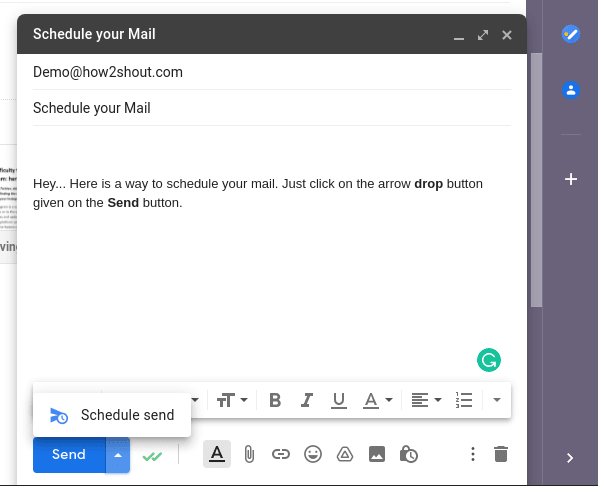
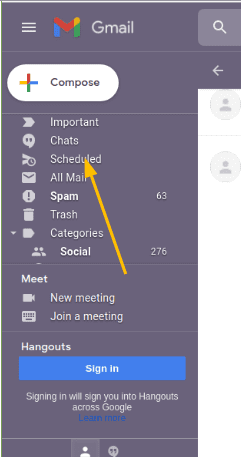
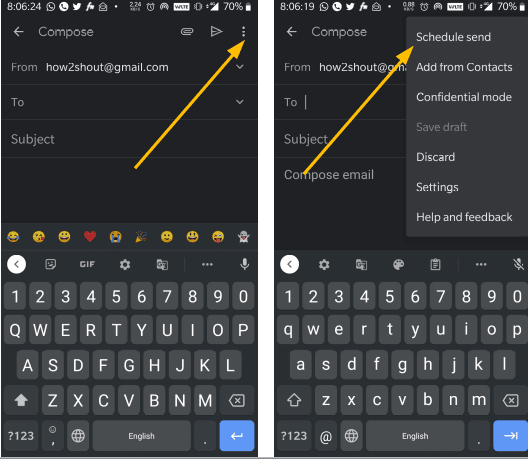
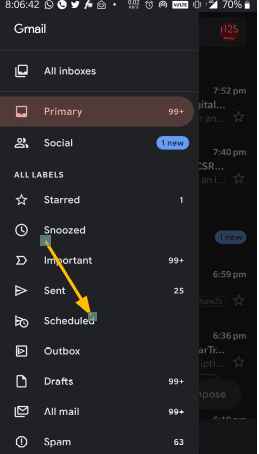
Related Posts
How to create email groups in Gmail? Send one email to multiple recipients in a matter of seconds.
Getting the right dashcam for your needs. All that you need to know
How to Install 7-Zip on Windows 11 or 10 with Single Command
How to Install ASK CLI on Windows 11 or 10
How do you install FlutterFire CLI on Windows 11 or 10?
How to create QR codes on Google Sheets for URLs or any other text elements