We share a lot of data every day with Facebook and other social networking websites. It apparently seems that we are just sharing the photos, videos, and our views through posts on several topics with our friends and followers, but Facebook or and other social networking websites always keep track of everything. Fortunately, at times, we can even download the data that we have shared with several social networking websites if we need them at some point in time. But sometimes we just need a small set of data that we have shared. Maybe, we just need photos and videos, and that is what most people will mostly need.
For example, if you want to get access to only the photo and videos that you have uploaded on Facebook since the time is started using it, you can do that without a hitch. What you just need is a Google account, which you might already have. There is an option right now on Facebook that can help you transfer all your photos and videos from Facebook to Google Photos so that you can access it from anywhere and get more control over your memories. Facebook has introduced this feature recently and today I will talk about how you can get a copy of all your photos and videos from Facebook to Google Photos in the easiest way.
So, without any further delay, let’s find out how you can transfer a copy of your photos and videos from Facebook to Google photos.
Transfer photos and videos from Facebook to Google Photos
- Open your Facebook account either on the web or using the Facebook app.
- After you are there, click on the drop-down icon on the web or the hamburger icon on the Facebook app and mobile respectively.
- Now, click on ‘Settings & Privacy’. If you are on the Facebook mobile app, tap on ‘Settings’ directly.
- Again, click on ‘Settings’.
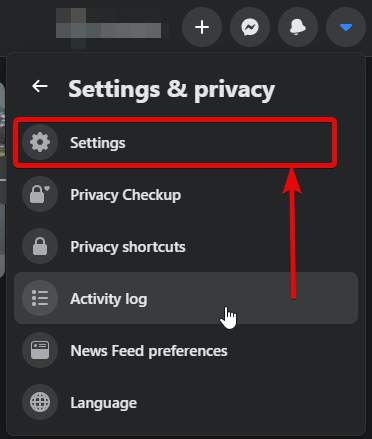
- Under ‘Settings’ click on ‘Your Facebook Information’ on the left, and click on ‘View’ corresponding to ‘Transfer a copy of your photos or videos’.
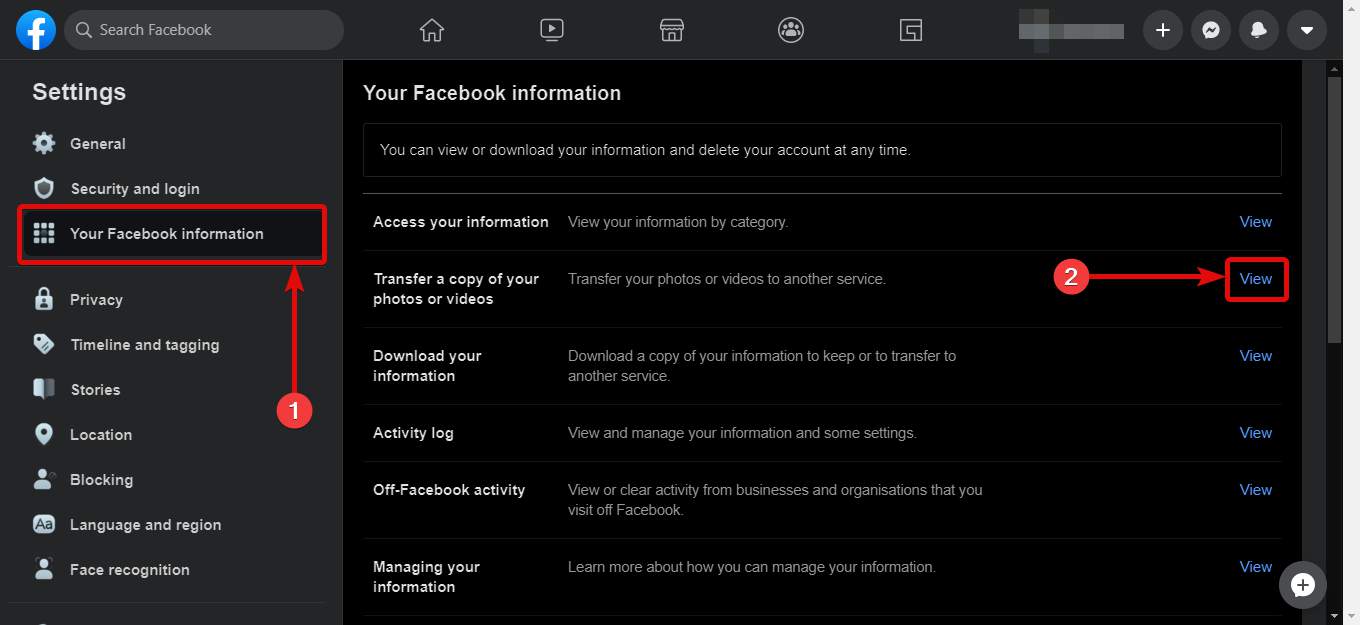
- In the next step, you will have to authenticate with your password, and click on ‘Continue’.
- After the authentication is complete, you will have to choose a destination to transfer a copy of your photos or videos.
- Click on the ‘Choose Destination’ drop-down menu, and select ‘Google Photos’. That will be the only option, however.
- Now, you will have to decide, whether you want to transfer photos or videos.
- At a time, you can either transfer photos or videos.
- In the mobile app, there will be a drop-down menu instead. After you have selected, click on ‘Next’.
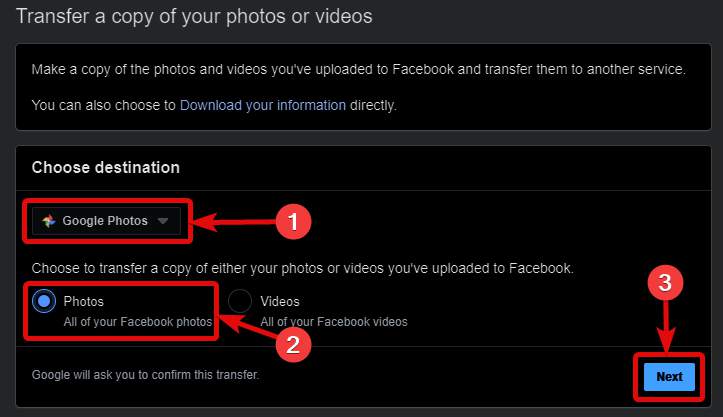
- In the next step, you will have to choose a Google account that you want to connect with Facebook. Just choose one account, if you have signed in to multiple Google accounts.
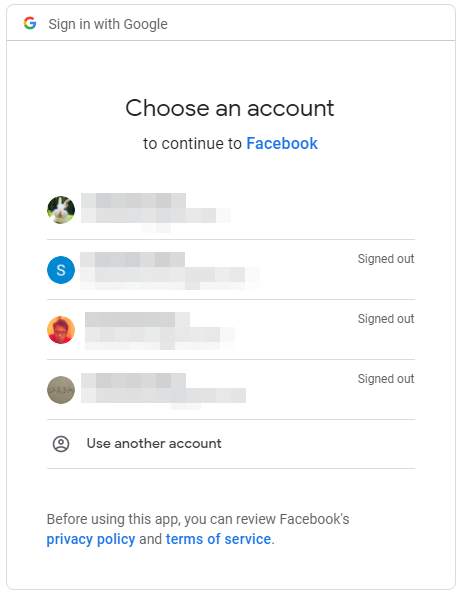
- After the authentication is complete, click on ‘Allow’ to grant the link between Facebook and Google Photos. You will again have to confirm the process of transferring photos or videos from Facebook to Google Photos library. Click on ‘Allow’ once again.

- After that, when you will be back on Facebook, click on ‘Confirm Transfer’. That will start the process of transfer right-away.
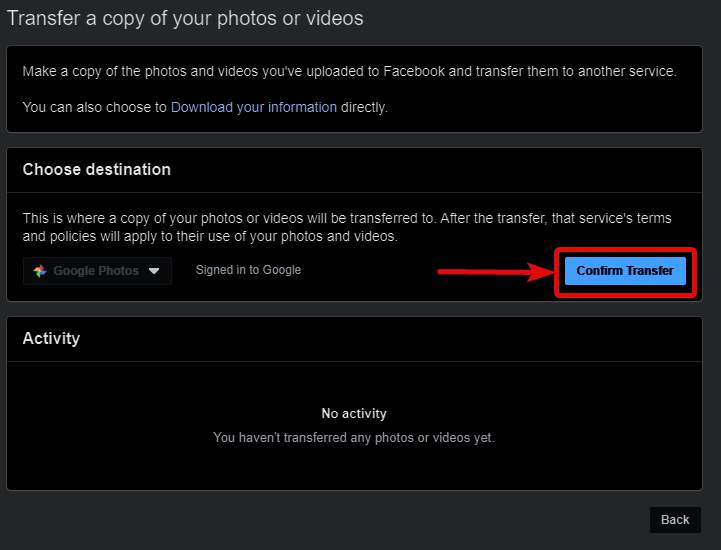
- It is a utopia to think, the transfer will be complete within a second. It might take hours, or even days for completion. However, you can keep using Facebook or Google Photos just normally.
- If you have configured to back up all your photos and videos to Google Photos from your mobile that will also continue without a hitch.
- When the transfer is going on, you will see a small message saying ‘In progress’ under the ‘Activity’ section. You can also stop it by clicking on the ‘Stop’ button if you want.
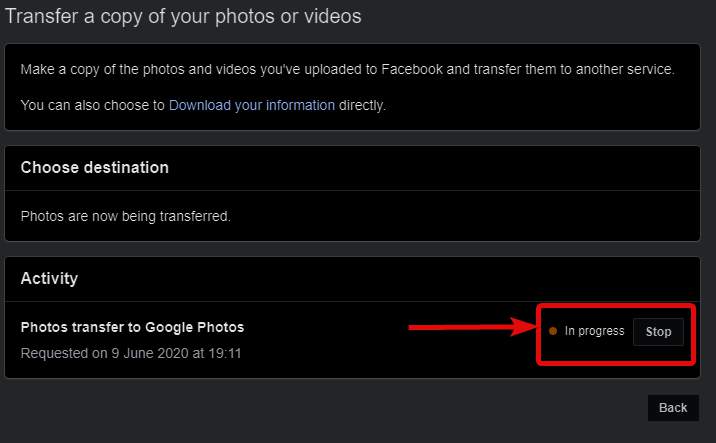
- If you have selected only the photos for transfer, you can follow the same steps all over again, and start transferring the videos, as well.

- After the transfer is complete, you can see the ‘Completed’ under the ‘Activity’ section.
- For me it took around 5 hours 19 minutes if you see the time it started, and when it is complete. Depending upon how long you are using Facebook, and the number of photos and videos that you have uploaded, this might take more time.
After you get all the photos and videos on Google Photos, the photos and videos will be present in a timeline format, making it easier for you to understand, when it was uploaded. You can organize the photos, later on, exactly the way you want, just like you can do with all other photos and videos on Google Photos library.
If you open Google Photos when the transfer is on, you can see certain photos from Facebook that are already transferred. This process will transfer all the photos and videos that are uploaded by you, or on behalf of you, by other apps or so. The tagged photos that are uploaded by others will not appear here. One more thing that you should note is that, if you request a transfer of the photos and videos all over again, from Facebook to Google Photos, only the new photos will be transferred. This is a cool new feature that is available on Facebook right now, and I am sure, most people will like it. The process is almost the same on the mobile app, and the Facebook mobile website, as well.
So, that was all about, how you can transfer all your photos and videos from Facebook to Google Photos, quite easily. Do you have any questions? Feel free to comment on the same below.
Read more:
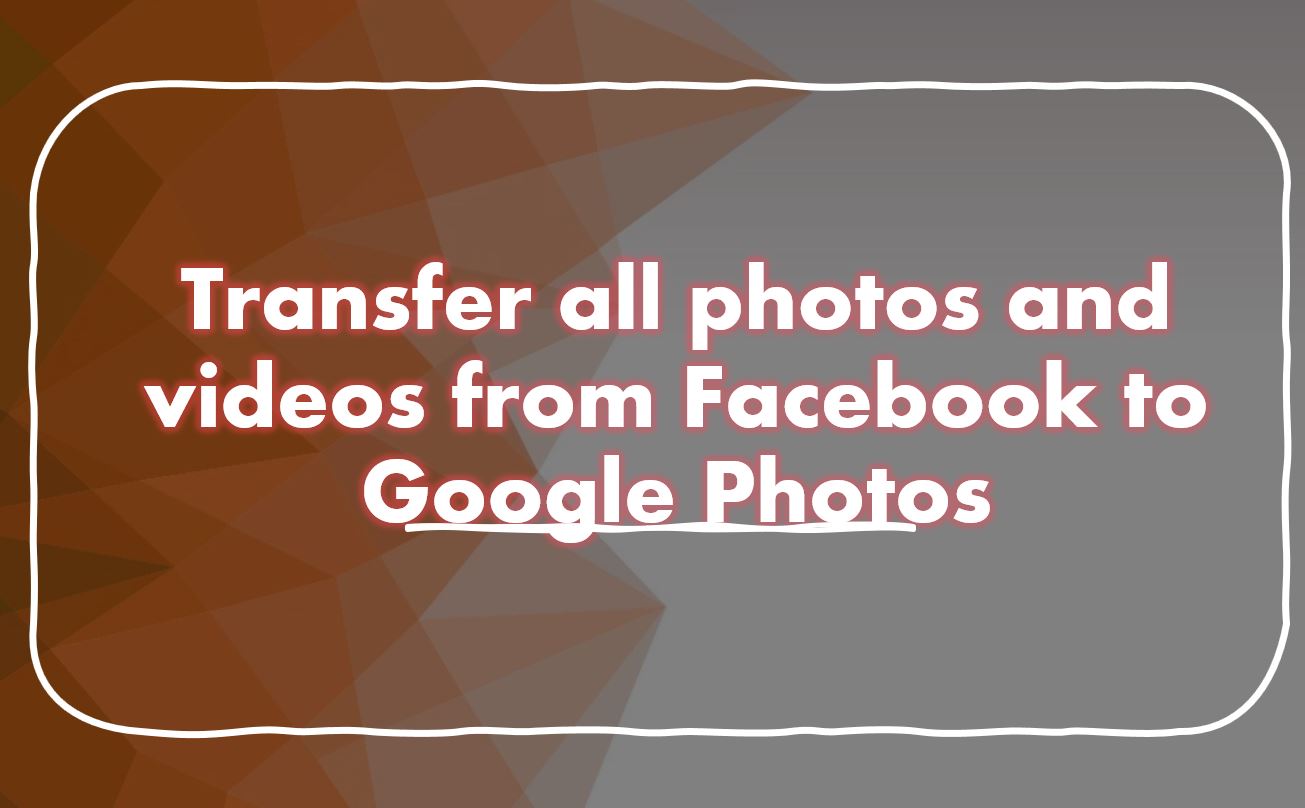
Related Posts
How to create email groups in Gmail? Send one email to multiple recipients in a matter of seconds.
Getting the right dashcam for your needs. All that you need to know
How to Install 7-Zip on Windows 11 or 10 with Single Command
How to Install ASK CLI on Windows 11 or 10
How do you install FlutterFire CLI on Windows 11 or 10?
How to create QR codes on Google Sheets for URLs or any other text elements