When it comes to virtual and onscreen keyboards for Android, there is actually a limited number of players in the market. And if you ask me about my favorite keyboard app on Android, my answer will be none other than Google’s own Google keyboard aka. Gboard. Gboard is easy to use, simple, lightweight, which makes me stick to it, whatever may be the mobile device I am using. But just like other keyboard apps, Gboard also offer numerous customization options and there are a number of settings, which you can change for your own requirements.
Now that being said, Google automatically blocks offensive words from being predicted, and sometimes it can even mark your words wrong by giving you an opportunity to change whatever you have typed. Yes Google, I understand your point! But blocking offensive words don’t make sense all the time, maybe when you are talking with your BFF, who can understand the sense of humor behind those explicit words. But that doesn’t mean Google will stop you from typing any offensive words for the rest of your life. Changing a small setting will open the option for typing everything you want, without switching from your favorite Gboard.
How to unblock offensive words on a stock Android smartphone or other like Samsung Galaxy S9, S8, S7, S6 or more in you would like to use curse words or allow offensive words during chats…
So let’s find out how to do that. If you are using some other keyboard, I will recommend you to go to the keyboard settings to find a similar option. I am sure, such an option will surely be there.
For typing
Open Gboard Settings. You can do that by visiting the System Settings from the Notification dashboard, or by long tapping on the ‘,’ button present one button after the Spacebar on the left. Then select the small gear icon.
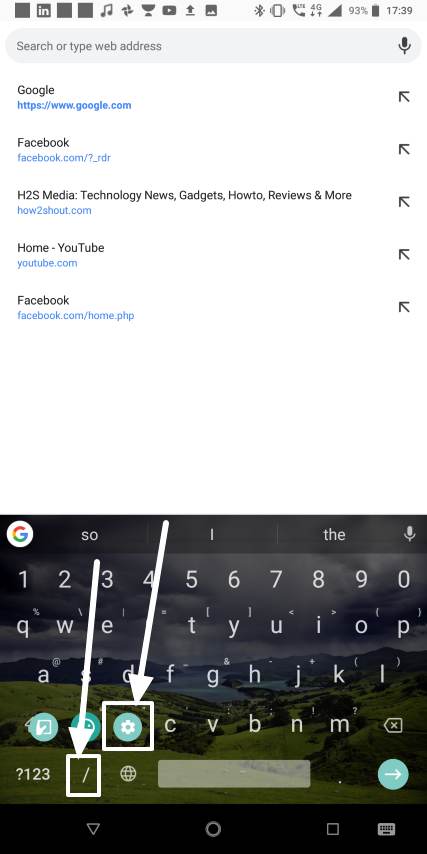
Now tap on ‘Text correction’ in the menu which appear.

In the ‘Text correction’ settings just turn off the option saying ‘Block offensive words’.
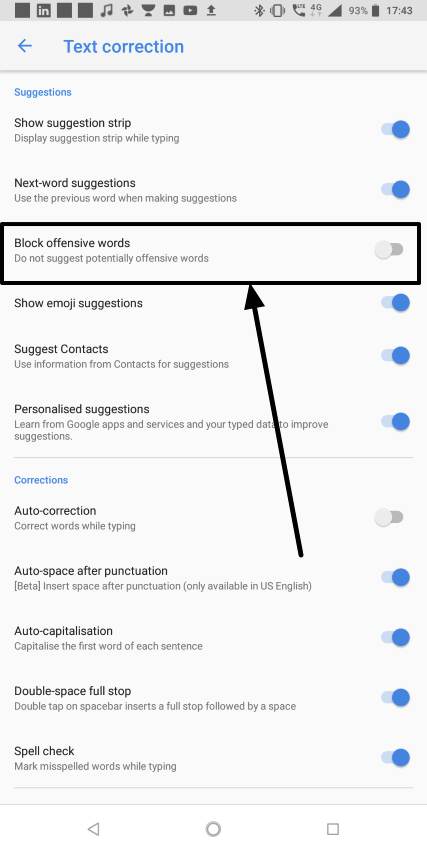
Now you can type whatever you want, and Google will no longer flag it as wrong or incorrect piece of text.
For Voice
Open Gboard settings, the same way you did last time, and choose ‘Voice typing’ from the menu.
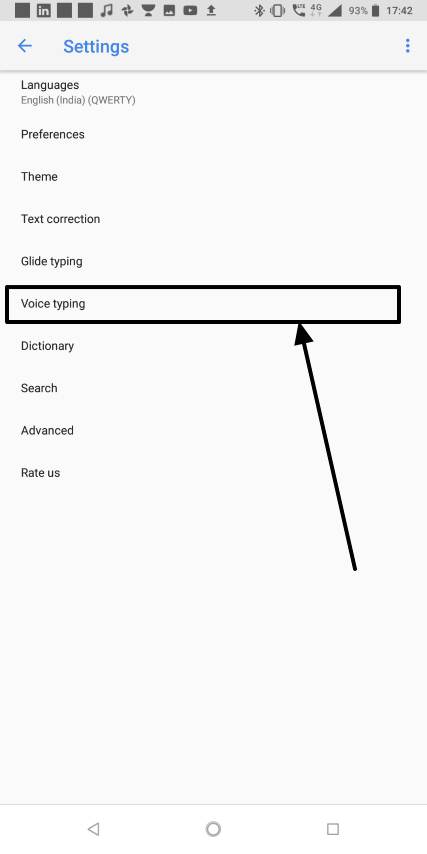
Now turn off the same option or ‘Block offensive words’.

Now you can type anything, or can dictate what exactly you need to say, and Google shouldn’t block any of them.
I know everybody needs to type something sometime. Blocking them forever doesn’t make sense. Just like this, there are a number of other settings, which you can change, to make Google Keyboard or Gboard work the way you want.
Hope the above small tutorial was helpful for you. Do you have anything to say? Feel free to comment it down below.






You can’t stop gboard from rewriting fag into gay. Bunch of perverts.