The experience of using computers was totally different in the last decade. Yes, it was the time, when the PC market was ruled by operating systems like Windows 95 and 98. I know, they can’t stand in front of the mighty operating systems of today, like the Windows 7, 8.1 or Windows 10. But chances are there, you miss using Windows 95 and Windows 98 if you have played Roadrash and Prince in old-school computers running those operating systems. I know the operating systems are pretty backdated today, but memories become better with age.
So if you are one of them who want to rejuvenate those old memories or just want to taste an old glass of wine, you can do that now. Read the tutorial till the end, and I am sure, you can understand, what computing used to be with Windows 95. You can always run Windows 95 by grabbing a copy of it and installing it on your computer with the help of a virtual machine. But that is time-consuming and is not that simple. But here I will discuss the simplest way of running Windows 95 on your computer without installing a single piece of software. It doesn’t matter which platform you are on, as you can run Windows 95 on Windows, Mac, Linux, or the other platforms, which you can think of.
So let’s get started with the tutorial
How to do it
Step 1: Just grab the most appropriate Windows 95 platform from GitHub by visiting this link.
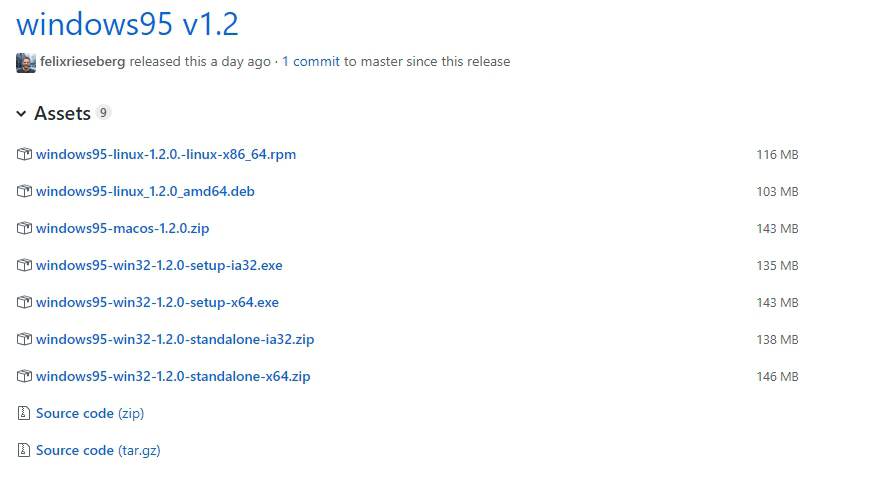
Step 2: The source code is also available in the same link so that you can modify it according to your requirements.
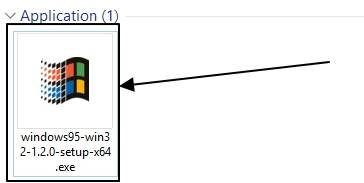
Step 3: After you are done downloading the most appropriate piece of app depending on your operating system, open the program, and you should find the following screen. It can run on Windows 7, 8, & 10.
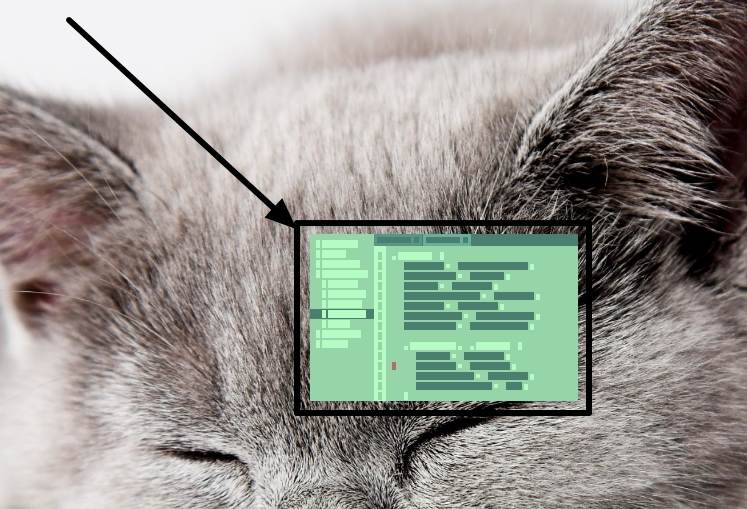
Step 4: This will take some time depending upon your system performance. After that is done, you will see the following screen.

Step 5: Just click on the button saying ‘Start Windows 95’. Now let the system boot up, and once the booting complete, you will able to see that classic Windows 95 desktop.
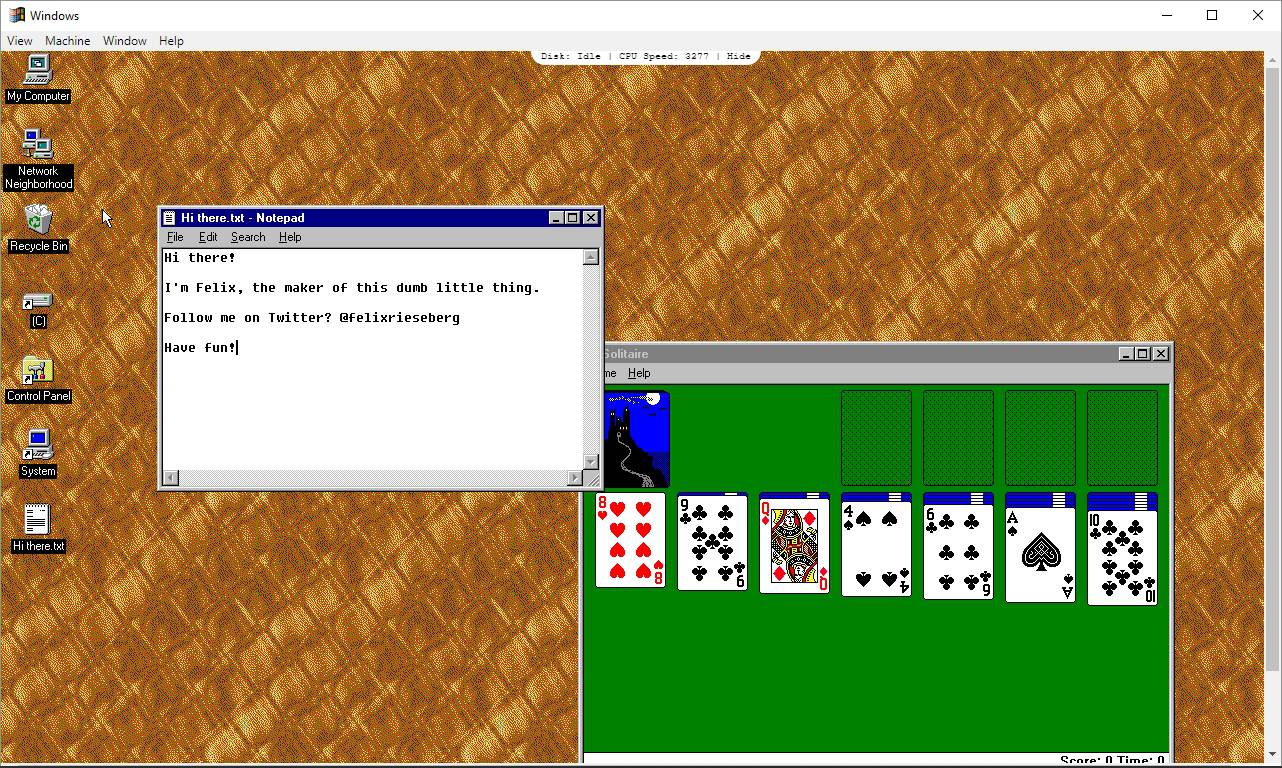
That is it, in the same the way downloads the Linux and Mac versions to experience the nostalgic Windows 95.
You can now enjoy doing your favorite things on Windows 95, from painting things on MS Paint to writing notes on Notepad. You can even play those old games like Solitaire, Hearts, Minesweeper and many others to make those old memories fresh again.
The mouse pointer, the keyboard will be used to send signals to Windows 95 only, when it is open. If you want to move back to your host operating system, just hit the ‘Esc’ button. You can again start controlling the guest operating system i.e. Windows 95 by clicking on it.
In case you can’t find the ‘Start’ button or some other tools, hit the ‘Esc’ button, scroll up, down or sideways to reveal the additional buttons and options.
This Windows 95 platform is based on Electron that runs a browser, which again runs a virtual machine that runs the Windows 95 image on your system.
Windows 95 with this method doesn’t run flawlessly though, but it is still usable. You can use this method to run Windows 95 just to rejuvenate those old memories. Yes, strictly limited to that. You can’t install any third-party programs, which means, it isn’t the solution if you are looking for a full-fledged Windows 95 with its full potential.
Grab the program as early as you can, as it might not be available after a few days. Yes, you heard that right. Microsoft owns GitHub, and might even remove it from GitHub if they are skeptic about its availability on the platform. As there isn’t any license, you can keep this app to run Windows 95 on your system as long as you can, and can even share it with your fellow friends, who want to try out Windows 95. On having some development skills, you can even add more features or modify it in your way, with the source code available.
Hope the small tutorial was interesting to you. Do you want to add anything more? Feel free to write it in the comment section down below, if you face any issues in the installation.
Related Posts
Install Google Earth on Windows 11 or 10 Using a Single Command
How to install Gaming Services on Windows 11
How to Install Telnet Client on Windows 11 Using PowerShell
How to Install ASK CLI on Windows 11 or 10
How do you install FlutterFire CLI on Windows 11 or 10?
How to Reopen Closed Windows or Tabs in Firefox