CDBurnerXP is a free application that is available for Windows 7 but can run on windows 10 as well to burn data on CD and DVD disks along with ISO image files. Those don’t want to install it, they can use the CDBurnerXP portable version.
It is a lightweight software that is available to support both 32-bit and 64-bit versions. Moreover, we can also use other optical disc types such as Blue-Ray and HD-DVDs.
Here in this tutorial, we will show the process of using CDBurnerXP to burn or create an ISO file from a CD or DVD.
Therefore, let’s how to create such images with the free tool.
How to create the ISO file with CDBurnerXP
- First, download and install the free CDBurnerXP software.
- Insert CD/DVD disc into the computer optical drive.
- Open this free ISO creator Software and select the option “Copy disc“.
- Then select the inserted optical disc as the source medium
- Select the Hard disk option.
- Click on the three dots and choose a folder where you want to save the ISO file.
- Finally, select File type “ISO (single track, for burning)” from the drop-down box.
If you want to download CDBurnerXP portable version then here is the link.
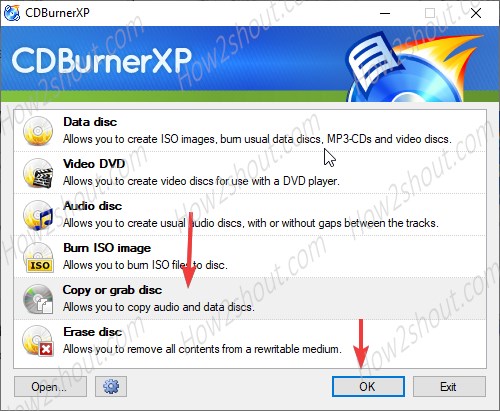
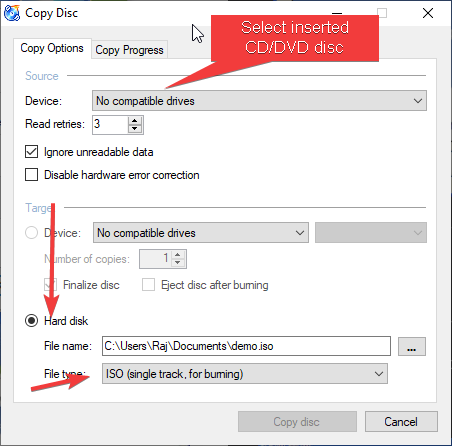
Related Posts
How to create email groups in Gmail? Send one email to multiple recipients in a matter of seconds.
Getting the right dashcam for your needs. All that you need to know
How to Install 7-Zip on Windows 11 or 10 with Single Command
Install Google Earth on Windows 11 or 10 Using a Single Command
How to install Gaming Services on Windows 11
How to Install Telnet Client on Windows 11 Using PowerShell