Our smartphones house a lot of private data and we can accomplish a number of tasks on the go with the aid of a smartphone nowadays. Besides being a tool for professional use, to make calls, and for communication, a smartphone is also a costly possession that most people use to play games and for entertainment. But, unfortunate events of smartphones getting stolen are not new, and once that mishap happens, it involves a lot of hard work to get back the smartphone, and that also happens in limited picture-perfect situations. But you can use certain features made available by Google on your Android device with the help of which, you can keep your smartphone safe, and if it is stolen, you can at least understand where it is located.
Even if you cannot get hands-on your phone and you know there is some private information on your phone that is not supposed to be seen by the person who has stolen it or any other third-party, you can also remotely erase the phone. Moreover, if you have the habit of losing your phone while you are at home, just like most people, this can also help you locate your phone in your room by making it ring loudly at full volume. You can do that all with the help of Google Find My Device, and I will talk about how you can configure and use that here in this story.
So, without any further delay, let’s get started with how you can get started with and using Google Find My Device so that you never lose your phone, or at least have control over it if it is stolen or is not physically with you.
Getting started with Google Find My Device on Android
Step 1: The first step is to download Google Find My Device from the Google Play Store and install it.
Step 2: Now you will have to tap on the Google account that you want to use with Google Find My Device with and tap on the appropriate Google account. You can alternatively continue with the default Google account by tapping on the ‘Continue as’ button.
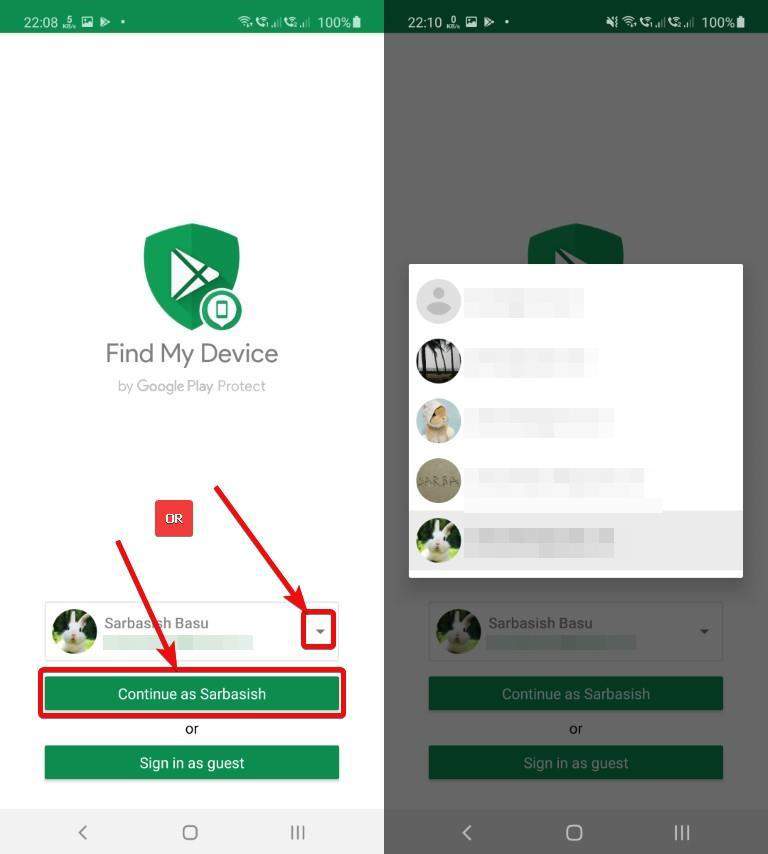
Step 3: In the next step, you will have to enter the password for the Google account for security purposes and tap on ‘Sign in’.
Step 4: Now, you will have to allow location access to Google Find My Device by tapping on ‘Allow only while using the app‘. After that, you have to allow Google Find My Device to locate your device, get device information, etc., by tapping on ‘Accept’.
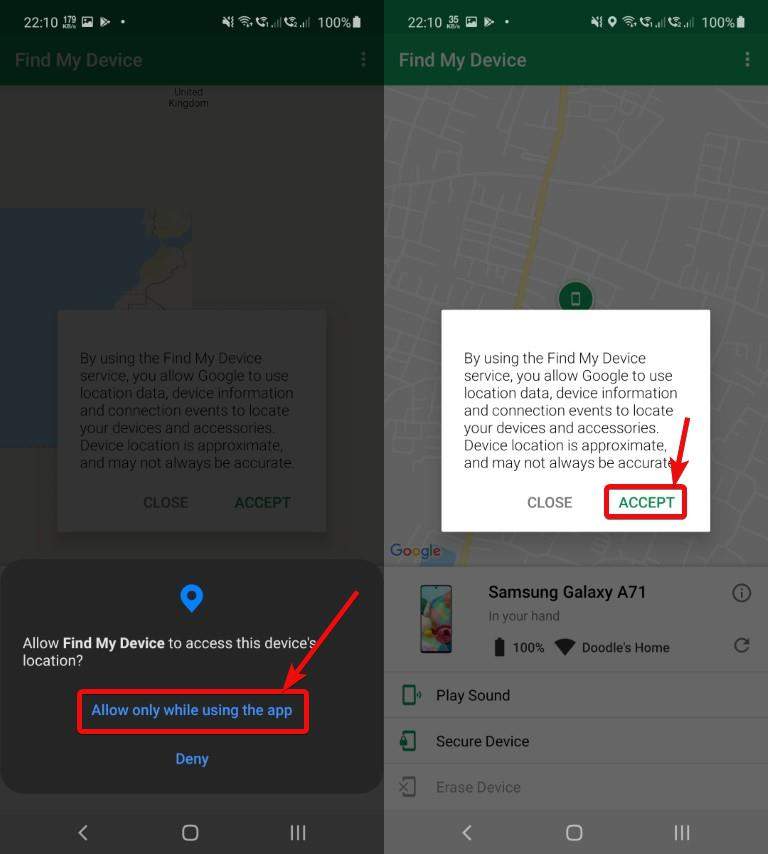
Step 5: You can find the approximate location of your device on Google Find My Device, along with the option to ring your device at full volume, and you can also get information about the network connection of your device and the battery percentage.
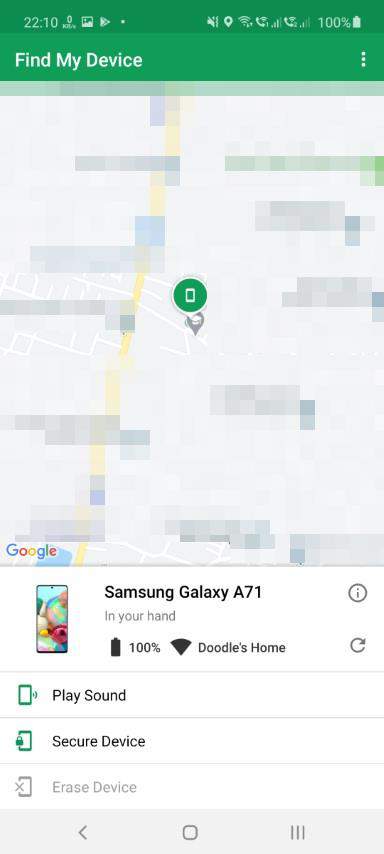
But this is not exactly what you are looking for. If you want to find your phone if it is lost or stolen, you need to access your phone from any other device, say, from your computer, or any other device. Now let’s find out, how you can do that.
Web panel for Google Find My Device
After Google Find My Device is ready, you can search on Google by typing ‘find my device’, and you can carry out the most basic tasks associated with your device directly from the Google search page. From here, you can bring the device in full volume or recover the device.
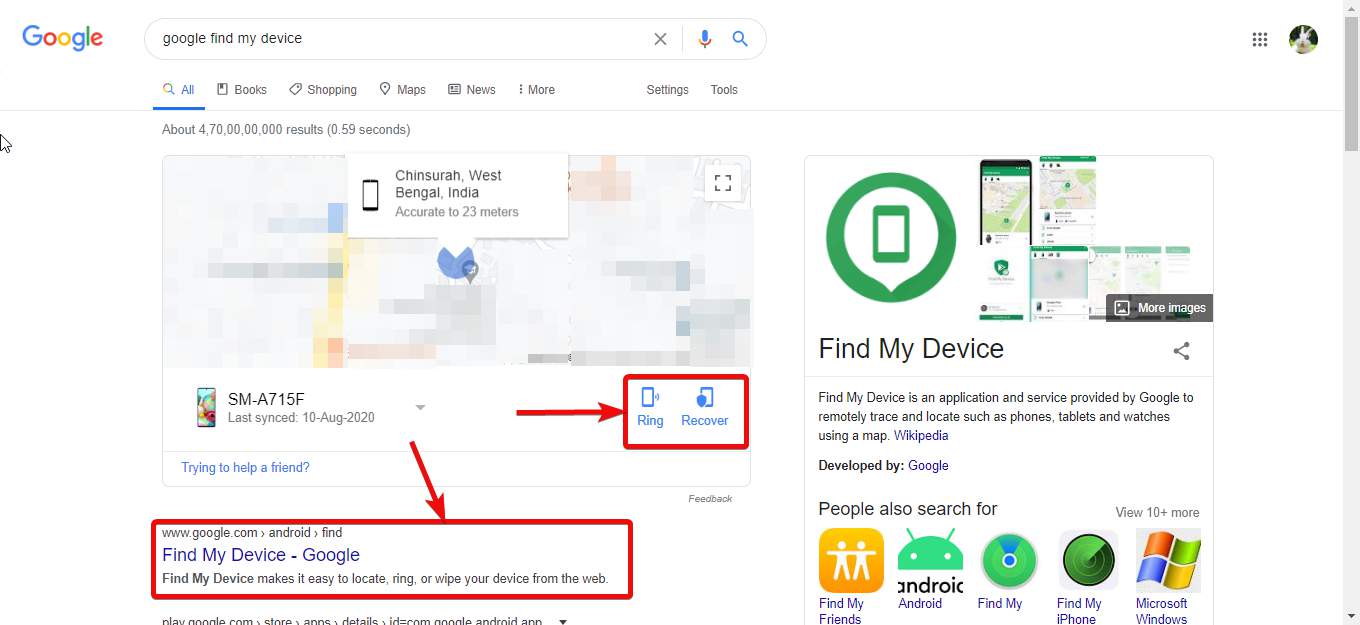
You can click on the link just below the ‘Google Find My Device’ panel to open the link for full-fledged Google Find My Device. You can also follow this link to directly go to that panel.
In this panel, you can ring the phone in full volume, erase the device, or secure it, depending upon the specific situation.
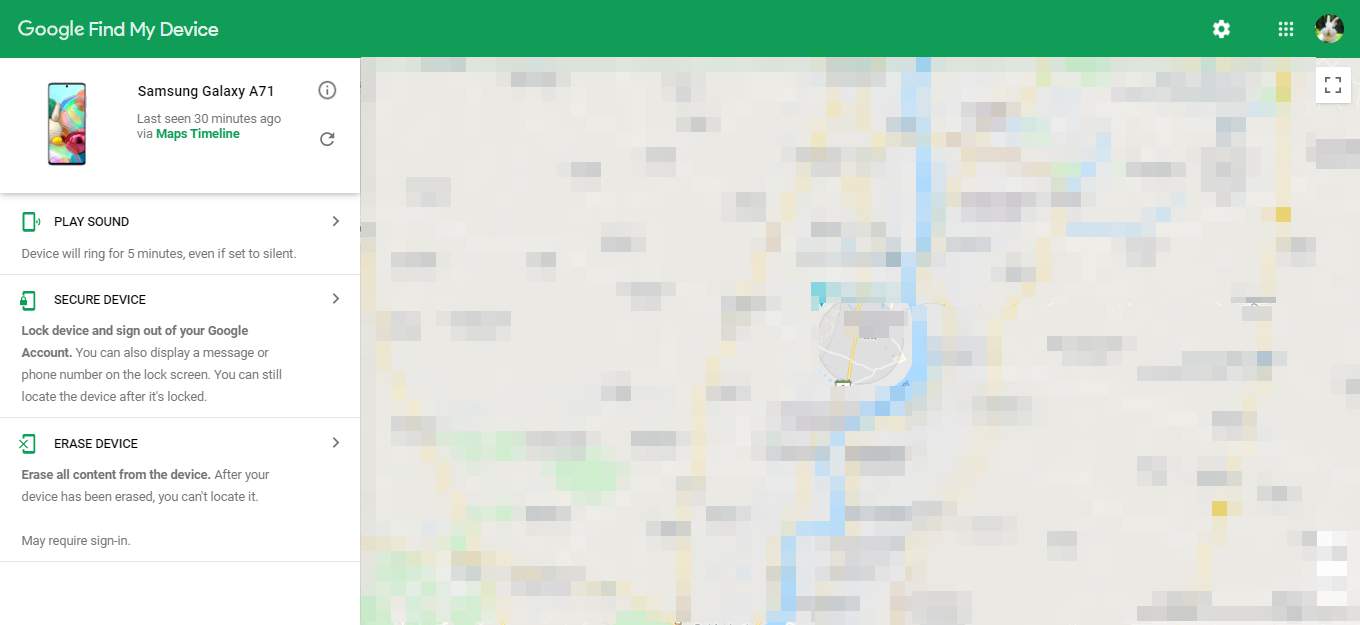
For security purposes, you can get a notification on your device saying that the location of your phone is being tracked when somebody is accessing Google Find My Device.
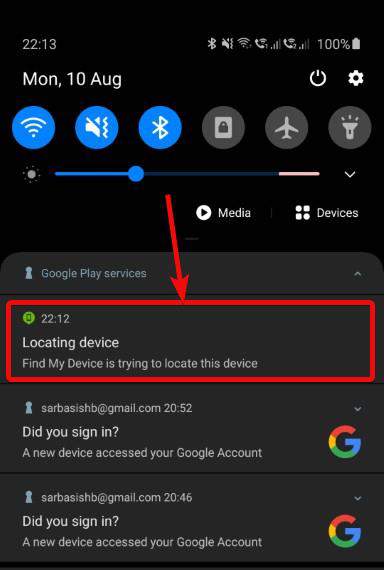
Google Find My Device for Android works and is really useful as you can easily locate your phone no matter where it is, and the tool can also help you carry out its functions on your phone as long as it is connected to a network. Google Find My Device does not come pre-installed with most handsets and you need to download it to safeguard your device from any mishap that might come the way. Google Find My Device Will get admin access on your phone and it is through that, the app gets additional privileges and can help you in case it gets stolen or lost.
A question might come in your mind that, does Google Find My Device work if the phone is dead or off! Unfortunately, Google Find My Device is not going to work if your phone is dead or it doesn’t have a working internet connection. You can also disable Google Find My Device notification, but I will not recommend you to do so.
So, that was all about how you can use the Google Find My Device on your Android handset for free and keep your smartphone in safe hands all the time. Do you have any questions? feel free to comment on the same below.
Related Posts
How to create email groups in Gmail? Send one email to multiple recipients in a matter of seconds.
Getting the right dashcam for your needs. All that you need to know
How to Install 7-Zip on Windows 11 or 10 with Single Command
How to Install ASK CLI on Windows 11 or 10
How do you install FlutterFire CLI on Windows 11 or 10?
How to create QR codes on Google Sheets for URLs or any other text elements