With every new feature update of Windows 10, we get some exciting new updates, and when Windows 10 was released for the very first time Microsoft surprised us with the Microsoft Edge web browser that was exclusively available for Windows 10. But as time went on, Microsoft started depending on Google’s Chromium Project for Microsoft Edge and that’s said, Microsoft Edge is now based on Chromium, and it is really advantageous for most users who want to switch to Microsoft Edge from Google Chrome. Microsoft Edge offers similar functionalities like that of Google Chrome along with some additional abilities and a customizable homepage.
There are a lot of reasons to love Microsoft Edge, however, I will not discuss them over here. But as Microsoft Edge is now based on Chromium. it is no longer limited to just Windows 10 and if you are using Windows 7, which, however, I will not at all recommend you to use, you can still download and install Microsoft Edge without installing and using Google Chrome which is notorious for consuming too much system resources. In the coming days, Microsoft Edge should also be available for Linux distributions, but as of now you can download and use it on your Windows 7 computer and I will talk about how you can do that in this story.
So without any further delay, let’s get started with how you can download and install Microsoft Edge on a Windows 7 computer.
Use Microsoft Edge on Windows 7
Step 1: On your Windows 7 computer open Internet Explorer or any other web browser and use the following link to download Microsoft Edge. Corresponding to the ‘Download’ button, you can find the download is meant ‘for WINDOWS 7’ computers and thus, you can click on the download button without any worries. If you are using a computer running a different operating system, use the drop-down corresponding to the ‘Download’ menu to choose Windows 7.
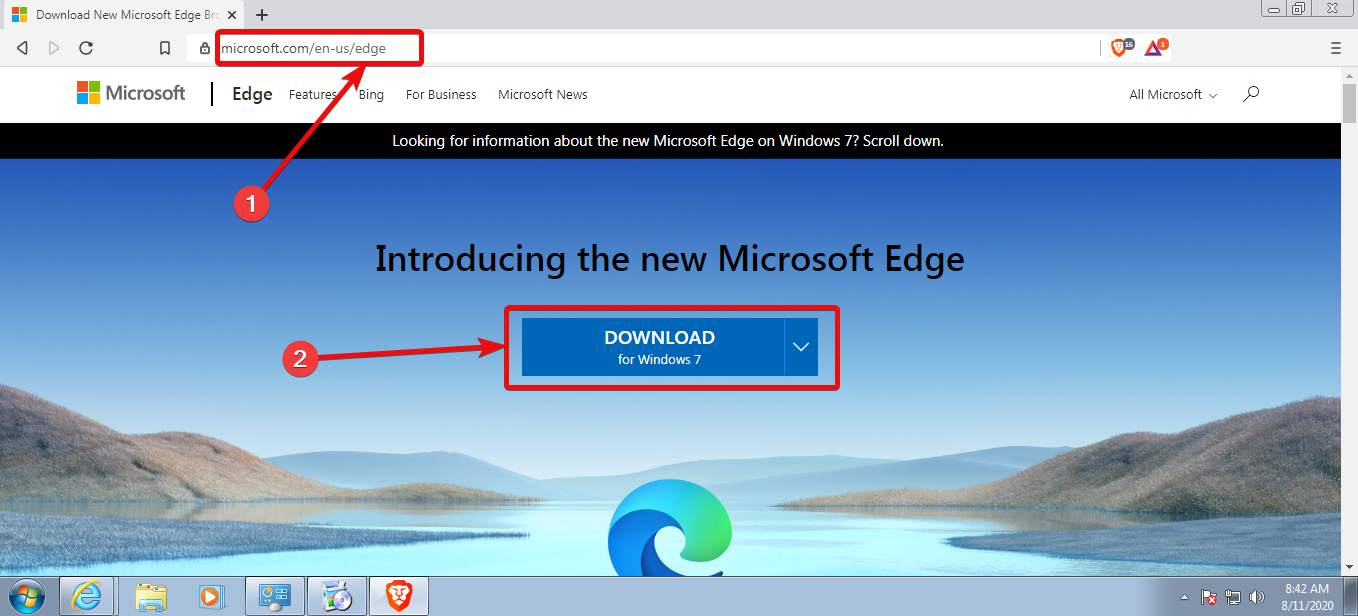
Step 2: Now, you will have to click on the ‘Accept and download’ button to proceed with the process of downloading Microsoft Edge on your computer.
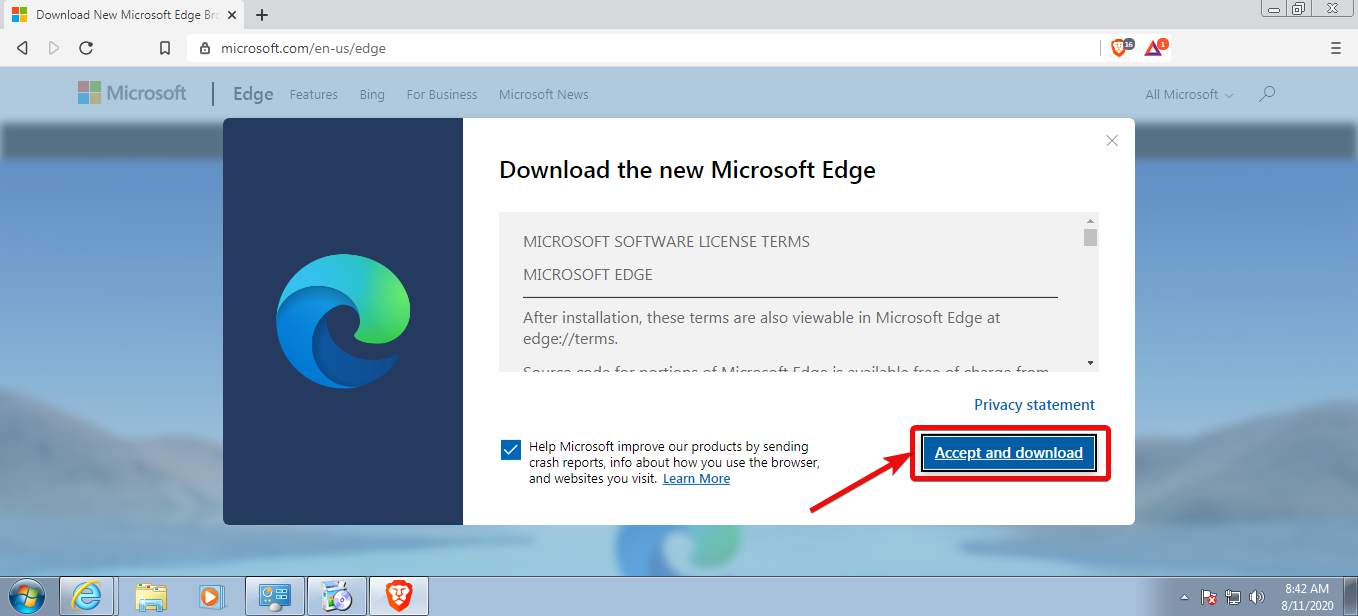
Step 3: The download should start immediately after that and you can find a message thanking you. Click on ‘Close’ now.
Step 4: Open the default download folder on your computer and you can find a file with the name ‘MicrosoftEdgeSetup.exe’. Double click on the same to start the installer.
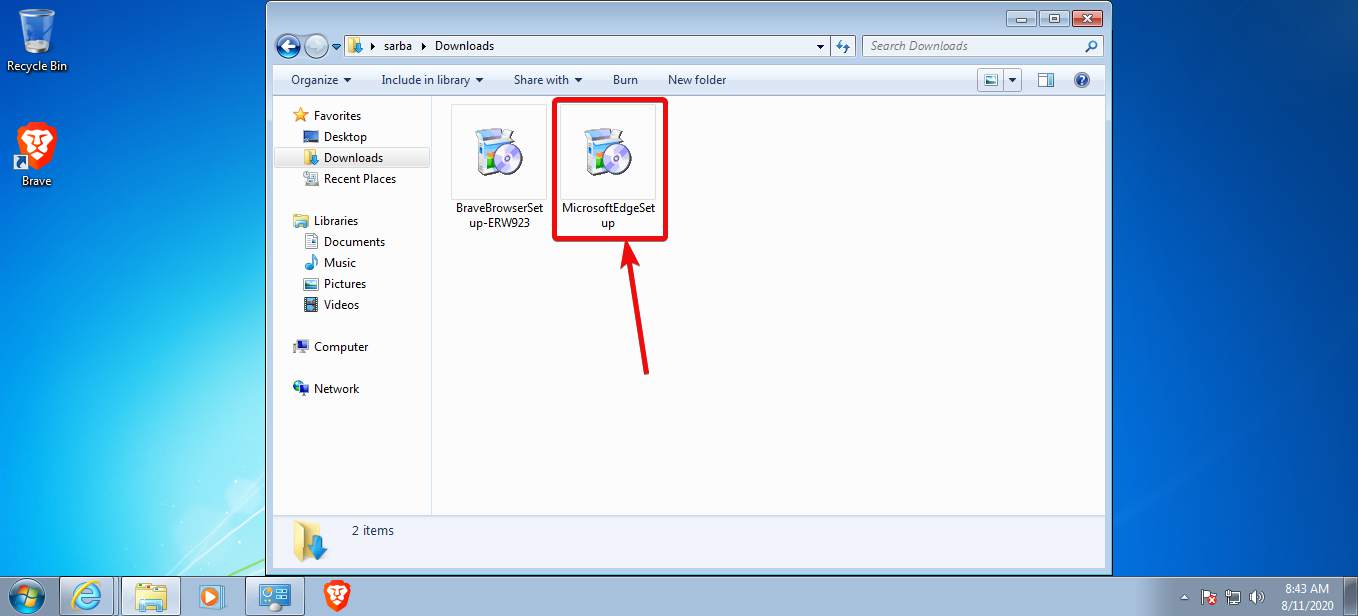
Step 5: The download and installation process will take some time and you can see every step in the downloader window.

Step 6: After the installation is complete, Microsoft Edge will open automatically. Now you have to click on ‘Get started’.
Step 7: You have to go through the first initial steps to set up Microsoft Edge, and you can get the options to import bookmarks and other settings from Internet Explorer, choose the new tab layout, and finally, you can also sign in to your Microsoft account so that all the settings are synced and you can seamlessly use Microsoft Edge on other computers. but that is optional.
Step 9: Now Microsoft Edge will be open in front of you at its full glory, and you can use the web browser for all your daily web browsing requirements.
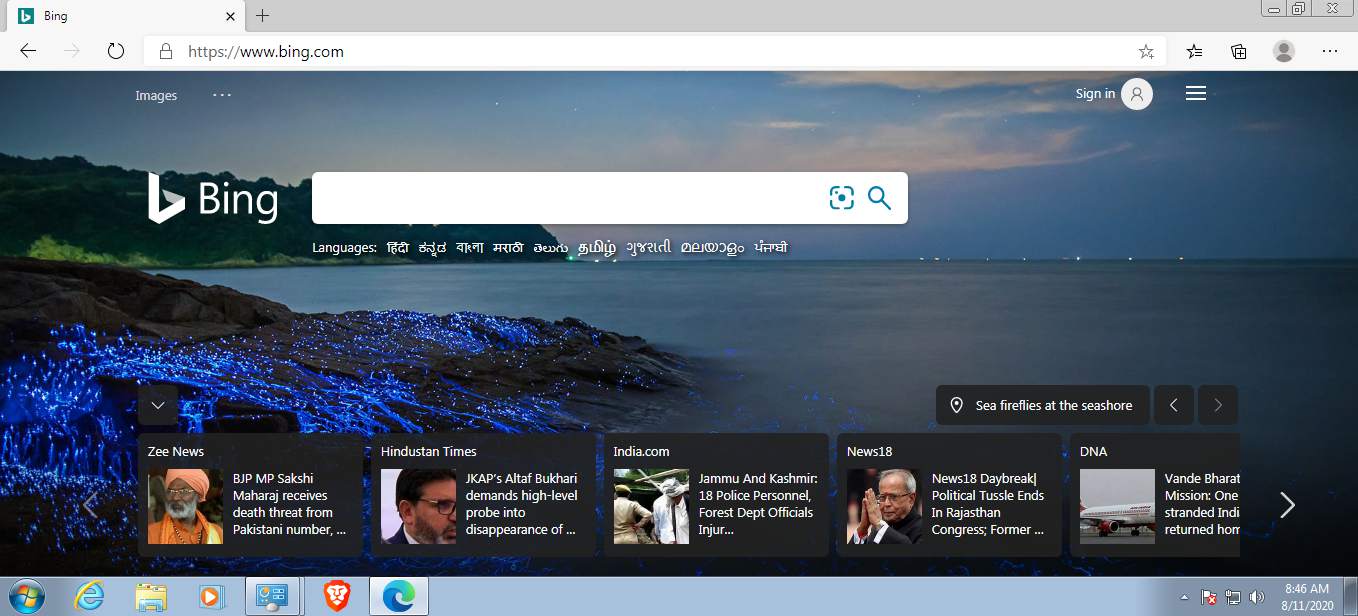
You can enhance the functionalities of Microsoft Edge by downloading new extensions from the Microsoft Store and also from the Chrome Web Store, just like you can do on Google Chrome. You can see this story to find out how you can download Chrome extensions from the Web Store on Microsoft Edge. Not all the Chrome extensions from the Chrome Web Store are going to work, but the option is there.
So, that was all about how you can download and install Microsoft Edge on Windows 7 for free. Did you face any problems? Feel free to comment on the same below.
Read More:
Related Posts
How to create email groups in Gmail? Send one email to multiple recipients in a matter of seconds.
Getting the right dashcam for your needs. All that you need to know
How to Install 7-Zip on Windows 11 or 10 with Single Command
How to Install ASK CLI on Windows 11 or 10
How do you install FlutterFire CLI on Windows 11 or 10?
How to create QR codes on Google Sheets for URLs or any other text elements