SQL Database is a type of Relational Database Management System that is, it helps in storing huge databases in its server storage securely so that proper authentication is maintained and theft for data stealing is reduced. For creating databases there is a by default SQL Workbench that is provided by SQL but, the functionalities in this editor are very much complex, and a beginner finds it hard to understand how to operate it. So, to help SQL workers, there is a straightforward, easy to use and light editor called Pop SQL.
This Pop SQL editor is easy to operate and executes the SQL commands very fast. The editor can be downloaded from the popsql.com without any charges. Some of its key features along with specifications are given below to make you familiar with the app:
Specifications
Languages supported: Comes by default in the English language and supports the same.
Types of Databases supported: Both Relational and Non-Relational Databases and these are given here: Snowflake, Big Query, Postgre SQL, Amazon Redshift, My SQL, SQL Server, MongoDB, SQLite, Amazon Athena, Cassandra, Oracle, Presto, Panoply.
Working mode: Do it yourself.
Pre Requisites
- MySQL should be there in the system and the user id and password should be set properly.
- Mac or Windows computer.
- Knowledge of MySQL that is how to create databases, build schemas, manage connections, construct ER diagrams, etc.
PopSQL Installation Steps
The installation steps of this editor are given below:
For Windows 10/8/7 Platforms:
Go to “popsql.com” and click on the extreme right-hand side button with the name “Get Started”. After clicking on this button you will be directed to a page that will ask you to “sign up” using your Google account or create a new account in popsql.com. After signing up with either option you will be directed to the download page of PopSQL that will notify you with getting PopSQL. Click on the button and your download will start. The .exe file space is 126 MB roughly.
Once the .exe file is downloaded just click on the same and start your setup. The setup page will pop out with the information installing the software. Once done the editor will be downloaded and just click on the same to view the insights of the editor.
After clicking on the PopSQL editor you will be directed to the main screen of PopSQL which will contain the main content of the editor and how to operate it.
For Linux Platforms:
PopSQL is available as an APP image, thus it can be installed on any mainstream Linux platforms regardless of their framework or codebase. Thus, after download the PopSQL App Image, it doesn’t matter you are on CentOS, Ubuntu, Debian, RedHat, Fedora, Linux Mint, etc, the image will be compatible to all of them. Yes, the steps to run it will also be the same.
- Download PopSQL App Image
- Go to the Download folder.
- Double click on the downloaded file that is PopSQL-1.0.10.AppImage or simply right-click over it and select the “Run” option.
Menu Bar Components with a slight description
The menu bar components of this editor with their description are given as under:
- File: With the help of this option one can view the different preferences concerning his database and how he/she want the results to be displayed that is either wide or in narrow format. Also with the help of this option one can open a new tab, close current tabs, and also exit from the application.
- Edit: With the help of this option one can perform all the undo, redo, and cut copy functions concerning the database schema he/she is building.
- View: With this option in hand one can perform autocomplete and toggle full-screen functions. Also, there is a provision to change the view of our editor.
- Query: This feature allows you to query your data and also to import stored data in the computer.
- Window: With the help of this feature one can select different tabs within the editor.
- Help: This option mainly comprises the documentation part of the software and guides you on how to learn SQL and how to use the editor.
Insights and Working Mechanism
Once the software is completely installed in the system and you are in the main page of PopSQL, these are the things that you will have to do to operate the SQL editor:
⇒ First thing is to create a dummy database to check the working of the editor. This can be done using the default SQL command line. Open the command line and then enter your SQL password. After entering the password just type “create database [your preferred name of the database];”. The semicolon should be entered while creating a database otherwise it will not be created.

⇒ Once the database is created you can now go back to the PopSQL editor and there you will see a popup asking to fill certain details before you begin to use this editor.
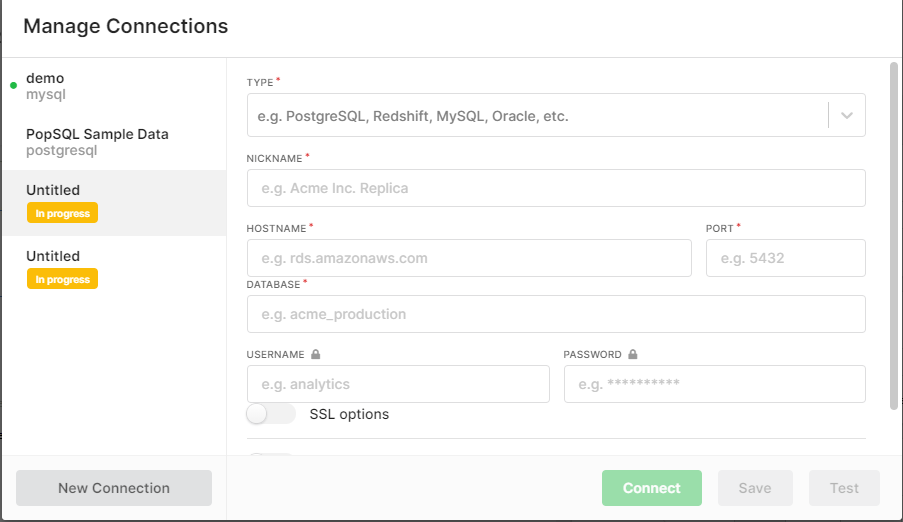
⇒ The details to be filled are the name of the connection, the type of Relational or Non-Relational database you want to work with like MySQL, the Hostname that will be localhost if you are working on a database present in your system, the Port, the name of the database, username, and password.
⇒ Once this is done, you have successfully built your connection and are all set to start building your database schema.
⇒ The UI of the editor comes with a menu bar that contains options like File, Edit, View, Query, Window, and Help. The UI is also very catchy and pleasing to the eyes.
⇒ The name of the connection can be viewed below the menu bar along with the name of the database you are currently working on.
⇒ This editor comes in 3 different versions i.e. the free version which supports only building database schemas and contains a limited amount of features building only two database connections, paid version $10/month which provides unlimited access of PopSQL features full-fledged for a single user, $16 per editor per month which provides teams to collaborate and do their work along with creating dashboards and share different queries with the team.
⇒ Although for a beginner the free version is sufficient enough to play with and carry all the DBMS work.
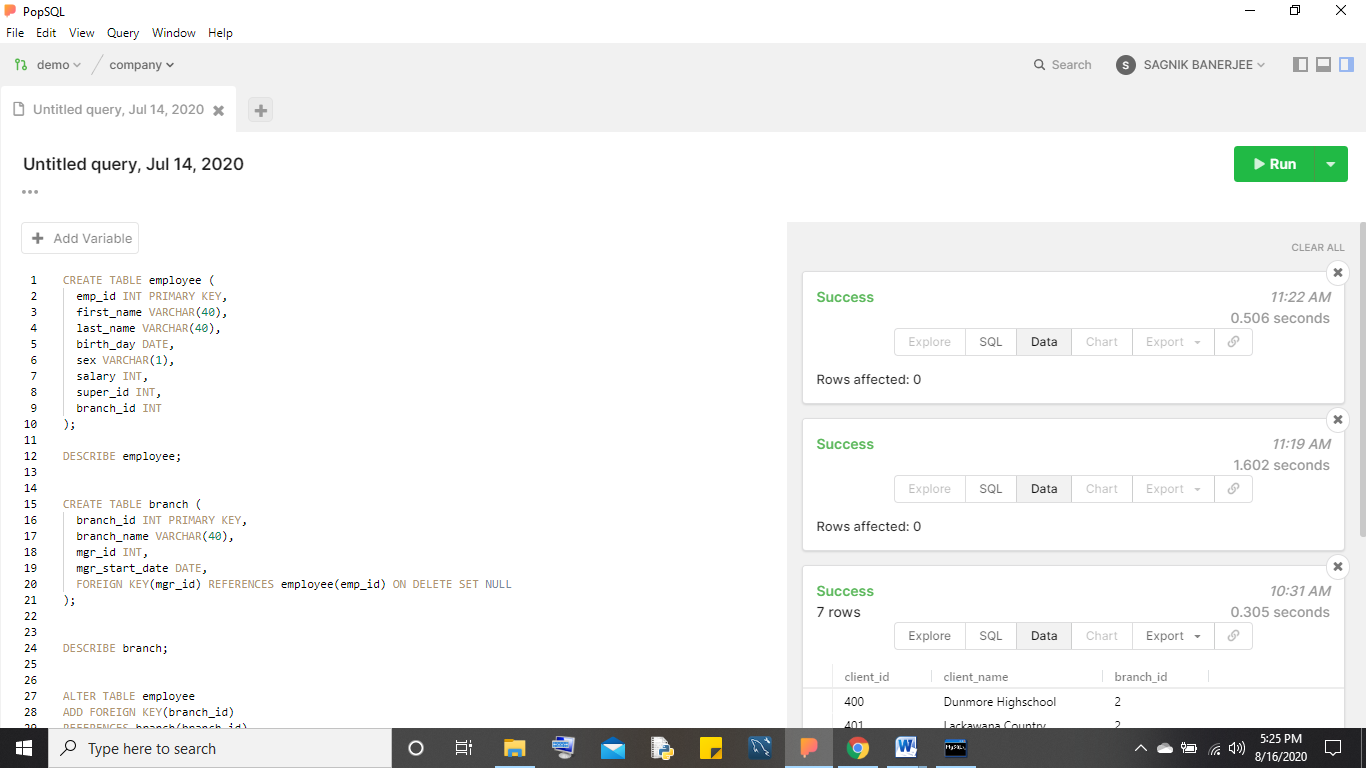
Pros and Cons
Pros:
- Easier to operate than the MySQL Workbench.
- Nice graphics.
- Connections can be built with ease.
- Light software and therefore there is no problem associated like system lags.
- The database structure can be viewed very easily with the help of the Run command.
Cons:
- Limited features in the free version and therefore to get the full benefits we have to purchase the paid versions.
Conclusion and Rating of the Software
By looking at the above-mentioned things we can conclude that this software is a life savior for those who want to learn SQL and find it difficult to operate the robust features of MySQL Workbench and other obsolete text editors. The only drawback of this tool is that the features that it provides only to paid users and not to free ones. So the overall rating of this software is 4 out of 5.
Read More:
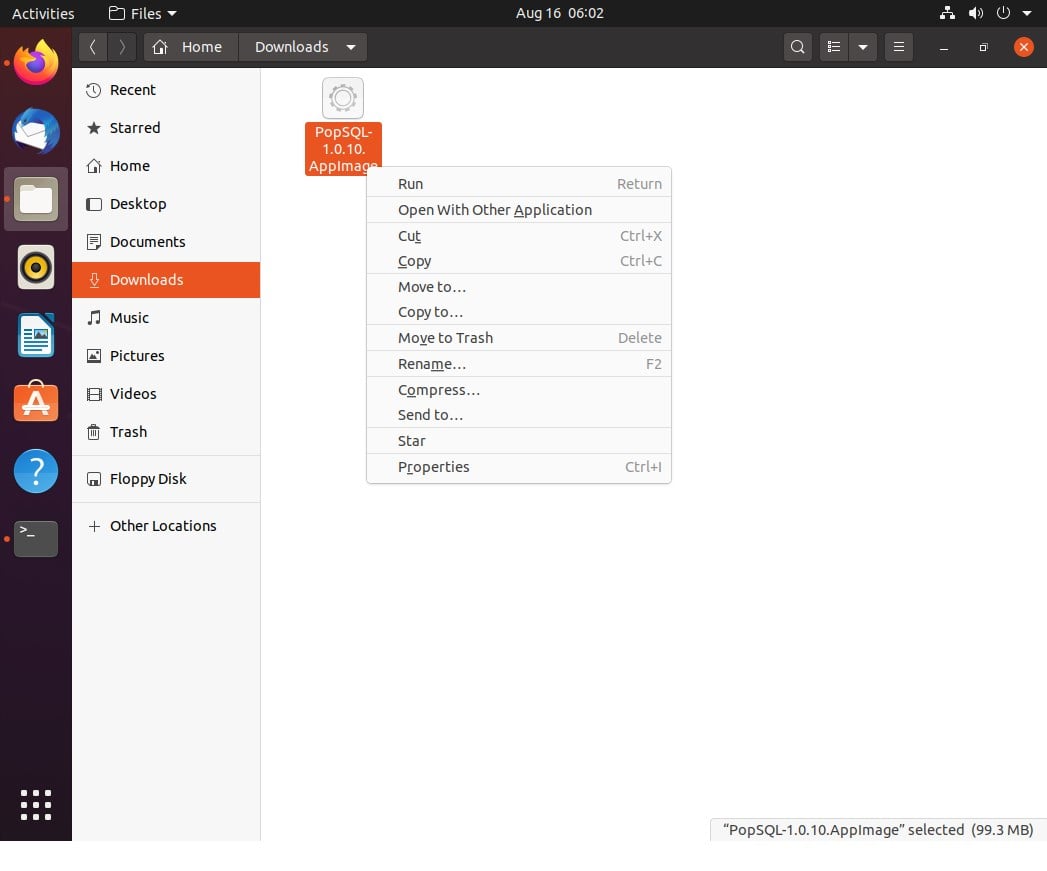
Related Posts
How to Install SQL Server Express on Windows 11 using PowerShell or CMD
11 Best Free and Open source NAS or SAN software
Download Visual studio code portable for Windows 11/10 or Linux
How to Format SSD or HDD using DiskGenius? – Windows 10 or 11
15 Top AI Plagiarism Checkers to Detect ChatGPT-Generated Content
8 Top Microsoft PowerToys utilities that every Windows user should use