Microsoft teams which is a part of Office 365 application and work as a chatting application is now available natively for Linux operating systems in Debian and RPM package formats. The testing phase for the Linux Teams client has been done in September, however, after a little bit delay, finally, the preview version of eamsT Linux made public. The company will maintain a Debian repository and a Yum repository for use, which distributes the application’s debug and RPM packages. Ubuntu 16.04 LTS, 18.04 LTS, Fedora 30, RHEL 8 and CentOS 8 are the officially supported Linux distros for Microsoft Teams.
The Teams is also working on supporting older CentOS 7 and newer versions of Ubuntu and Fedora along with Opensuse (Tumbleweed).
Well, those don’t know about Microsoft Teams, it is a Chat, Meetings, Calling and Collaboration application that generally used by the companies or groups of individuals working on some common project or goal.
However, earlier Microsoft has already made available the Team’s native clients for Windows, macOS, iOS and Android and now, finally Linux becomes its part. It is because of the push and wish of so many users those gave feedback on the Microsoft forum to express that Teams client should be available for Linux too.
Teams can also be used in browsers under Linux, but not with full functionality. For example, video calls cannot be made easily.
Let’s see how to install Microsoft Teams on Linux.
Download Microsoft Teams package for Linux
As we know most prevailing Linux distros are either use Debian packages or RPM, thus both are available on the official Team’s website in the 64-bit version. Open your browser and download the Teams Linux packages as per your system.
- Download Teams Linux for Ubuntu (.deb)
- Download Teams for Redhat/CetnOS (.rpm) based
- Official website link for all packages
Open Command Terminal
Go to the command terminal, whatever we download using the browser goes directly into the Downloads directory. Thus switch to that using below command:
cd Downloads
to see available files type:
ls
Install Microsoft Teams Linux packages
On Ubuntu
For Ubuntu, Linux Mint and other similar systems us the following dpkg command to setup and install it.
sudo dpkg -i filename
In our case the downloaded file name was teams_1.2.00.32451_amd64.deb thus the above command will be:
sudo dpkg -i teams_1.2.00.32451_amd64.deb
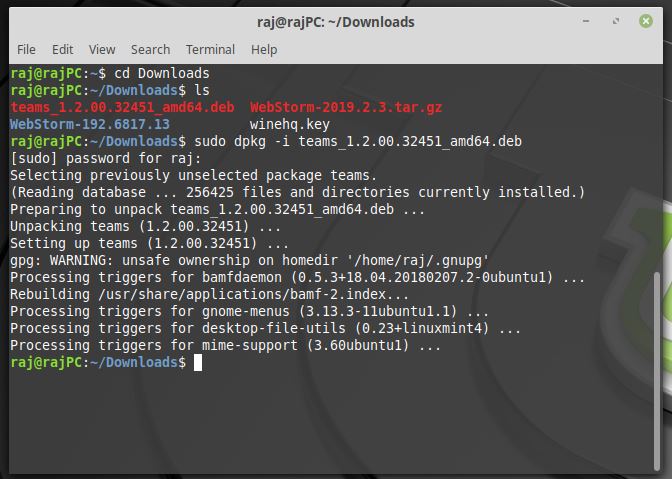
Once the installation gets completed, go to Applications and search Microsoft Teams as it appears to click on it to run.
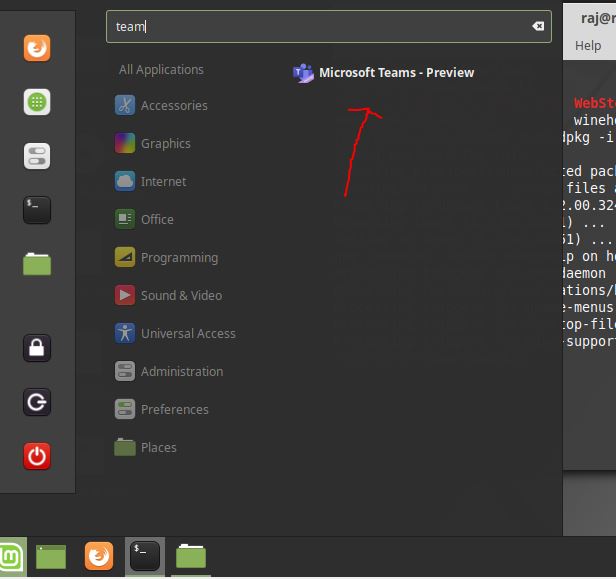
On CentOS/Redhat
As we have done for Ubuntu, in a similar way first download the RPM package using browser and then open the command terminal.
To install it:
sudo dnf install filename
Replace filename with a version of Microsoft Teams you have downloaded. For example:
sudo dnf install teams-1.2.00.32451-1.x86_64.rpm
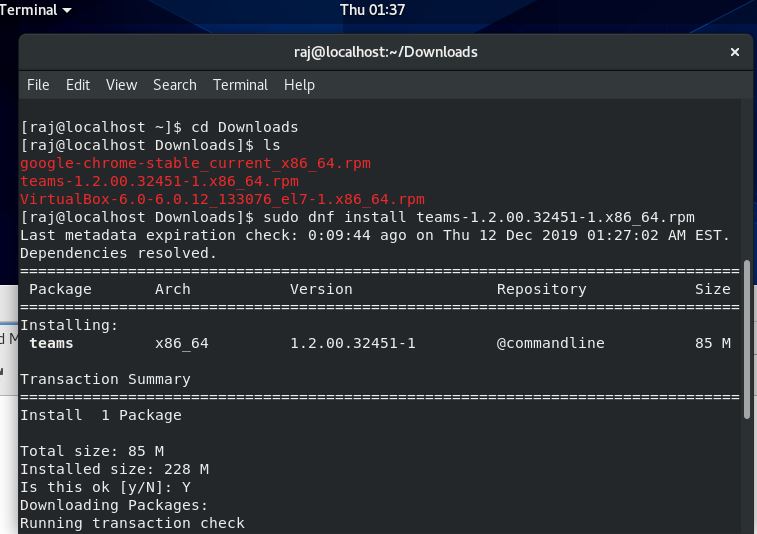
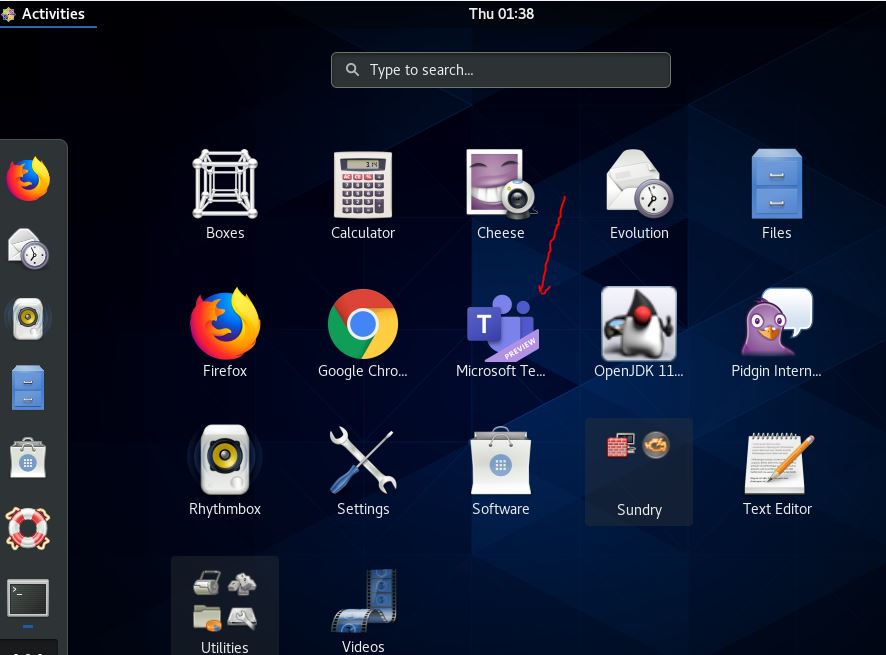
Setup Teams Client for Linux
Once the installation is done, open this chat app on your respective Linux distro and enter the email ID which you have used to create Microsoft account.
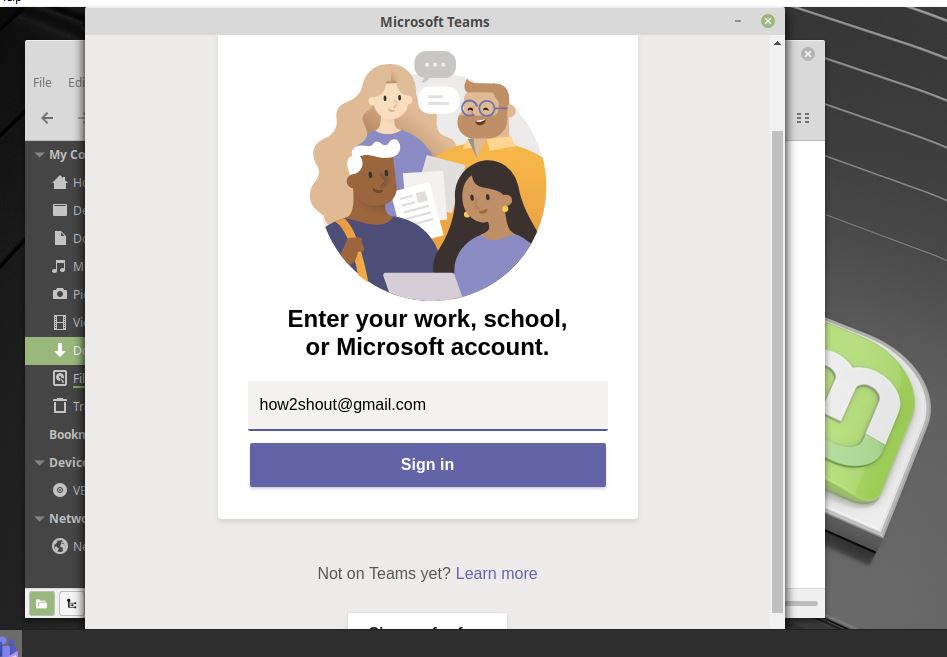
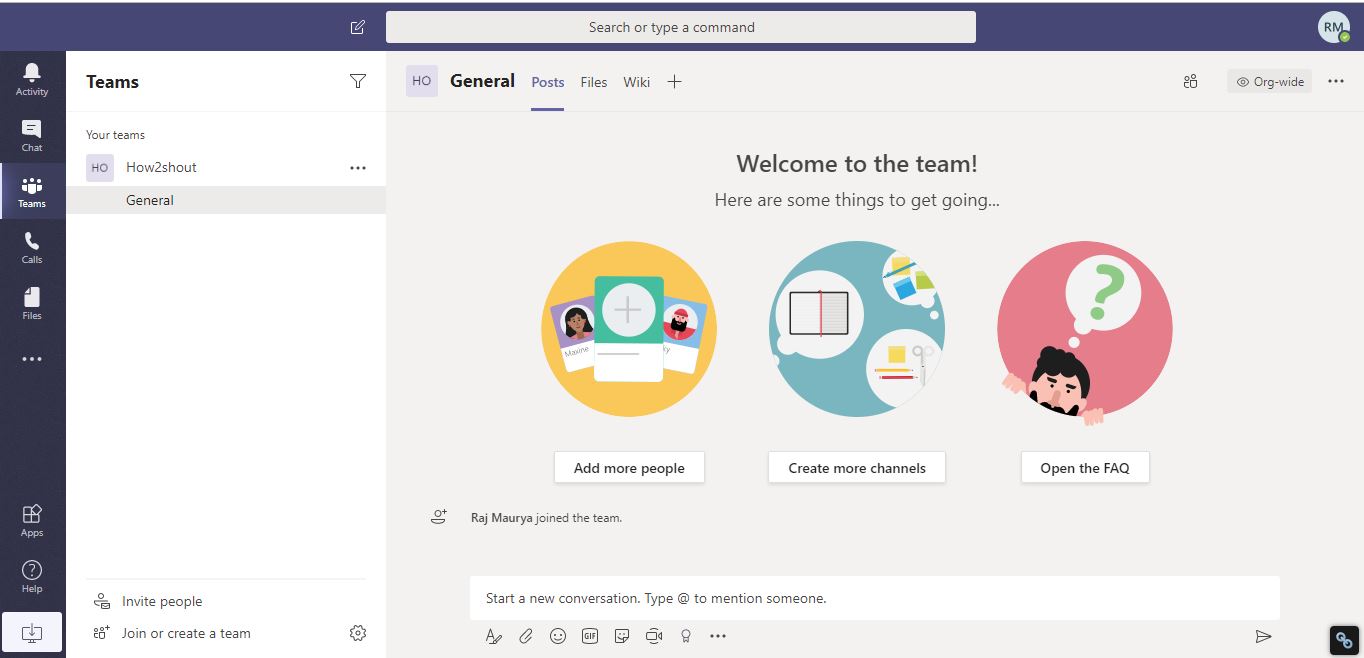
Uninstall Teams Linux
The command for Ubuntu:
sudo dpkg -r teams
CentOS:
sudo dnf remove teams
Related Posts
How to dynamically adjust column width in Microsoft Excel based on cell contents
Microsoft’s Smart AI Attendee is Here to Take Your Place in the Office Meetings
Download Visual studio code portable for Windows 11/10 or Linux
Bing Chat Ads arе Sеnding Usеrs to Malwarе Infеctеd Wеbsitеs
Microsoft partners with Snap to bring sponsorship links to its ‘My AI’ chatbot feature
How to calculate a loan EMI on Google Sheets, Microsoft Excel and other spreadsheet program