Newsflow app is a UWP (Universal Windows Platform) Windows 10 RSS reader tool that focuses on aggregating different website content in one place, supporting tiles view and video playback.
This Windows 10 PC News and other content-RSS reader app is a good way for many Windows 10 users to get sundry up to date information. As almost every website provides RSS feeds, thus you just need to paste RSS feed link or search for a particular website name on Newsflow to get started with news feeds.
How to install Newsflow Windows 10 RSS Reader App
1. The installation of Newsflow news reader app is very simple on Windows 10 systems.
2. Just go to the Search bar of the Windows 10 and search for Microsoft Store, when it appears, click to open it.
3. Now, on the Microsoft Store app on the right top side, there will be a search box, type Newsflow and search it. Alternatively, you can also use this link.
4. When the Newsflow app appears, click on the Get button and then install it.
5. Once the installation of this Windows 10 news-reader app completed. It will appear in the Program list of Windows 10, go there and run it.
How to use Newsflow Windows RSS reader
After getting free Newsflow from the Microsoft App Store you can enjoy your favourite website content just by simply searching it.
As the Newsflow app opens, you will get a blank slate because yet you haven’t subscribed to anything. Thus, let’s add something. Click on the Internet Globe icon given on the left bottom side.
Click on the + icon given on the right top side of the Newsflow app.
Search for RSS, Site or Keyword
A search box will appear on the Newsflow from where we can search for different news and other content related websites either using RSS link or Site name. Furthermore, if you not sure about any website then simply type some keyword related which you want to acquire information.
Here, we will show both RSS and keyword method.
Getting content using RSS feed
If you want to subscribe to some news or blog, just take that particular website’s RSS feed link which generally in the form of www.example.com/feed. Paste that RSS feed link into the search box and NewsFlow will find the website and its content for you.
Searching using Keyword
As I said above you can search for a website on the basis of keywords. In search corner, type the keyword related to what you looking for some information and its corresponding websites will open.
Furthermore, Reading news from Google News and Bing can also be possible on Newsflow.
Newsflow has four reading modes:
- List
- Small picture
- Large picture
- One by one
Newsflow has both explicit and dark themes, supports automatic content synchronization in the background, has favourites, reads later, displays article tags, and filters articles through tags.
To change the theme of the Newsflow, click on the settings gear icon given on the left bottom side and under the settings tab select Dark theme.
Newsflow is also able to automatically identify the tags of niche software, and click on each tag to filter again. moreover, it supports for watching YouTube or HTML page videos, new content notifications, Animate elements, backup/restore in the app, and import and export OPML files, and take your feeds away at any time.
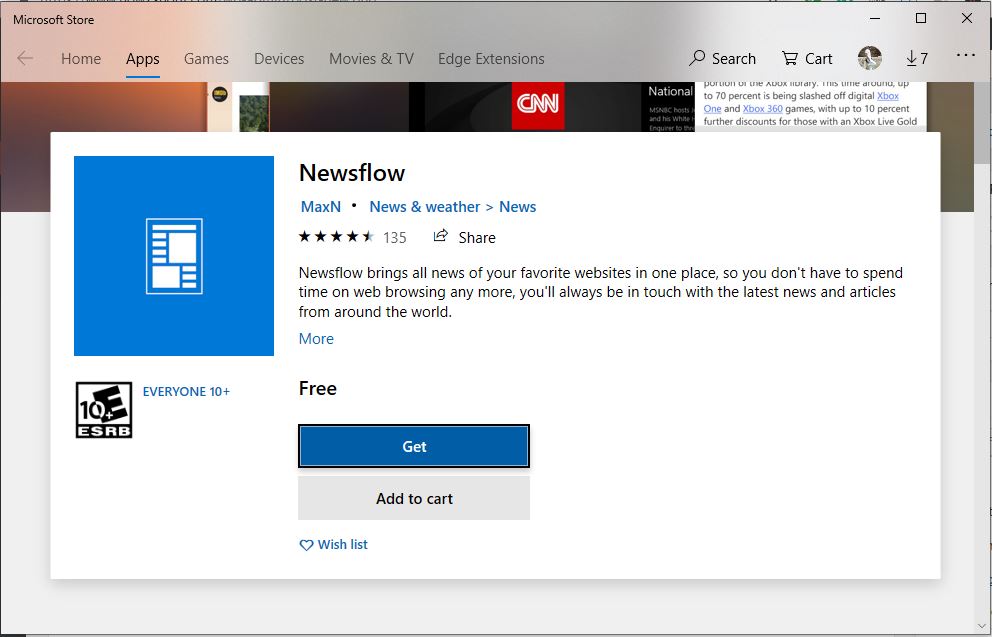
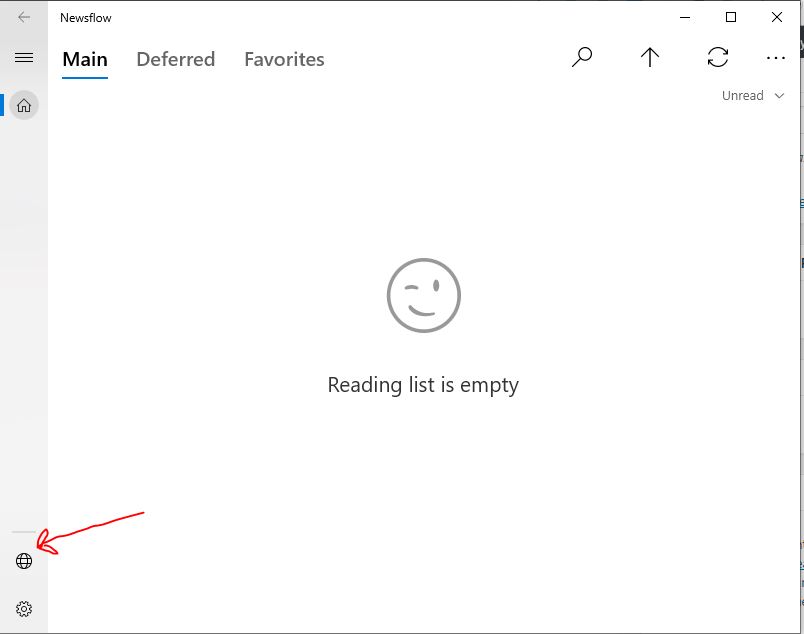

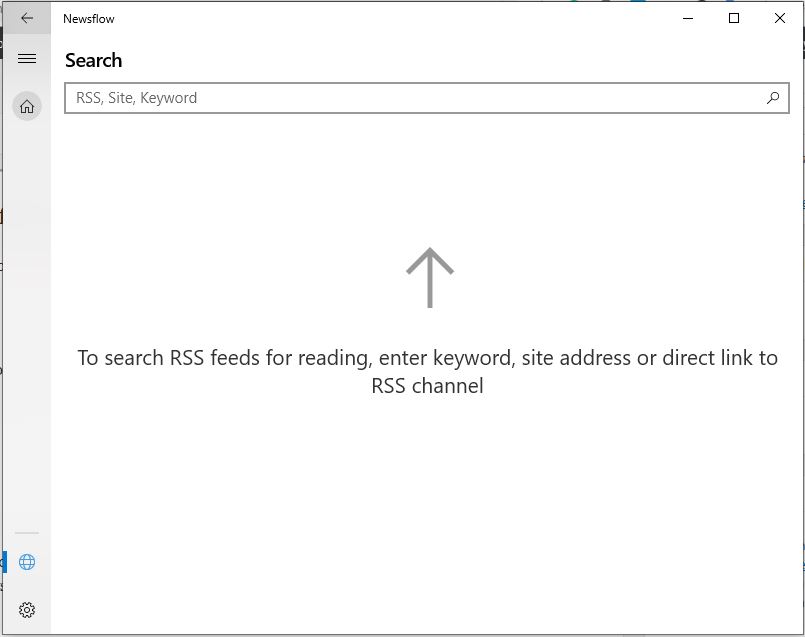
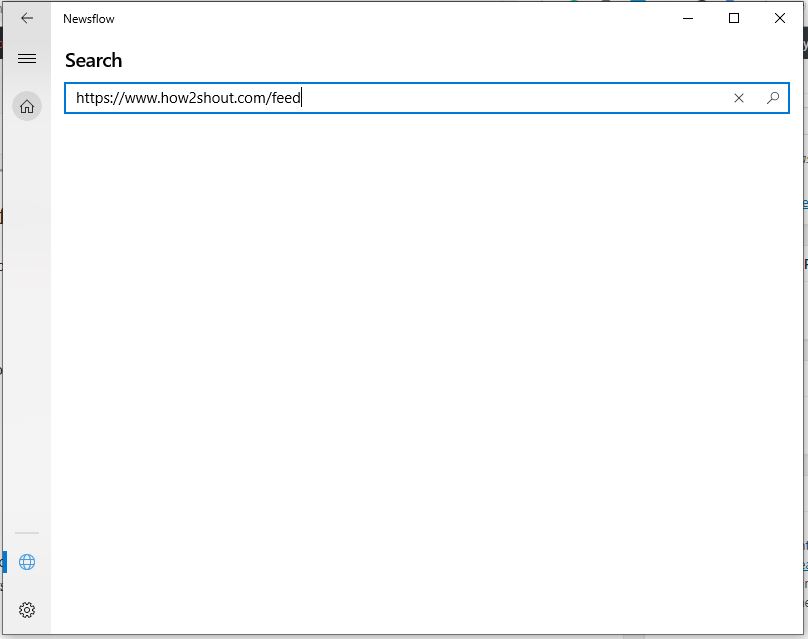
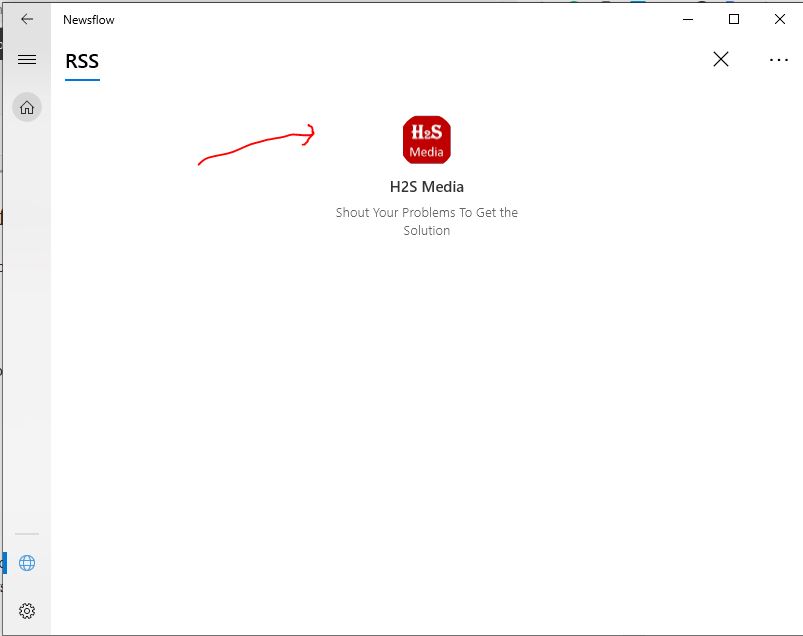
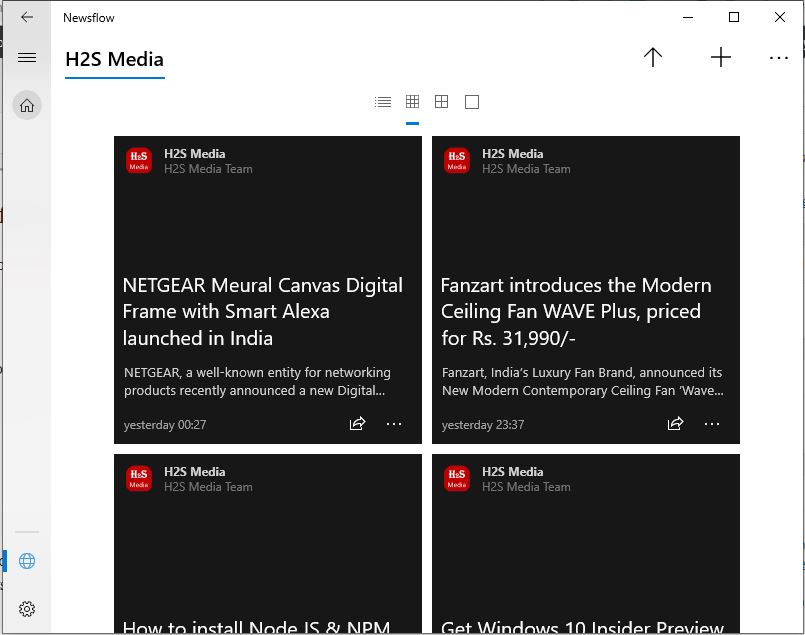
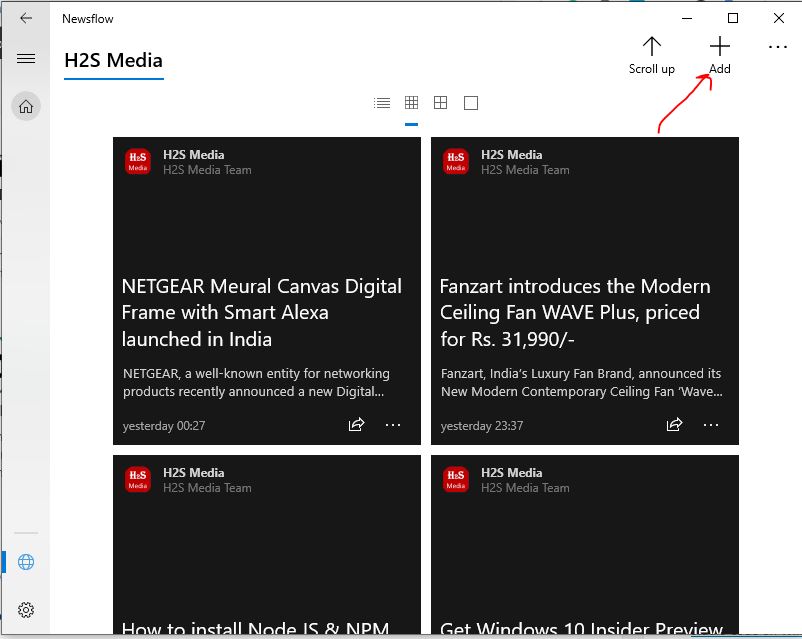

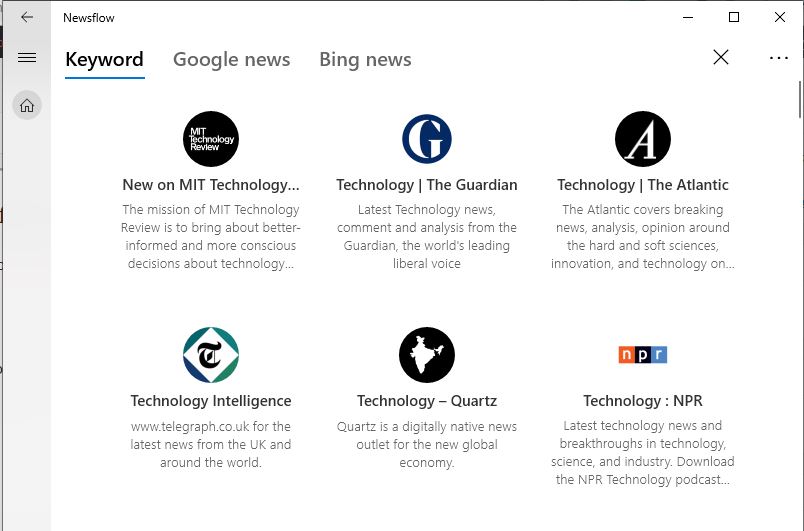
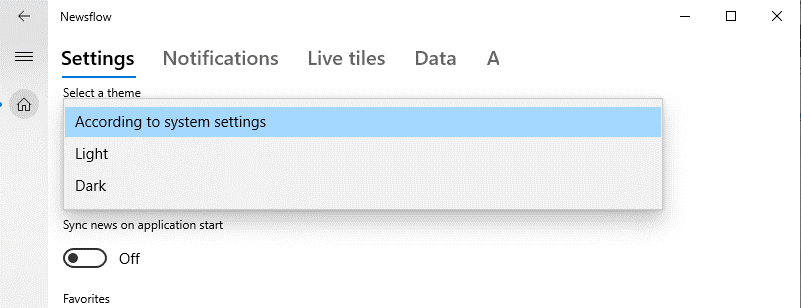
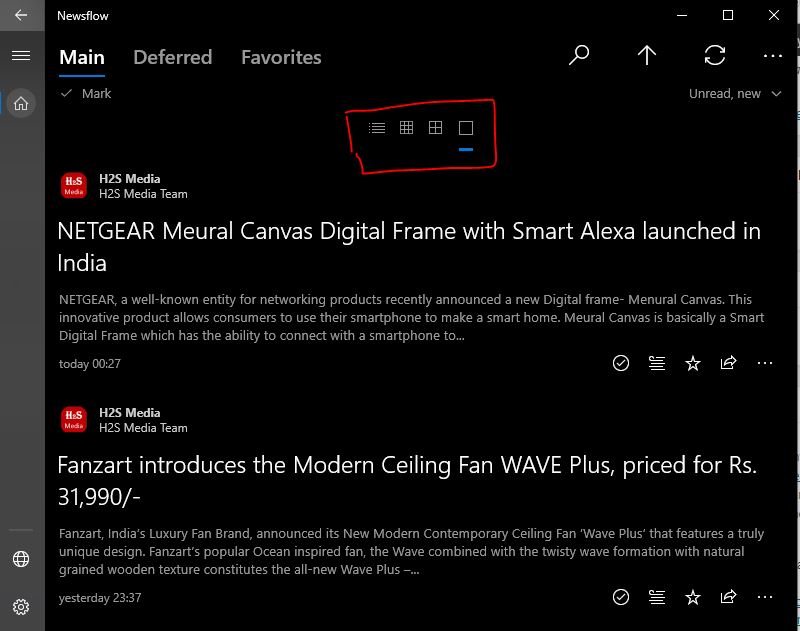
Related Posts
How to Install 7-Zip on Windows 11 or 10 with Single Command
Install Google Earth on Windows 11 or 10 Using a Single Command
How to install Gaming Services on Windows 11
How to Install Telnet Client on Windows 11 Using PowerShell
How to Install ASK CLI on Windows 11 or 10
How do you install FlutterFire CLI on Windows 11 or 10?