By default, the Ubuntu terminal is not transparent and comes usually with black or magenta background color. The transparency of Ubuntu Linux terminal windows can be increased or decreased easily to suit the comfort level of our eyes and also show a modern look. The complete Ubuntu Linux transparent window will only show the header menu and borders. Here in this tutorial, we will show you how to make or change the transparency of terminal.
ALSO SEE: How To Change Background and Text color of Ubuntu Linux Terminal Window
Step By Step Tutorial to make Ubuntu Terminal Window Transparent
We are using the Ubuntu 17.04 operating system to show this tutorial.
Step 1: Run the Ubuntu terminal, you can use the shortcut key Ctrl+Alt+T.
Step 2: Once the Ubuntu Terminal started, right-click inside the terminal and select Profiles-> Profile Preferences.
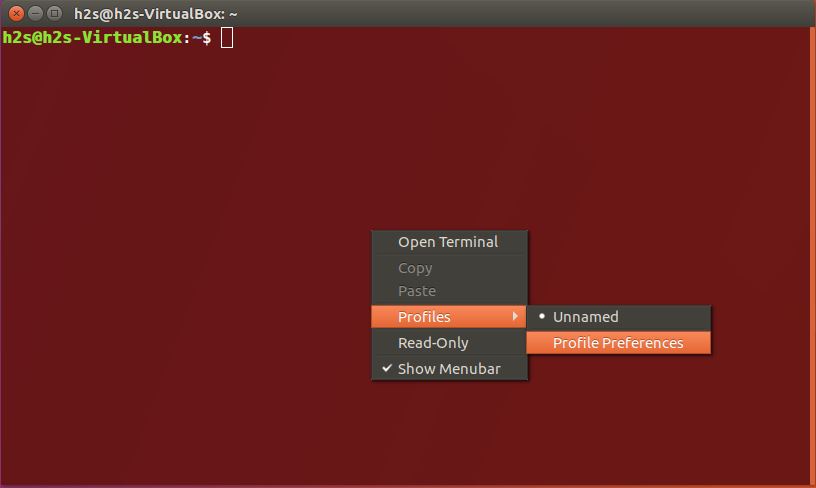
Step 3: Now an editing profile window will open and select the Colors tab. To change the transparency of Ubuntu Terminal window, first of all, uncheck the option “Use transparency from system theme”.
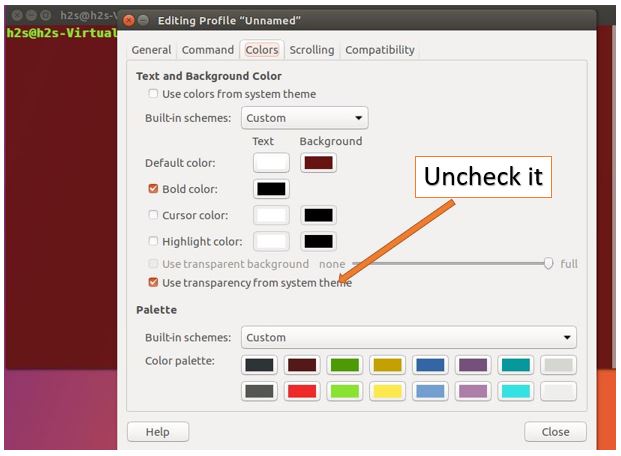
Step 4: Select the option “Use transparent background” and use the slider to increase or decrease the Ubuntu Linux terminal transparency. You can see the given screenshot below for reference.


If you have any doubts or confusion please let us know.
Related Posts
How to create email groups in Gmail? Send one email to multiple recipients in a matter of seconds.
Getting the right dashcam for your needs. All that you need to know
How to Install 7-Zip on Windows 11 or 10 with Single Command
How to Install ASK CLI on Windows 11 or 10
How do you install FlutterFire CLI on Windows 11 or 10?
How to create QR codes on Google Sheets for URLs or any other text elements