Linux users don’t need an introduction about the apt repository, which houses a number of cool and useful packages to carry out a plethora of activities on a Linux-based operating system. While most Linux distributions come with the apt repository, there are even some cool repositories, where you can download some other packages, which aren’t present in the apt repository. One such great repository is the Snap repository, which comes pre-installed on a handful of Linux distributions. Snap repository houses some cool apps from major publishers, and you can even download Spotify, Notepad++ on your Linux operating system from the Snap repository.
Elementary OS is one of the coolest distributions of Linux, which brings the best of both worlds by binding ease of usage and a set of cool and handy functions under one roof. While you can easily download apps from the apt repository and from the AppCenter on Elementary OS, it doesn’t come with the Snap repository to download apps and packages from it. But nothing is impossible, at least in the digital world, and thus, you can even configure Elementary OS to download apps and packages from the apt Snap repository quite easily. You just need to enter some commands for it, and you are ready to go.
So let’s get started with how you can configure Elementary OS to download apps and packages from the Snap repository.
Snap to download and install apps on Elementary OS
The steps to follow
Step 1: Open the ‘Terminal’ or command line window on your Elementary OS, and type in the following command and press the enter key.
sudo apt update
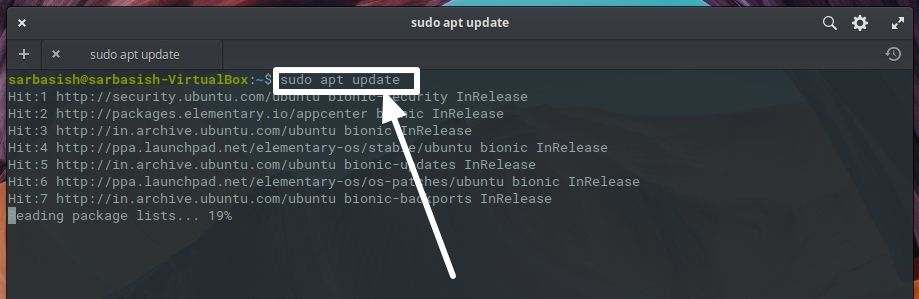
This will update all the packages installed, directly from the apt repository, with administrator privileges.
Step 2: Install Snapd on Elementary, if you have not it already. Type this command and hit the return key.
sudo apt install snapd

This will start installing the Snapd repository on your Elementary OS, and this might take some time depending upon the speed of your internet connection.
Step Once the installations are complete, you will get back the prompt, and Snap repository should be ready to use. You can now download apps and packages from the Snap repository.
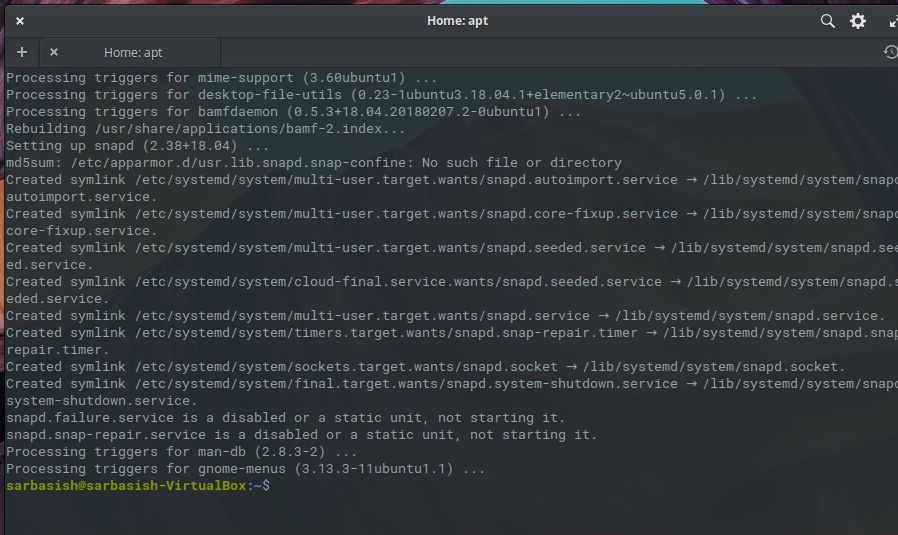
It is recommended that you restart your computer once before you proceed with downloading and installing any package from the Snap repository.
Step 3: After you complete restarting your computer, type in the following command to check whether the Snap repository is ready to download apps and packages.
sudo snap search
Now you should find the list of apps and packages that you can download on your Elementary OS, from the Snap repository.
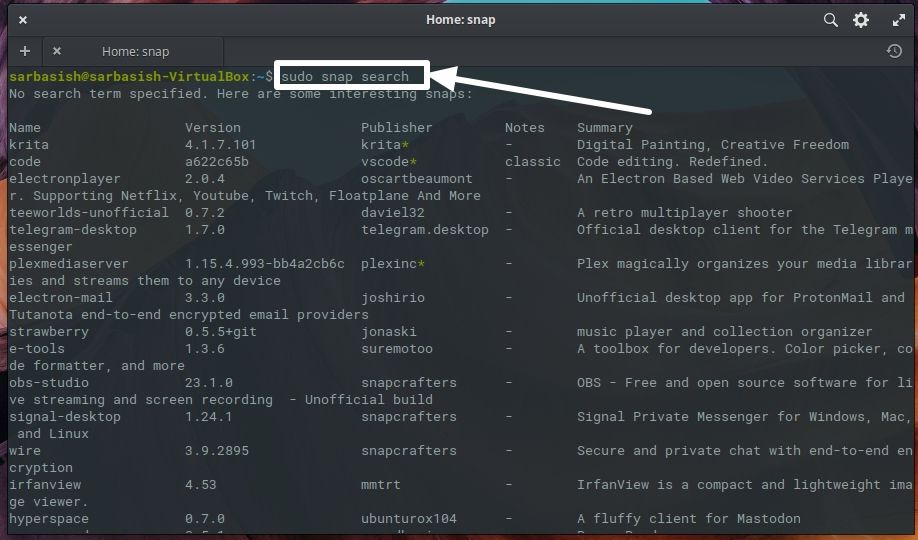
Step 4: To install any package from the Snap repository, you can type in the following command, by replacing <package_name> with the name of the package that you want to download and install.
sudo snap install <package_name>
For example, to install plexmediaserver using snap, the command will be:
sudo snap install plexmediaserver
While executing the commands, you might be asked to enter your password a couple of time for security reasons on a Linux system.
So it is quite easy to configure Elementary OS download apps and packages from the Snap repository. Do you have any questions or faced problems with the tutorial? Feel free to comment the same down below.
Other Useful Resources:
Related Posts
How to create email groups in Gmail? Send one email to multiple recipients in a matter of seconds.
Getting the right dashcam for your needs. All that you need to know
How to Install 7-Zip on Windows 11 or 10 with Single Command
How to Install ASK CLI on Windows 11 or 10
How do you install FlutterFire CLI on Windows 11 or 10?
How to create QR codes on Google Sheets for URLs or any other text elements