Telegram for Linux works the same as for other platforms it is available such as Windows, MacOS, Android and iOS. Here in this tutorial of Telegram installation on Linux, we will show how to do that on Ubuntu 19.04/18.04 LTS Bionic Beaver, 16.04, 14.04; Linux Mint, Debian or Elementary OS.
Telegram is one of the best apps for chatting and calling. The wonderful thing is it doesn’t download the media files directly on our device, instead of that everything resides under our telegram account on the company’s cloud. So, let see how to install Telegram on Linux.
How to install telegram on Linux Mint/ Debian/ Ubuntu
Step 1: Open command Terminal
On your Ubuntu Desktop or Server, open the command terminal to issue the commands for installing Telegram app, given below. We can access the Ubuntu’s Command Terminal either by right-clicking anywhere on Desktop-> Select Open Terminal or using the keyboard shortcut CTRL+ALT+T.
Step 2: Install Telegram using Ubuntu PPA
If you want to download and install the Telegram app via repository then simply use the following commands:
Add the telegram ubuntu PPA repo:
sudo add-apt-repository ppa:atareao/telegram
Step 3: Update the system using this command
After adding the Telegram ubuntu’s PPA, its time to update the system so that it can recognize it by purging the cache.
sudo apt-get update
Step 4: Download and install Telegram command
Issue the below given single command on your Terminal for the installation process.
sudo apt-get install telegram or sudo apt-get install telegram-desktop
Step 5: How to run telegram in ubuntu
After the installation, to run the Telegram app on Ubuntu, go to Ubuntu’s Applications and type Telegram in the search box as it appears, click the icon to run.
Step 6: Uninstall telegram ubuntu
If in future you want to uninstall Telegram from Ubuntu/Debian or Linux Mint then simply run this command:
sudo apt remove telegram
Step 7: Install Telegram using Snap (optional)
If you don’ want to install Telegram using the PPA or official Debian packages then SNAP is the best option. On command terminal type:
sudo snap install telegram-desktop
Step 8: Telegram-cli installation
Just like the GUI Telegram, it also available in the command line which is full-fledged like the app, the difference is it requires command-line to operate rather a Graphical user interface.
Two way to install telegram-cli on Ubuntu:
sudo apt-get install telegram-cli
or
sudo snap install telegram-cli
Step 9: How to use Telegram CLI
After installing the command line for Telegram, type:
telegram-cli
Then, it will ask you to enter your phone number which sends a secret code on your phone, enter that in command terminal to authenticate it.
Then, you can use different commands to operate Telegram from the command line such as
contact_list dialog_list
See full Telegram CLI commands List: Github
Telegram-CLI command usage:
Here the List of useful telegram-cli commands. To use them type:
telegram-cli -e <command>
for example, I want to add phone number then the command will be like this:
telegram-cli -e –phone
–phone/-u specify username (would not be asked during authorization)
–rsa-key/-k specify location of public key (possible multiple entries)
–verbosity/-v increase verbosity (0-ERROR 1-WARNIN 2-NOTICE 3+-DEBUG-levels)
–enable-msg-id/-N message num mode
–config/-c config file name
–profile/-p use specified profile
–log-level/-l log level
–sync-from-start/-f during authorization fetch all messages since registration
–disable-auto-accept/-E disable auto accept of encrypted chats
–lua-script/-s lua script file
–wait-dialog-list/-W send dialog_list query and wait for answer before reading input
–disable-colors/-C disable color output
–disable-readline/-R disable readline
–alert/-A enable bell notifications
–daemonize/-d daemon mode
–logname/-L <log-name> log file name
–username/-U <user-name> change uid after start
–groupname/-G <group-name> change gid after start
–disable-output/-D disable output
–tcp-port/-P <port> port to listen for input commands
–udp-socket/-S <socket-name> unix socket to create
–exec/-e <commands> make commands end exit
–disable-names/-I use user and chat IDs in updates instead of names
–enable-ipv6/-6 use ipv6 (may be unstable)
–help/-h prints this help
–accept-any-tcp accepts tcp connections from any src (only loopback by default)
–disable-link-preview disables server-side previews to links
–bot/-b bot mode
–json prints answers and values in json format
–permanent-msg-ids use permanent msg ids
–permanent-peer-ids use permanent peer ids
Finally, if someone wants to delete the Telgram.org account permanently then see this article: How to Delete Account in Telegram Permanently for Android & iPhone
Other Resource to Read:
- How to Create a Telegram account on Android, iPhone, and Windows
- How to share media from Telegram to Whatsapp
- Tutorial on how to download and install telegram for PC- Windows and MacOS

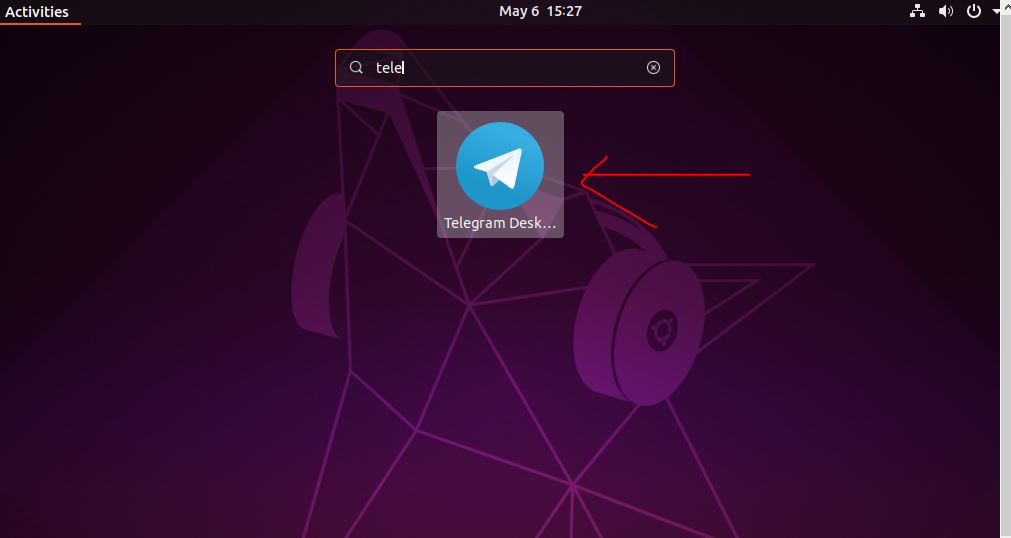
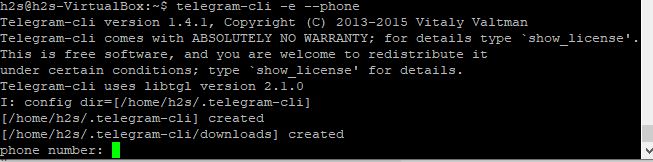
Related Posts
How to get ChatGPT responses on Telegram?
Google Calendar vs Apple Calendar – Which one should you download?
15 Best Linux Based OS for Raspberry Pi
Rufus for linux? Not available, Use these best alternatives
How to install Anaconda on WSL Windows 10/11 using Ubuntu Linux App
Top 10 Telegram bots you should start using in 2023