We often use the Safe Mode in Windows to perform different tasks to fix the system errors. However, because of some reason; if you get stuck in Safe Mode in Windows 10 and unable to exit it using the GUI System configuration tool then here is another way. You can disable or exit the Safe mode in Windows 10/8/7 using the command prompt.
The Safe mode in Windows disable the drivers and other unnecessary programs to boot the system in the minimal environment to troubleshoot or diagnose the errors.
Please see the below steps to find out how to exit/ disable or get out of Windows 10/8/7 Safe mode using command prompt:
- Press the Win + R from the Keyboard.
- The Run box will open, now type CMD
- After typing the CMD, press CTRL + Shift and then Press Enter key.
- The above step will the CMD in administrator mode, just click the YES when the system asks you for permission.
- Finally, you will see the command prompt windows. Now, we have to run the BDCedit command to delete or remove the boot configuration which is the Safe mode. For that run the BDCedit along the syntax given below:
bcdedit /deletevalue {current} safeboot - After typing the command press Enter button and you will see a message operation successfully completed.

- Just restart the system which now boots in the Normal Mode…
You might like to know about:
- How to disable safe mode windows 10, 7 or 8 using the configuration utility
- How to create the restricted group on Whatsapp; only Admin can post
- Change directory in CMD on Windows 10 via Command line
- Create a Windows 10 or 8 Recovery Drive using USB flash drive
- How to Reinstall Windows 7 from USB or CD?
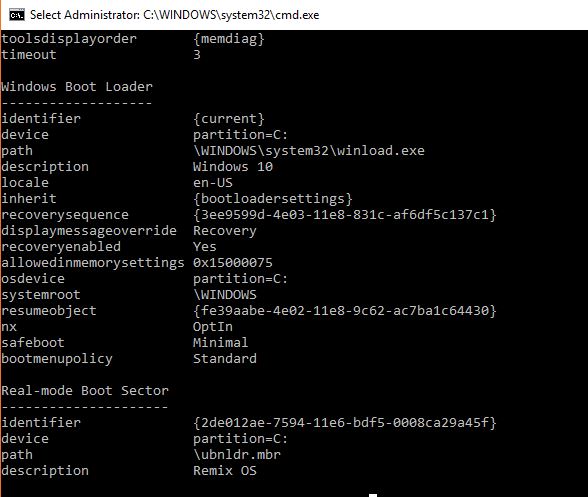
Related Posts
How to Install 7-Zip on Windows 11 or 10 with Single Command
Install Google Earth on Windows 11 or 10 Using a Single Command
How to install Gaming Services on Windows 11
How to Install Telnet Client on Windows 11 Using PowerShell
How to Install ASK CLI on Windows 11 or 10
How do you install FlutterFire CLI on Windows 11 or 10?