The safe mode in Windows 10 gives you the ability to boot the operating system in a minimal environment. It basically provides an isolated surrounding to the Windows 10 to disable unnecessary drivers and program while the booting process. It helps the users to solve the issues related to the system. However, if you already have activated the Safe mode in Windows 10 and now wants to disable it, then here are steps you need to follow:
The following steps will turn off or exit the safe mode in Windows 10, 8 & 7…
- Press Win+R keys together to run the command box.
- In the Run command box type msconfig and click OK button.
- From the System, the configuration click on the Boot Tab.
- Under the Boot tab, you will find an option called Boot options.
- Now from the Boot options uncheck the Safe boot option.
- Click on Apply and then OK button.
- After the above step, the Safe mode will automatically disable in Windows 10, 8 or 7.
- Now Restart your Windows 10 system and it will boot in Normal mode.
Visual or screenshot to turn off the Safe mode in Windows:
Step 1: Run msconfig command

Step 2: Uncheck the Safe boot option to disable the safe mode on Windows.
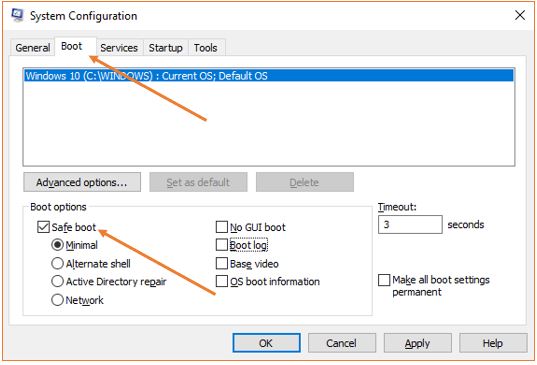
You might want to know about:
- How to start windows 10 or 8 in safe mode?
- Comparison between CentOS, Debian, and Ubuntu
- How to turn off sleep mode windows 7 & Windows 10
- How to encrypt personal files with 7-zip encryption
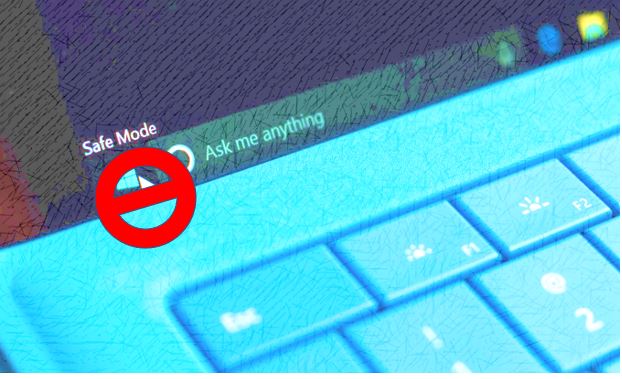
Related Posts
5 Ways to enable, access and use Windows 10 Safe Mode
How to use Bootable USB drive in VMware Player to install OS
2 Ways to Start Safe Mode in Windows 10
How to download and install WoeUSB on Ubuntu or a Debian Linux distro
Best 5 Free Apps to Create Bootable USB drives in 2021
How to install balenaEtcher on Linux to make bootable USB drive