Email clients are really useful if you have multiple email account, one for personal use, another for work, and you have webmail, to talk with clients and colleagues at your workplace. Email clients are abundantly available, Mozilla Thunderbird and Microsoft Outlook being the most popular among them, you can even find a number of other great email clients with a lot of functions, and support for multiple platforms. Among the numerous email clients available out there, BlueMail is one of my most favourite email clients which is supported on all the major platforms like Windows, Linux, Android, and Amazon.
I am using BlueMail for quite some time now, and it supports most email providers that you can find today. BlueMail is available to download on Windows, from the Microsoft Store, and you can download the Android app from the Google Play Store. However, if you want to download it on a Linux system, I am here at your help. BlueMail is available for download on Linux systems from the Snapd repository, which means, you can download it on any Linux system that has access to the Snapd repository.
I am using Ubuntu 19.10 for this tutorial. However, the steps aren’t going to be different, on other distros, as long as you are having the Snapd repository. So without any further delay, let’s get started with how you can get BlueMail on your Linux computer from the Snapd repository. Here are using Debian-based operating system to show the BlueMail client installation, if you are using some other then see our tutorial – Snap on Linux RedHat, CentOS, Manjaro, and OpenSUSE.
Downloading & Installing BlueMail client on Linux
- If you don’t have access to the Snapd repository on your Linux system, you will have to install the Snapd repository first.
- To download Snapd repository, simply type in the following commands and hit the enter key.
sudo apt update sudo apt install snapd
- Once the installation of the Snapd repository is complete, enter the following command, and hit the enter key to start the installation of BlueMail on your Linux computer.
sudo snap install bluemail
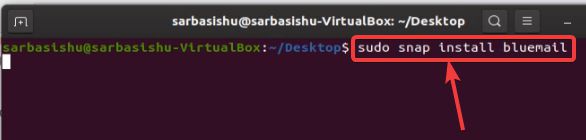
- The download and installation process will immediately start and will take some time to complete, depending upon your internet connection, and the speed of your system.
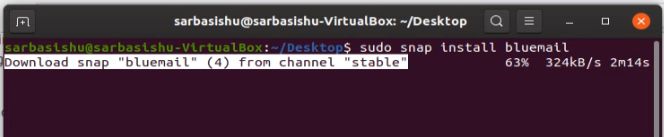
- Once the installation is complete, you can open BlueMail with the help of your default launcher, or from the Apps section of your Ubuntu.

- Now the welcome screen of BlueMail will be displayed to you. Just enter the email id, and hit the enter key, or click on the ‘Submit’ button.

- Now depending upon the email service provider, you might have to give authenticity to BlueMail to show you the emails. It might not be the same for all email providers out there.
- After the initial steps are carried out, you will have to add a name and description to the email ID added by you. You can describe it as work, personal, or anything else that you like. After that, click on ‘Done’.
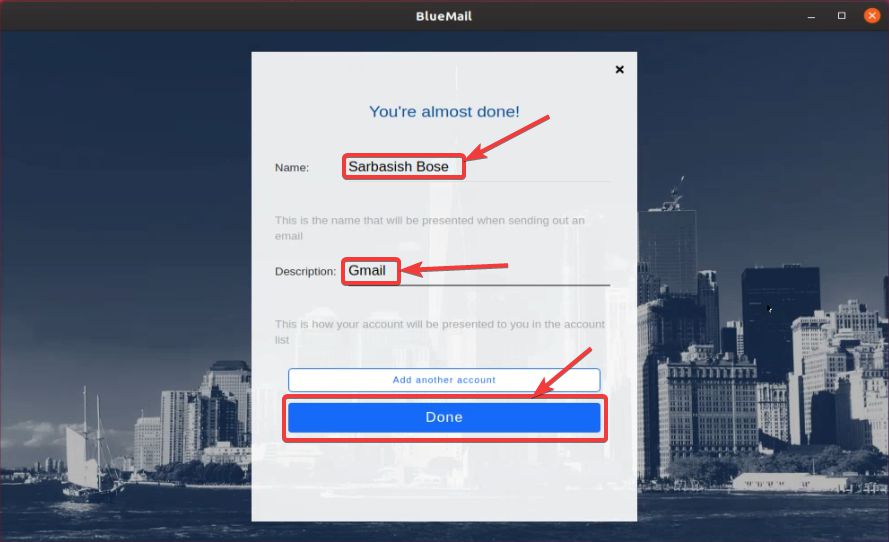
- Now, finally, all the emails will be displayed to your BlueMail Linux email client.
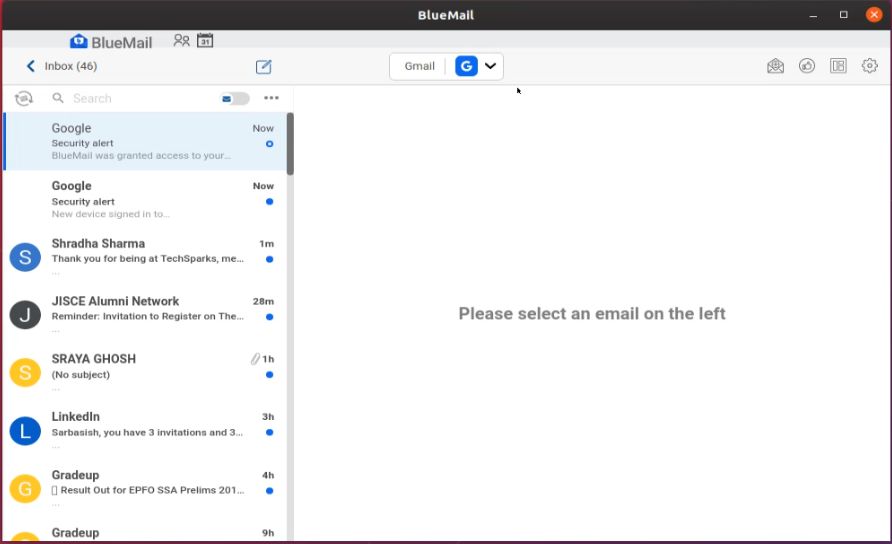
- You can even add multiple email accounts to BlueMail, by clicking on the drop-down menu, below the title bar, and then by clicking on ‘More’ on your Linux.

- Now you can even add a new email account and access all the email accounts at the same time on the BlueMail Linux client.
- Besides showing you all the emails associated with a certain account, there is a ‘Unified’ option, where you can see the emails within all the added accounts on BlueMail.
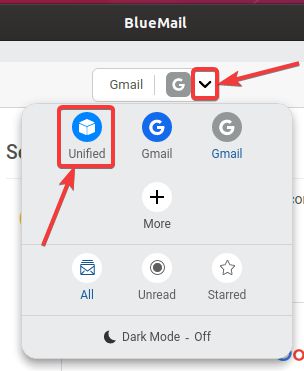
BlueMail has support for dark mode, and a number of nifty features, most users will find useful. I am using BlueMail for all my email account for quite some time now and am really satisfied with the performance.
So that was all about, how you can install BlueMail on your Linux computer, and get started with the same. Do you have any questions? Feel free to comment on the same below.
Other Articles to Read:
- Install VirtualBox in CentOS 8 Linux or Stream
- How to track Gmail read receipt without the recipient knowing?
- Advantage of Linux over Windows operating system
- How to access Linux desktop GUI from Windows 10 remotely






hello,I would like to make Bluemail automatically start when I start Linux or wake-up computer but I prefer it to start minimized in the taskbar, showing only an icon in the group to the bottom-right side of the taskbar. Thank you