To test different OS such as Windows 10 or other Linux distros as a guest on host CentOS 8 Linux or Stream operating systems, we can use the best open-source Oracle VirtualBox virtualization platform. It supports both 32-bit and 64-bit operating systems. The installation method of Guest operating systems on VirtualBox will be the same on all kind of systems; the only difference we will see is the setting up of this Virtualization platform itself. It is a cross-platform software and available for Windows, Linux, macOS and FreeBSD. The compilation from its source is possible too. The latest version while writing this article was VirtualBox 6.
How to install Oracle VirtualBox on CentOS 8 Linux
Follow the below steps which will be the same for RedHat 8 and Stream OS. Even the Oracle Linux users can follow these steps.
1. Run command terminal and login with root
To install any application on CentOS 8 Linux, we need root or standard user with sudo access without it we can’t install packages. Thus, run the command terminal which available under Activites menu. If you are using Server without GUI then simply log in as root and move to the next step.
To login type:
su
Enter the password:
2. Add VirtualBox repository in CetnOS 8 Linux
By adding below VBox repo, we can tell the system where are the packages of VirtualBox are resides to download. You can use the below command with YUM or DNF, here we are using the dnf.
dnf config-manager --add-repo=https://download.virtualbox.org/virtualbox/rpm/el/virtualbox.repo
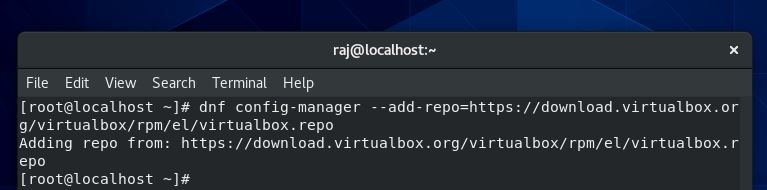
3. Import Oracle signing keys for Virtualbox
To check the integrity of the packages that we will download to install VirtualBox and also they are from the right source, we import Oracle signed keys for the VirtualBox.
rpm --import https://www.virtualbox.org/download/oracle_vbox.asc

4. Search for available packages
Now first let’s search the available packages on the Oracle Virtualbox repository to download:
dnf search virtualbox
When it asks you to confirm the Fingerprint, press Y and accept that.
Output for the above command.
Oracle Linux / RHEL / CentOS-8 / x86_64 - Virtu 62 B/s | 181 B 00:02 Oracle Linux / RHEL / CentOS-8 / x86_64 - Virtu 465 B/s | 1.7 kB 00:03 Importing GPG key 0x98AB5139: Userid : "Oracle Corporation (VirtualBox archive signing key) <[email protected]>" Fingerprint: 7B0F AB3A 13B9 0743 5925 D9C9 5442 2A4B 98AB 5139 From : https://www.virtualbox.org/download/oracle_vbox.asc Is this ok [y/N]: y Oracle Linux / RHEL / CentOS-8 / x86_64 - Virtu 2.4 kB/s | 8.3 kB 00:03 Last metadata expiration check: 0:00:01 ago on Sat 28 Sep 2019 03:19:08 AM EDT. ====================== Name & Summary Matched: virtualbox ====================== VirtualBox-6.0.x86_64 : Oracle VM VirtualBox
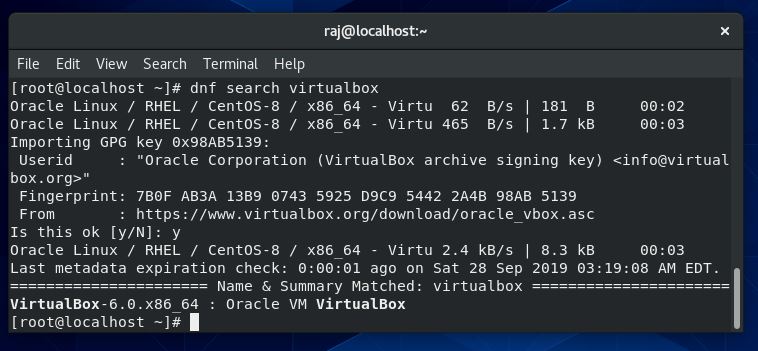
5. Download and install VirtualBox 6.0
Finally, in the above command, we know the available latest version to install for CentOS 8 is 6.0, thus run YUM or DNF with install command for VirtualBox.
dnf install VirtualBox-6.0
or
yum install VirtualBox-6.0
Note: Remember the above command its case sensitive.
When it asks for your permission to download the packages give that.
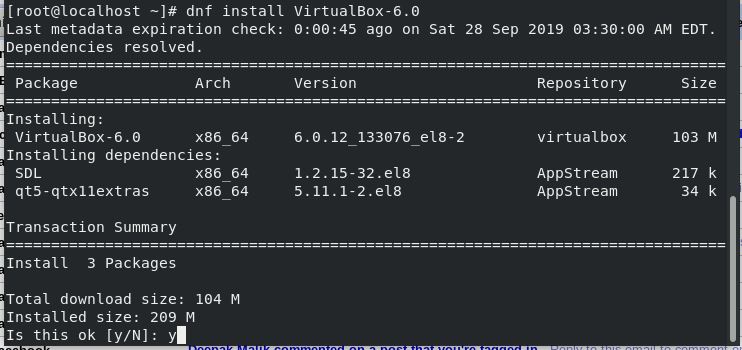
6. Run VirtualBox on CentOS 8 Linux or RHEL 8
If you want to use run this installed Oracle virtualization platform from command terminal, simply type:
virtualbox
Those are using the Graphical user interface, they can directly go to the Activities menu, given on the top left side and then click on the VirtualBox icon.
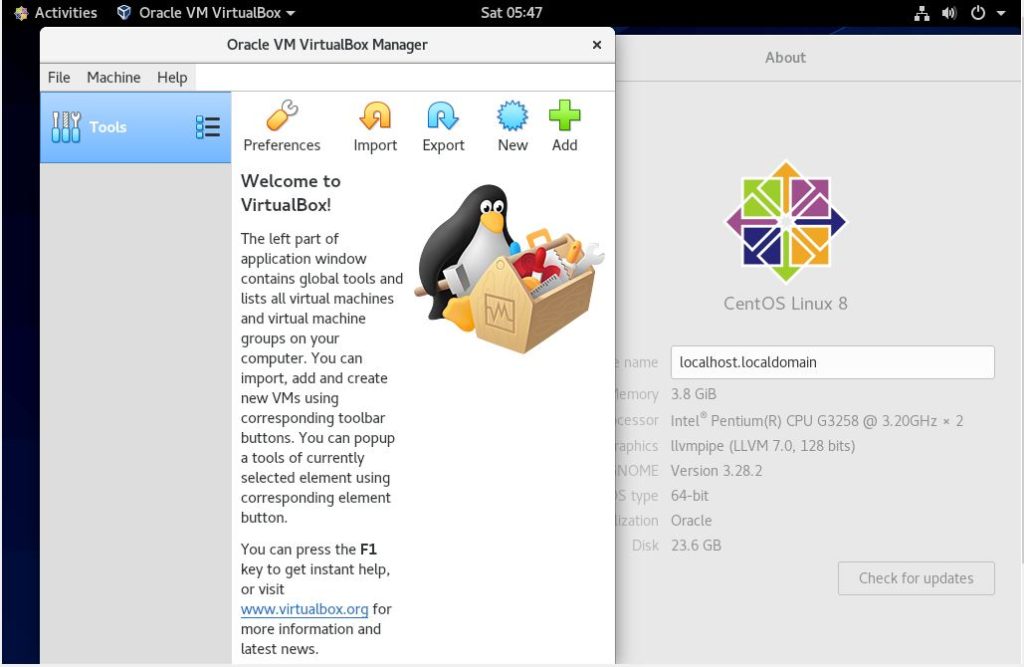
- 6 Best ways to run Windows programs on Linux or macOS
- Install and enable ssh server on Centos 7 or 8
- Create bootable USB for CentOS 8 Linux
- Install CentOS 8 Linux on Windows 10 using VirtualBox
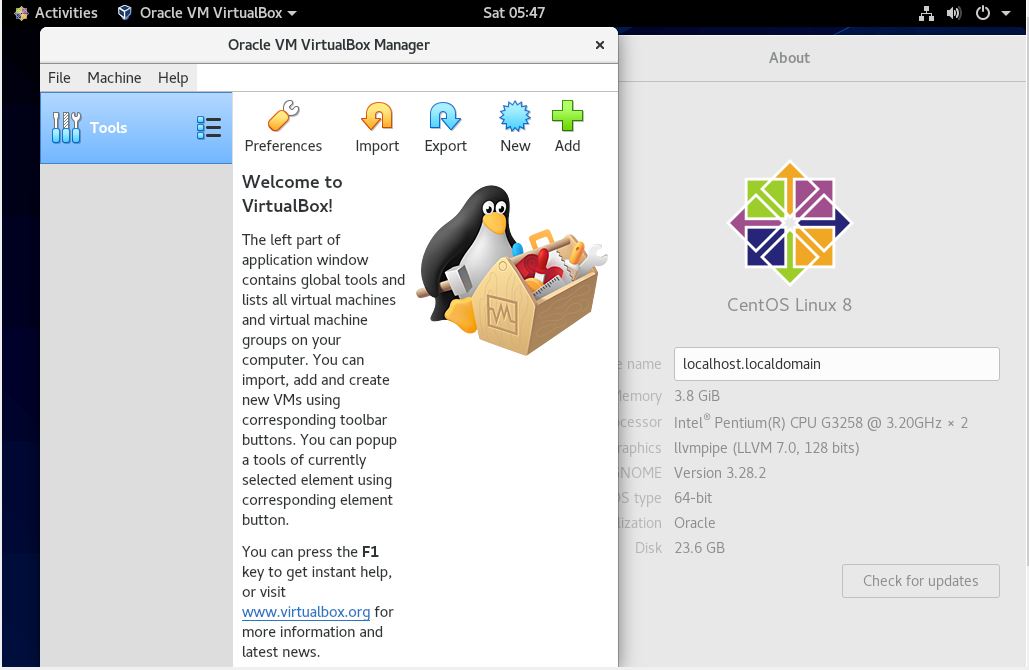
Related Posts
How to create email groups in Gmail? Send one email to multiple recipients in a matter of seconds.
Getting the right dashcam for your needs. All that you need to know
How to Install 7-Zip on Windows 11 or 10 with Single Command
How to Install ASK CLI on Windows 11 or 10
How do you install FlutterFire CLI on Windows 11 or 10?
How to create QR codes on Google Sheets for URLs or any other text elements