Free Comodo Antivirus for Linux (CAVL) is an Antivirus meant for Linux operating systems. It is available to install for Ubuntu, Red Hat Enterprise Linux Server, Fedora, SUSE Linux Enterprise Server, OpenSUSE Linux, Debian 6.0, CentOS and Linux Mint. Furthermore, it also supports the mail systems such as Sendmail, qmail, Postfix, Exim and Amavis.
Apart, AV protection from all the threats known by its AV engine database, the automatic updates, scan scheduler, detailed event viewer, custom scan, Email filtering, Mail gateway to block email-borne viruses and spam; on demand and cloud-based scanning, multiple times viruses definition updates, real-time background elimination of viruses and supports both Linux based laptops and desktops are features mentioned by the company on its official website. It is available separately for both 32-bit and 64-bit Linux based computer operating systems.
System Requirements of Comodo Anti-virus for Linux :
- Operating system: Linux
- CPU: 2 GHz
- RAM: 2 GB
- Hard Disk space: 40 GB
- 32-bit or 64-bit system
Here we are going to show how to install the Comodo Antivirus on Ubuntu 18.04 but the steps will be the same for Ubuntu 17.04, Ubuntu 16.04, 15.04… Ubuntu 12.04. And also for Debian and Linux Mint operating systems to make them secure online.
Step 1: Download Comodo AntiVirus for Linux (CAVL)
- First of all, we need to download this on the Linux operating system you are using. So, go the official website of Comodo internet security: Here is the link to download the CAV for Linux.
- Once the downloading page gets opened. Select the Linux operating system for which you want to download the Antivirus. We are selecting Ubuntu.
- After the selection of OS, select the bit type of your OS. We have 64-bit Ubuntu, so we selected the same.
- Once the above steps have been done, just click on the Free Download button to download it.
Step 2: Download & install dependency libssl0.9.8 on Ubuntu
Before installing the Comodo Antivirus, it needs an extra file which is libssl to install it on Ubuntu, follow the below commands:
1. Add the repo to Ubuntu
sudo nano /etc/apt/sources.list
2. Copy and add the following resource link anywhere in the sources.list
deb http://security.ubuntu.com/ubuntu trusty-security main universe
3. To save the editings, press CTRL+O
4. To Exit Nano use – CTRL+X
5. Update the system. Command is:
sudo apt update
6. Now open the browser and download the Libssl from security.ubuntu.com/ubuntu
7. Open the command terminal on Ubuntu
8. Switch to the Downloads directory
cd Downloads
9. See the files
ls
10. Install libssl0.9.8
sudo dpkg -i libssl0.9.8_0.9.8o-7ubuntu3.2.14.04.1_amd64.deb
Overview- Output of the above commands:
h2s@h2s-VirtualBox:~$sudo nano /etc/apt/sources.list
h2s@h2s-VirtualBox:~$ sudo apt-get update
Get:1 http://security.ubuntu.com/ubuntu trusty-security InRelease [65.9 kB]
Hit:2 http://ppa.launchpad.net/alexlarsson/flatpak/ubuntu bionic InRelease
Hit:3 http://in.archive.ubuntu.com/ubuntu bionic InRelease
Hit:4 http://in.archive.ubuntu.com/ubuntu bionic-updates InRelease
Hit:5 http://security.ubuntu.com/ubuntu bionic-security InRelease
Get:6 http://security.ubuntu.com/ubuntu trusty-security/main amd64 Packages [810 kB]
Hit:7 http://in.archive.ubuntu.com/ubuntu bionic-backports InRelease
Get:8 http://security.ubuntu.com/ubuntu trusty-security/main i386 Packages [735 kB]
Get:9 http://security.ubuntu.com/ubuntu trusty-security/main Translation-en [432 kB]
Get:10 http://security.ubuntu.com/ubuntu trusty-security/universe amd64 Packages [287 kB]
Get:11 http://security.ubuntu.com/ubuntu trusty-security/universe i386 Packages [272 kB]
Get:12 http://security.ubuntu.com/ubuntu trusty-security/universe Translation-en [157 kB]
Fetched 2,759 kB in 18s (155 kB/s)
Reading package lists... Done
h2s@h2s-VirtualBox:~$ cd Downloads
h2s@h2s-VirtualBox:~/Downloads$ ls
cav-linux_x64.deb sav-linux-free-9.tgz
libssl0.9.8_0.9.8o-7ubuntu3.2.14.04.1_amd64.deb sophos-av
h2s@h2s-VirtualBox:~/Downloads$ dpkg -i libssl0.9.8_0.9.8o-7ubuntu3.2.14.04.1_amd64.deb
dpkg: error: requested operation requires superuser privilege
h2s@h2s-VirtualBox:~/Downloads$ sudo dpkg -i libssl0.9.8_0.9.8o-7ubuntu3.2.14.04.1_amd64.deb
Selecting previously unselected package libssl0.9.8:amd64.
(Reading database ... 187610 files and directories currently installed.)
Preparing to unpack libssl0.9.8_0.9.8o-7ubuntu3.2.14.04.1_amd64.deb ...
Unpacking libssl0.9.8:amd64 (0.9.8o-7ubuntu3.2.14.04.1) ...
Setting up libssl0.9.8:amd64 (0.9.8o-7ubuntu3.2.14.04.1) ...
Processing triggers for libc-bin (2.27-3ubuntu1) ...
Step 2: Comodo AntiVirus for Linux Installation
By default, all the files downloaded from the internet browser in Linux go into the Downloads folder. If you already in the Downloads directory then directly perform the installation step given below…
1. Open the Command Terminal in your Ubuntu. The shortcut keys for that are- CTRL+ALT+T.
2. Change the Directory to Downloads. Command is:
cd Downloads
3. See the downloaded files:
ls
4. You will see the downloaded Comodo Antivirus file in the Downloads folder. Just enter the below installation command along with that file name.
sudo dpkg -i cav-linux_x64.deb
Output of the above command:
h2s@h2s-VirtualBox:~/Downloads$ sudo dpkg -i cav-linux_x64.deb Selecting previously unselected package cav-linux. (Reading database ... 187634 files and directories currently installed.) Preparing to unpack cav-linux_x64.deb ... Unpacking cav-linux (1.1.268025-1) ... Setting up cav-linux (1.1.268025-1) ... $Starting cmdagent: The cmdagent started successfully! $Starting cmgdaemon: The cmgdaemon started successfully! Installation succeed, but it must be properly configured before using. Please run /opt/COMODO/post_setup.sh script manually to configure it.
Step 3: Run the COMODO Linux AV script
To set up or configure the Comodo Antivirus for Linux run the following script command:
sudo /opt/COMODO/post_setup.sh
The above command will first ask you to accept the Free license of Comodo. Press Spacebar to read it and then to accept the same type Y and hit the Enter button.
Step 4: Choose the language:
By default, the language is English if you are comfortable with that then simply press the ENTER button.
An output of the language selection step:
Receive the latest COMODO products news, updates and offers COMODO will NOT share your information with any third parties. Please input your email address(optional): 1. Arabic, Saudi Arabia 2. Bulgarian, Bulgaria 3. Chinese, People's Republic of China 4. Chinese, Taiwan 5. Croatian, Croatia 6. Czech, Czech Republic 7. Dutch, Netherlands 8. English, United States 9. Estonian, Estonia 10. French, France 11. German, Germany 12. Greek, Greece 13. Hungarian, Hungary 14. Italian, Italy 15. Polish, Poland 16. Portuguese, Brazil 17. Russian, Russia 18. Serbian, Serbia and Montenegro 19. Slovak, Slovakia 20. Spanish, Spain 21. Swedish, Sweden 22. Turkish, Turkey 23. Ukrainian, Ukraine Please select the language[number,default:8]:
Step 6: Comodo Linux Antivirus Successfully installed
Once the installation is done, go to the Ubuntu Application and click the Comodo AV app icon to run and open the graphical user interface for of the Comodo AV Linux…
Step 7: Update Comodo AV Linux
To update the Virus definition of the Antivirus, just click on the Antivirus tab and Update option.
Step 8: Run Full system scan.
Go to Antivirus Tab and click on Run a Scan option.
The Comodo AV will ask, do you want to scan whole computer or critical areas, select the My Computer and click on the SCAN button.
Note: For a custom scan, click on Create New Scan button and give the path of file or folder you want to scan.
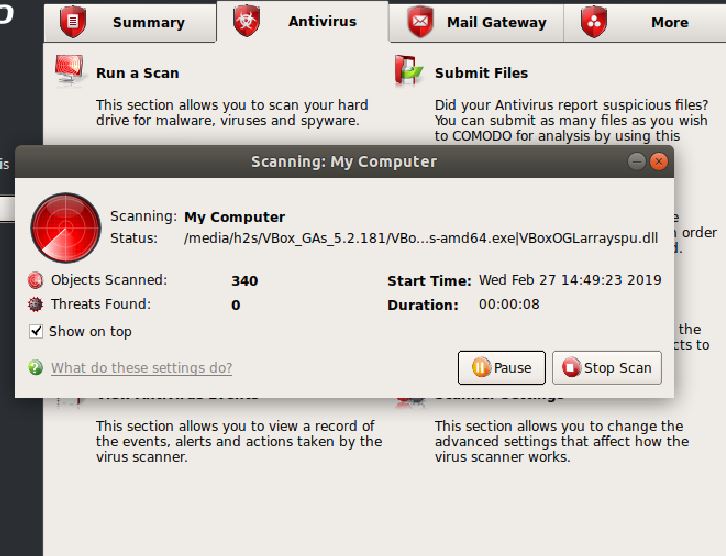

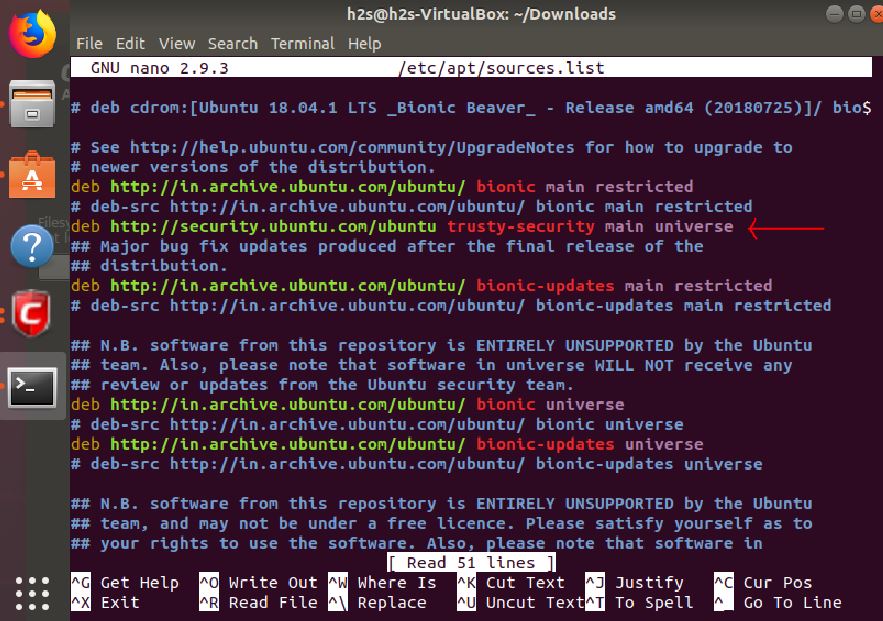
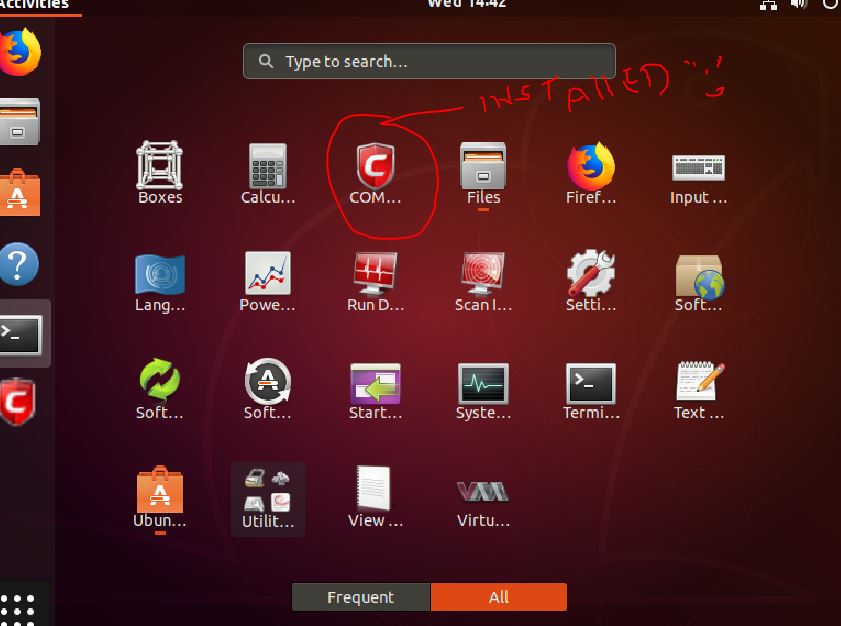
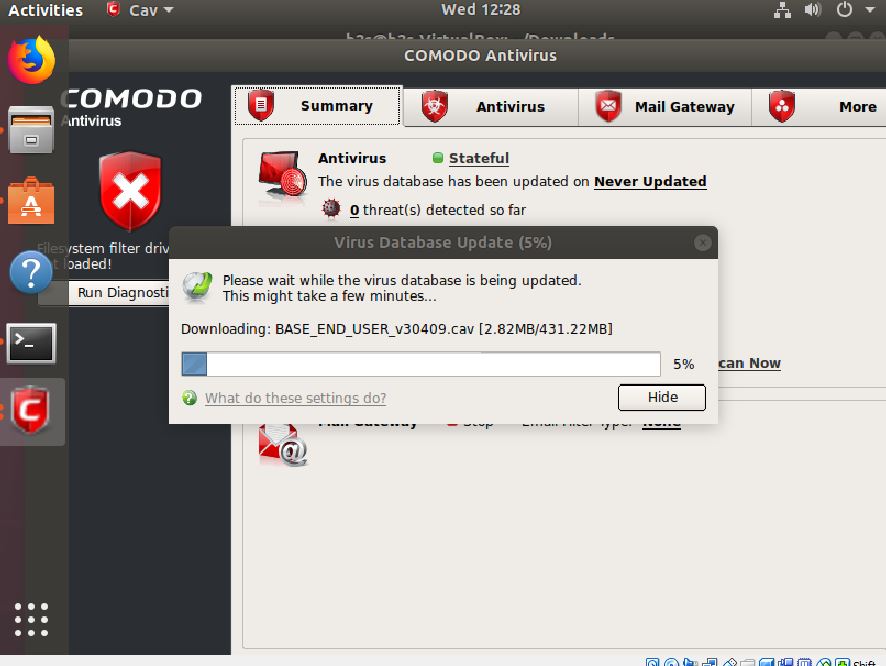
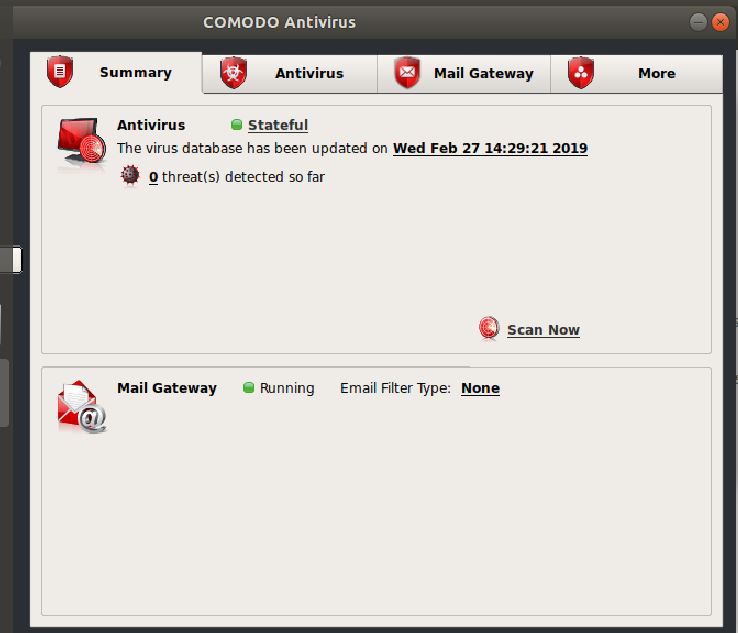
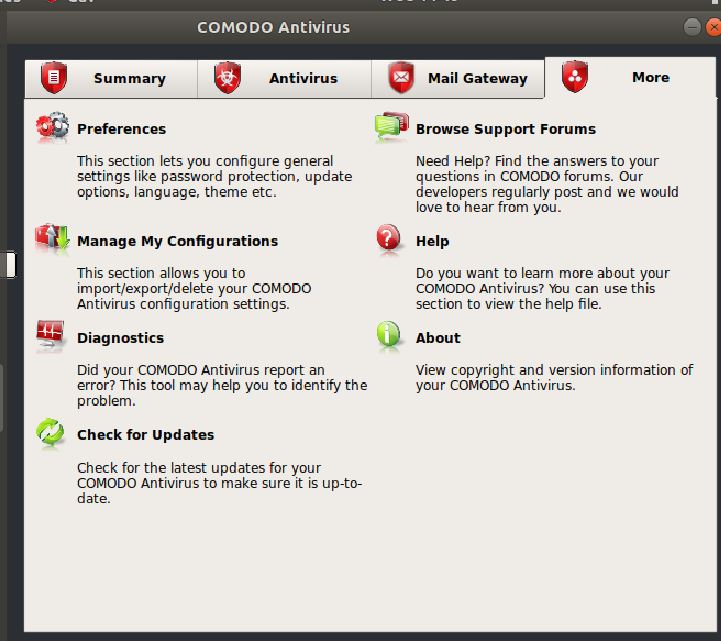
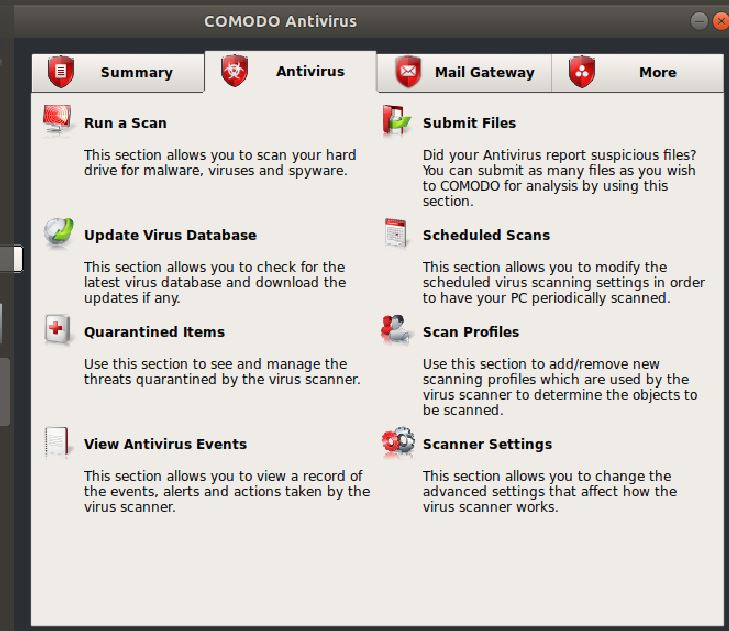
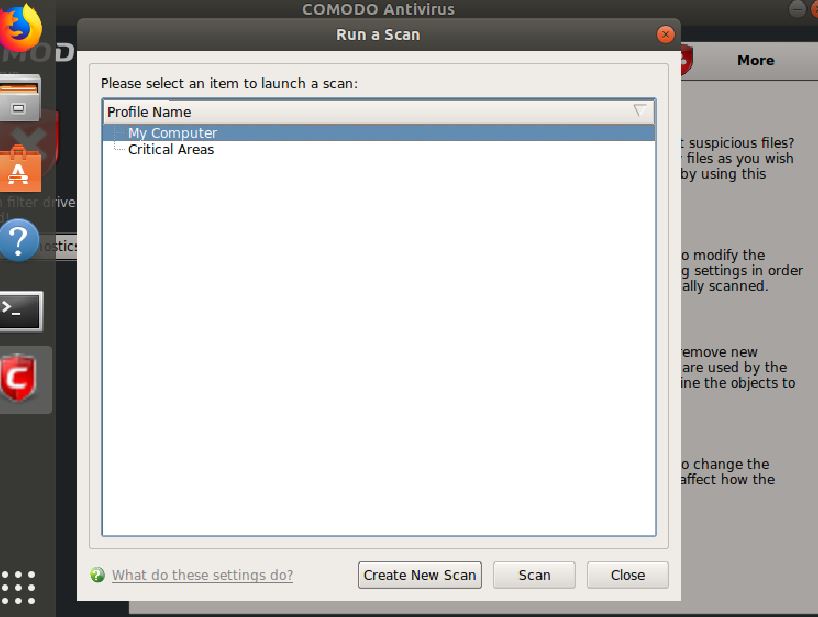






thank you for this.
It’s articles and pages just like this that make transitioning from msft to ubuntu that much easier. I appreciate this.
Thank you. It worked perfectly in my ubuntu mate 18.04 installing libssl0.9.8.
Thank you! Worked perfectly. Other posts didn’t lay out as clearly the commands that needed to be run to successfully install libssel0.9.8. Once that worked everything ran smoothly.
Thank you for the detailed instruction on this installation. It was an immense help.
Thank you very much for this excellent explanation and helpful procedure. I am learning my way around Linux and really appreciate your willingness to share your knowledge.
I think step two point 5, it’s : sudo apt update
Anyway thank you for all.
Ubuntu 20.04 install libssl0.9.8_0.9.8o-7ubuntu3.2.14.04.1_amd64.deb
E: Sub-process /usr/bin/dpkg returned an error code (1)
@idanka Install Multiarch Support first. Here: https://community.linuxmint.com/software/view/multiarch-support
On 2 of the screenshots, theres an error message on the left saying FILE SYSTEM FILTER DRIVER NOT LOADED and also RUN DIAGNOSTIC.
Does this mean that CAV is running on ubuntu only as an on demand scanner, and not as a resident background scanner?
I haven’t used it apart from installation, since generally, I don’t need an antivirus program on my Linux, however, as per the website, the Linux version offers real-time, on-access, and on-demand virus scanning…