I will discuss the installation steps to install Inkscape from the Flatpak repository as that is the easiest way and will not create any kind of trouble.
When it comes to open-source programs, there are a number of great titles available on the internet, and most of them are compatible with Windows, Linux, Mac OS X, and other popular platforms. One of them is Inkscape, which is one of the best open-source vector graphics editing software which is compatible with Windows, Linux and Mac OS X. If you have used CorelDRAW, Adobe Illustrator and other similar programs, the performance of Inkscape is quite comparable to them, and that too completely for free. Inkscape is used by professionals and a number of amateur users out there for vector graphics editing, infographics, diagrams, logos. You just name it, Inkscape can help you deal with that.
With Inkscape, you can import files of different formats like PDF, PNG, JPEG, SVG, PS, and work with them quite effortlessly. Inkscape has a lot of functionalities packed in a simple and intuitive user interface, and you can easily get started on the program without spending time to learn how to use it. Inkscape is very easy to install and use on Windows and Mac OS X, but the installation isn’t a piece of cake when it comes to Linux. Inkscape can be installed on any Linux system by adding the PPA, from the Snap and Flatpak repository. So I will discuss how you can install Inkscape on your Linux system from the Flatpak repository.
So without any further delay, let’s get started with how to install Inkscape on Linux system.
The steps to follow
Installing the Flatpak repository on Ubuntu
The below installation steps of flatpack performed on Ubuntu 19.04 but it will be the same for Ubuntu 18.04/16.04/14.04; Debian, Elementary OS, Linux Mint and other same sources Linux OS.
Step 1: If you do not have the Flatpak repository installed on your Linux system, you have to install it first to instal Inkscape. Besides Inkscape, you can find a number of other useful programs from the Flatpak repository, as well.
Just type in the following command and hit the enter key on a Linux terminal.
sudo apt install flatpak

Step 2: After some time, you will have to give permission for installing flat back by typing ‘y‘ followed by hitting the enter key.
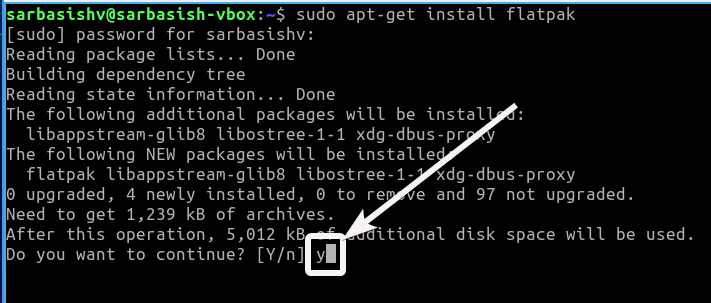
Step 3: Once Flatpak is installed properly it is time to add the Flathub repository. Just type in the following command and hit the enter key once again.
flatpak remote-add --if-not-exists flathub https://flathub.org/repo/flathub.flatpakrepo

Step 4: Now for the purpose of authentication, you will be asked to enter your Linux account password. Just enter it and hit the enter key or simply click on ‘OK’

Step 5: Now restart your Linux computer and move to install the Inkscape process…
Install Inkscape on Linux via Flatpack
Step 1: Once your Linux system is restarted, type in the following command and hit the enter hit to start the installation of Inkscape. Here is the official website link.
sudo flatpak install flathub org.Inkscape.Inkscape

Step 2: Once the installation starts the installer will look for the matches, and once a match found, you have to type ‘y‘ followed by the enter key.

Step 3: Now a total of almost 800 MB will be downloaded. Make sure you have enough bandwidth. Just type in ‘y‘, and hit the enter key to start the process of downloading and installation.
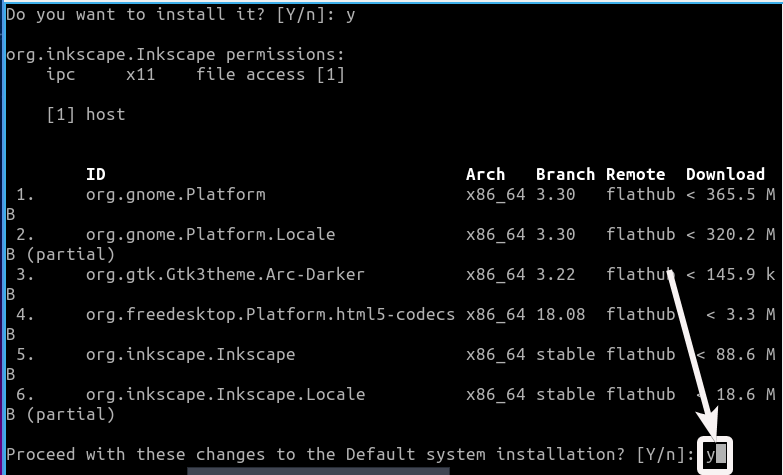
Step 4: The installation will take quite some time depending upon the speed of your internet connection, and also the processing capabilities of your computer.
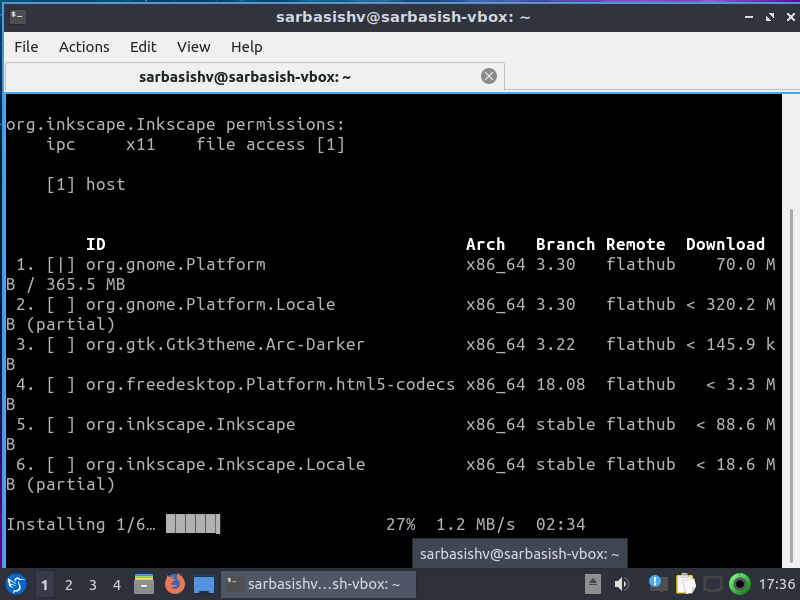
Step 5: Once the installation is complete, you can open Inkscape by typing in the following command in the Linux terminal followed by hitting the enter key.
sudo flatpak run org.Inkscape.Inkscape

Step 6: Alternatively, you can even run Inkscape from your default system launcher or by using synapse. Inkscape will now be open in front of you with its full glory.
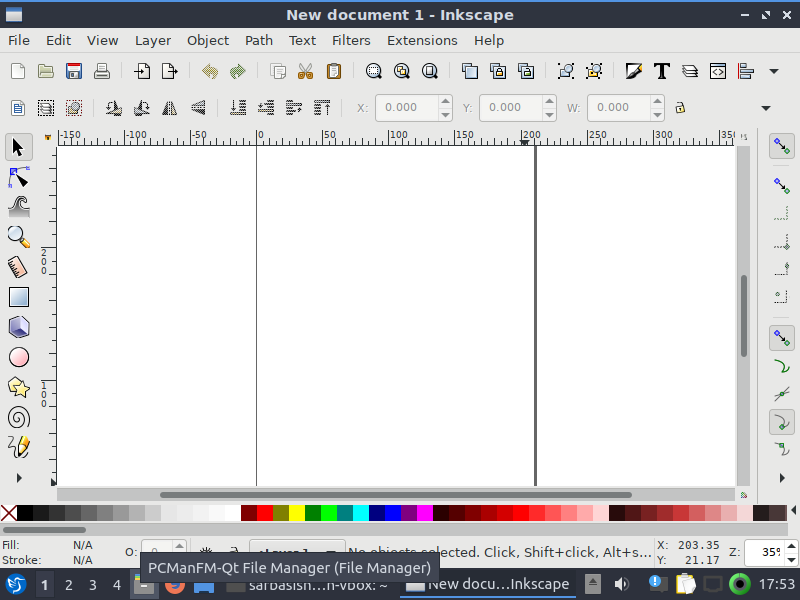
The installation process is a little time-taking, but it is quite straightforward. You can even download Inkscape from the Snap repository, but I will not recommend that as I am not a big fan of Snap repository. Yes, Snap repository is good, but only if the programs on the Snap repository isn’t available in other third-party repositories.
That is all about how you can install Inkscape on your Linux computer. Did you face any problems with the installation? Feel free to write it in the comment section below.
Other Useful Articles:
Related Posts
How to create email groups in Gmail? Send one email to multiple recipients in a matter of seconds.
Getting the right dashcam for your needs. All that you need to know
How to Install 7-Zip on Windows 11 or 10 with Single Command
How to Install ASK CLI on Windows 11 or 10
How do you install FlutterFire CLI on Windows 11 or 10?
How to create QR codes on Google Sheets for URLs or any other text elements