We all come across news of data breaches that take place around the world every now and then, and we might think about how safe is our data online service of the services that we use regularly. Even though the steps are taken immediately by the companies to safeguard our data after a data breach, but some risk still remains, after a data breach takes place. In some data breaches, only the email ids get leaked, and there are even some data breaches, where the email ID is along with the passwords are also leaked, and that is really scary. What’s the solution then!
As email ids and passwords are leaked in a bulk, chances are less exactly your email id and password will be used for wrongdoings. But still it is a good idea to change the password if it has been linked to a data breach, and if you use the same password on multiple online services, it is the time that you should change your password for all online accounts that you use. But how exactly will you know whether your data was linked to a data breach or not! I will talk about how you can see whether your email id and other information have been leaked in a data breach or not on Mozilla Firefox.
So, without any further delay, let’s get started with how you can see whether your email id and password or any one of them was leaked in an online data breach.
Knowing about data breaches on Firefox
Step 1: Open Mozilla Firefox on your PC, and click on ‘Privacy Protections’ in the hamburger menu on the top right corner of the program.
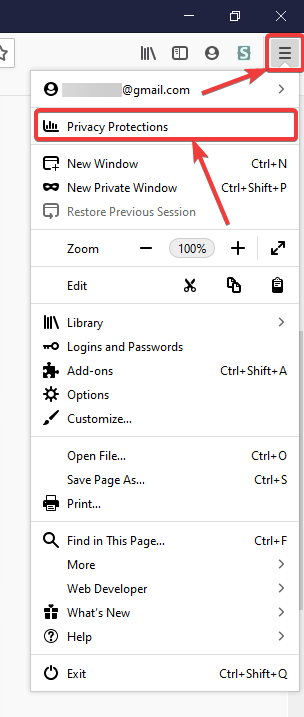
Step 2: Now, scroll down unless you find ‘Sign Up for Breach Alerts’, under ‘Look out for data breaches’.
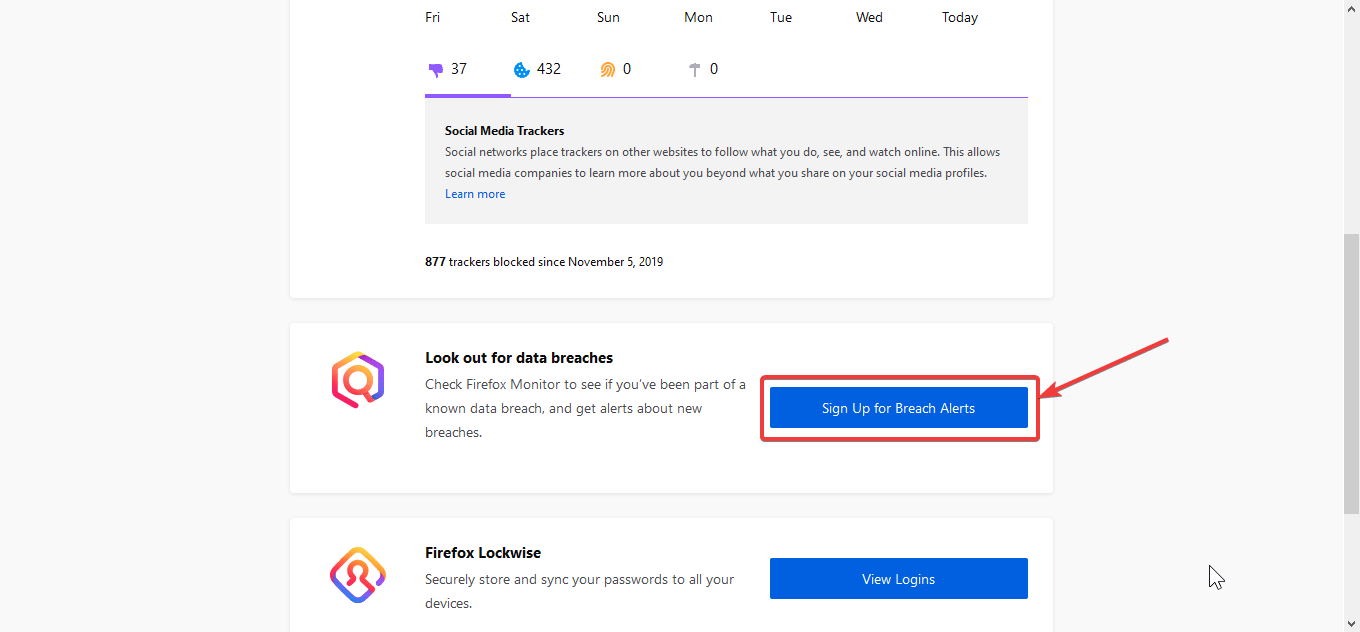
Step 3: Now, you will have to sign in with your account on Mozilla Firefox. If you have already signed in to Firefox sync, just click on ‘Sign in’ or use another account to sign in.
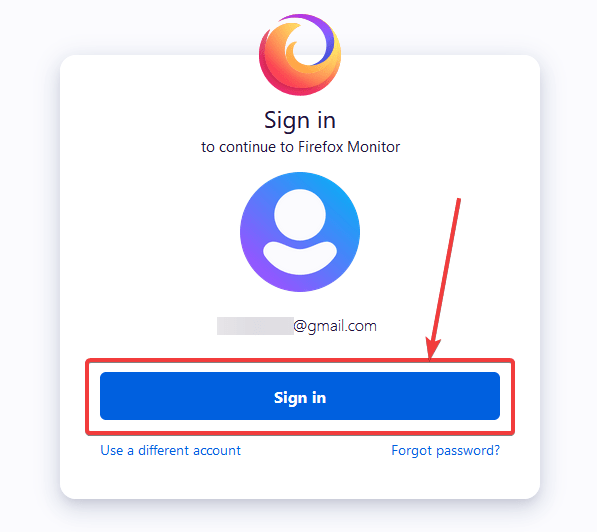
Step 4: Once you are logged in, you can find, the data breach summary for the account you have used, to sign in to Mozilla Firefox. The breach summary will be displayed in multiple cards, showing you details about, how many accounts are being monitored, the number of data breaches where your information has been exposed, and finally, in how many breaches, your password has also been exposed.
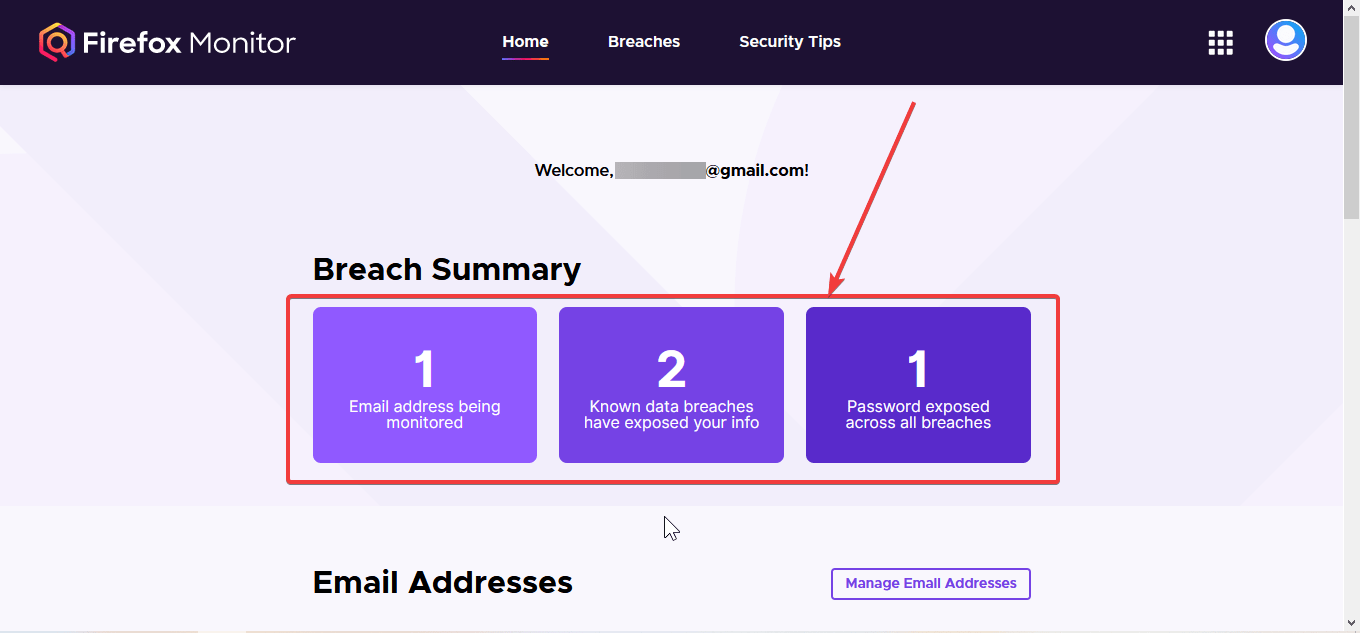
Step 5: Just scroll down a little more to find out more information about the data breaches, for your reference. You can click on any of the data breaches to know more about the same. You will find information about when the data breach took place, what has been leaked, etc.
Step 6: If you have multiple email addresses, which I am sure, most people have, enter the email address, and click on ‘Send Verification Link’ to add the email address to the monitoring list.
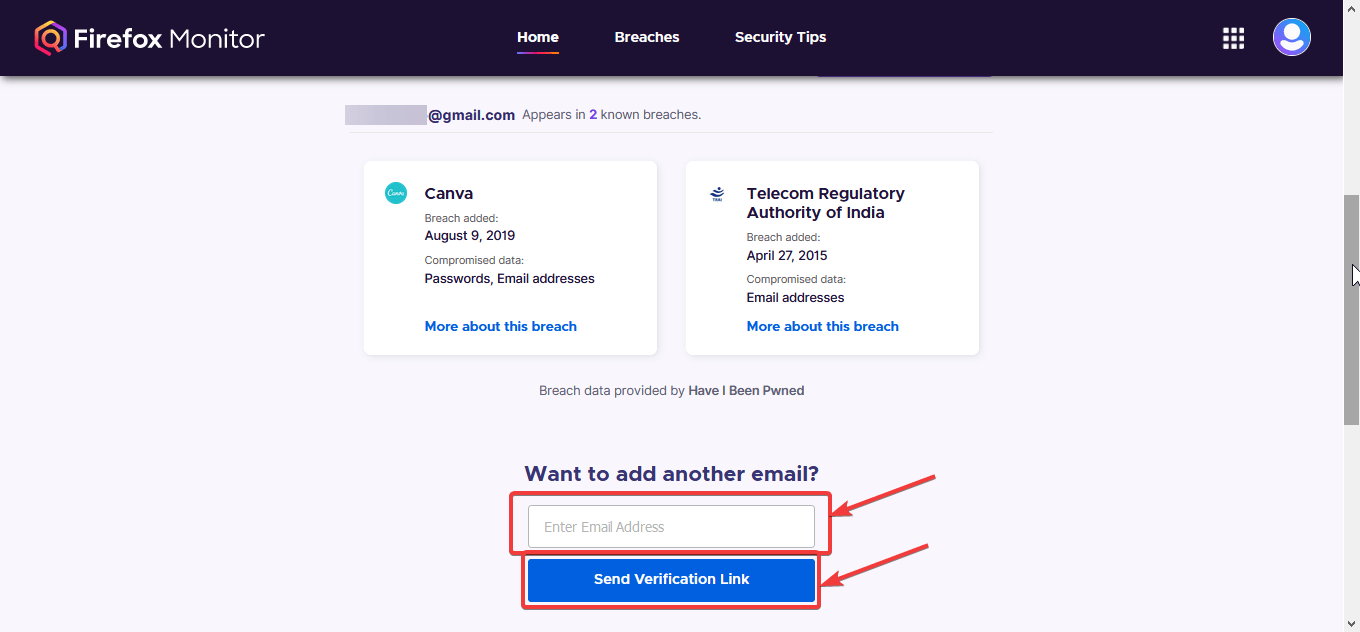
Step 7: After you send the verification link, you just have to click on the link that you received through email, and the same will be added to the Firefox data breach monitoring list.
Step 8: You will automatically be notified through email if your email id or password is compromised in any other data breach so that you take the appropriate steps to safeguard your account.
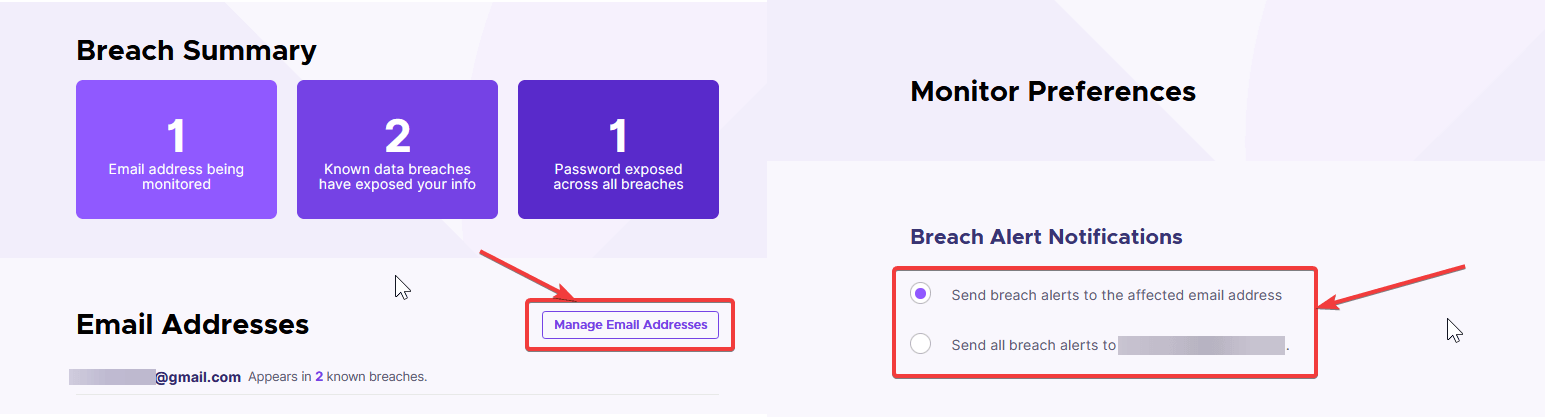
That’s how you can keep yourself informed.
After a data breach, and the preventive measures
Almost all the companies having an online presence takes privacy issues quite seriously, and they update their security from time to time, to keep your information, including passwords safe, on their servers. But mishaps happen, and they are fixed by the companies as early as possible. Being a regular netizen, you can’t control the way, how the companies store your passwords, but there are certain things that you can do, at your end, to mitigate the damage that can be caused due to a data breach. Let’s have a look at a few of the basic things that you can do.
- Once you know about a data breach, change the password for the associated online portal, as early as possible, and make sure you use a unique and different password for the account. Never ever use the compromised password again, for other services.
- If you are logged in to the service from multiple devices, either log yourself out manually from the service on all the devices or find, if there is some way, you can log out from all the devices with a single click.
- To mitigate the damage caused by data breaches, never use the same password for multiple services. Create strong, unique passwords for every individual account you have access to, and if you are wary of forgetting the passwords, use a password manager.
- Use two-factor authentication (2FA) for online services that have support for the same. You can hardly find any popular online service that doesn’t offer the extra level of security through 2FA. So just enable it, if privacy isn’t a game for you.
So that was all about, how you can know about data breaches using Firefox monitor, and keep yourself safe after a data breach. Do you have anything to say? Feel free to comment on the same below.
Other Articles:
Related Posts
What is Identity Theft? All that you should know about this form of cybercrime
Guardians of Data: How Role-Based Access Control Reinvents Security
Google to display only interest-based ads using a privacy sandbox
Ethical Considerations in Digital Banking: Privacy, Data Ethics, and Responsible AI
How to Protect Yourself from Google Chat Scams?
What are the main five types of Cybersecurity?