If you want to cut your cord for the purpose of entertainment and you do not want to invest in a smart TV, Amazon Fire TV Stick is one of the best devices that you can go for. With the Amazon Fire TV Stick, you can stream your favourite shows from several platforms like Amazon Prime Video Netflix, YouTube, Hulu, and many more. All the popular media streaming platforms that also include music streaming platforms like Spotify are available for Amazon Fire TV Stick and, that indeed makes it a great choice for most users. Additionally, it also comes with a remote which increases the convenience of using the device. If you have your local media server, you can also access them on your Amazon Fire TV Stick, which is also cool.
Unless you are looking for the ability to download apps from the Google Play Store, and the only thing that you want is, to watch TV shows and movies on the big screen, the Amazon Fire TV Stick is going to be the best bet for you. However, there is one big problem with the Amazon Fire TV Stick and that is when there is no internet connectivity. Amazon Fire TV Stick requires high speed and stable internet connectivity for functioning. However, you practically don’t require internet connectivity if you want to watch videos on the local media server. But the problem is, you cannot access the Amazon Fire TV Stick home screen without internet connectivity and thus, you cannot open the app that will help you stream video from the local server. But there is a way for everything, and I will discuss that here.
So, without any further delay, let’s get started with how you can launch installed apps on the Amazon Fire TV Stick even if there is no internet connectivity, or if an Amazon Fire TV Stick is suffering from internet connectivity issues.
Opening apps on Amazon Fire TV Stick when there is no internet
- The Amazon Fire TV Stick or the Amazon Fire TV Stick 4K home screen will look something like this if there is no internet connectivity available to the device. Use the Amazon Fire TV Stick remote to navigate to ‘Settings’.
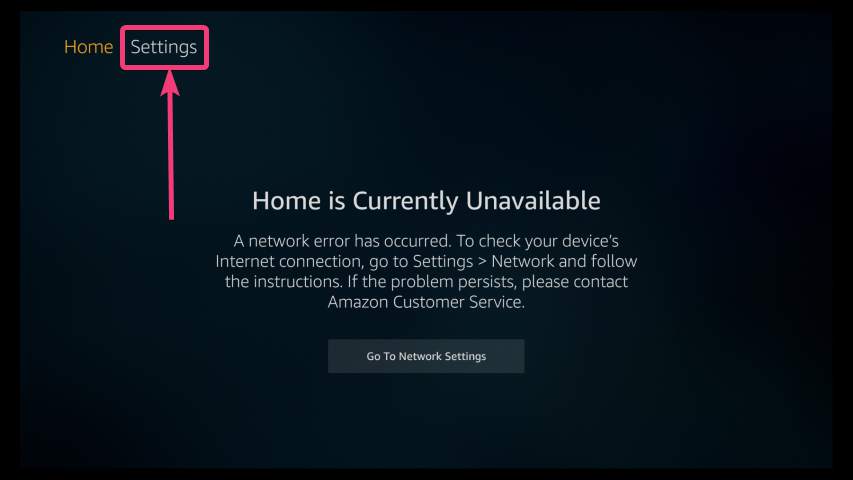
- Under ‘Settings’, navigate to ‘Applications’.
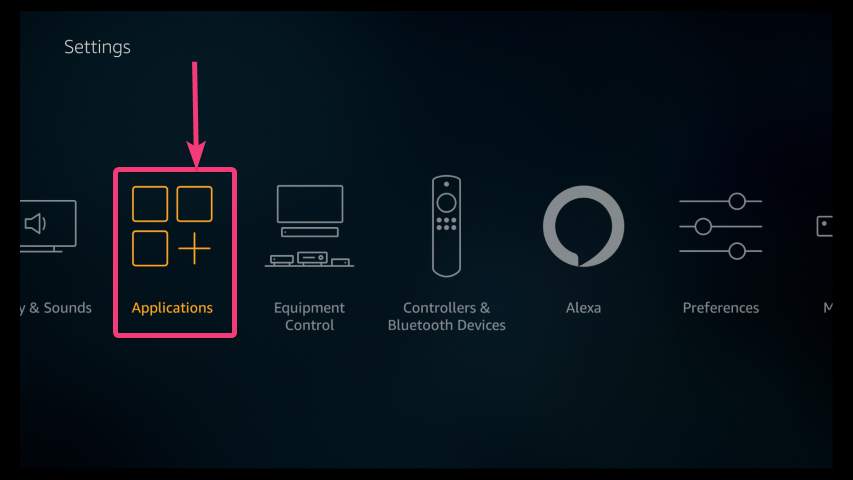
- In the next step, use the up and down navigation keys to go to ‘Manage Installed Applications’, and open it.

- Now, you will find a list of all the apps that are installed on your Amazon Fire TV Stick. The list includes all the apps that came pre-installed, along with the apps that you have downloaded and installed on your Stick. Use the up and down navigation keys to select the app that you want to open.
- Here I have selected the famous VLC app, and I want to open it.
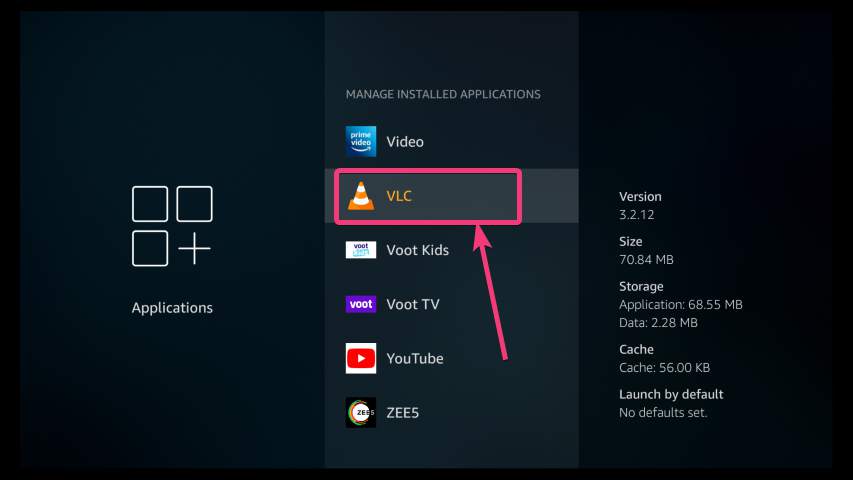
- Now after you select and open VLC or the selected app, a menu will appear. Select ‘Launch application’ from the list.
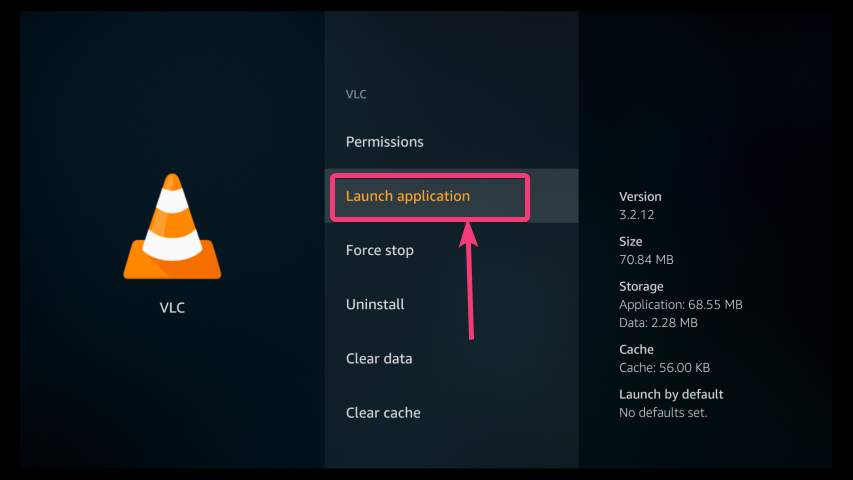
- VLC for Amazon Fire TV Stick will open, and you can do everything within the app.
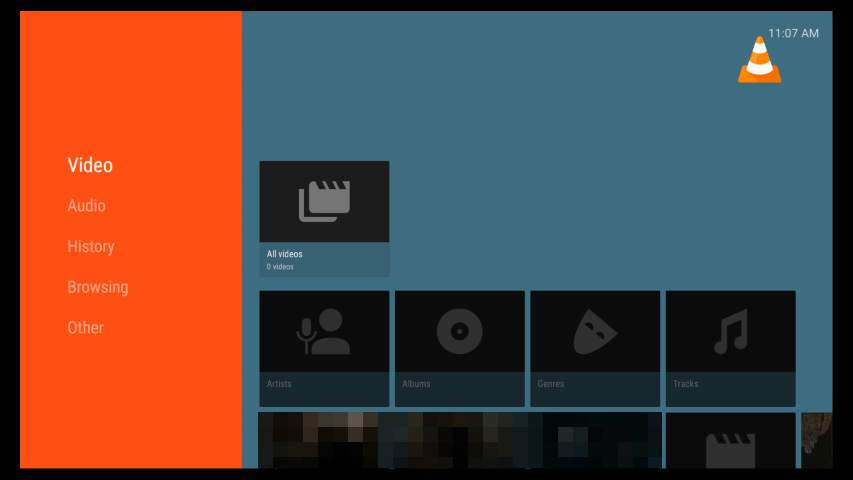
- One thing that you should keep in mind though is, you can’t get the option to launch or open all the applications. Especially, those apps that are offered by Amazon, like Prime Video, and others can’t be opened this way, mostly because they are not supposed to be opened in that way.
There is no doubt, the process of opening apps, when there is no internet connectivity, on the Amazon Fire Stick should be easier. By opening apps in this way, you can not only access the shows on your local server, but you can also play games that are installed on the Amazon Fire TV Stick if the games don’t require stable internet connectivity. Amazon should provide a way to make it easier to open apps, ditching the home screen that relies solely upon the internet. This tutorial also applies to Amazon Fire TV Stick 4K.
So, that’s all for now. Do you have any questions? Feel free to comment on the same below.
Other Articles:
- How to configure Windows PC to open files and folders with a single click
- How to allow a program through the firewall in Windows 10
Related Posts
How to create email groups in Gmail? Send one email to multiple recipients in a matter of seconds.
Getting the right dashcam for your needs. All that you need to know
How to Install 7-Zip on Windows 11 or 10 with Single Command
How to Install ASK CLI on Windows 11 or 10
How do you install FlutterFire CLI on Windows 11 or 10?
How to create QR codes on Google Sheets for URLs or any other text elements