We hardly like dealing with the Command-line interface or CLI on Windows, but it becomes inevitable at times. When it comes to Windows, almost all the tasks can be carried out on in the Control Panel by going through the appropriate steps, it can be boiled down to just a single command while working on the Command-line interface, which is the ‘Command Prompt’ on Windows. Even though the Command Prompt on Windows is very powerful, it lacks some major features, and that’s when Windows PowerShell comes to play. Windows PowerShell can be dealt with, using the same commands, but it has more to offer.
If you want to deal with files on a mapped drive from the Command-line interface, Command Prompt won’t allow you to do so, and Windows PowerShell is the only option to go for. If you frequently use Command Prompt, you probably already know, you can type in ‘cmd’ in the address bar of Windows Explorer, and Command Prompt will open up with the location as the current directory. For example, if you are in ‘D:\Documents\’ in Windows Explorer, you can type in ‘cmd’ and hit the enter key in the location, and ‘Command Prompt’ will open up within the same location for you to work on. But, if you want to do the same with Windows PowerShell, you can do that, as well, and I will discuss how you can do that, here.
So, without any further delay, let’s get started with, how you can open Windows PowerShell within a chosen location on Windows PowerShell.
How to open Windows PowerShell in a specific location with or without administrator privileges
If you want to open Windows PowerShell without any administrator privileges, just type in ‘powershell’ in the URL bar on Windows Explorer, where the path is displayed, and hit the enter key.
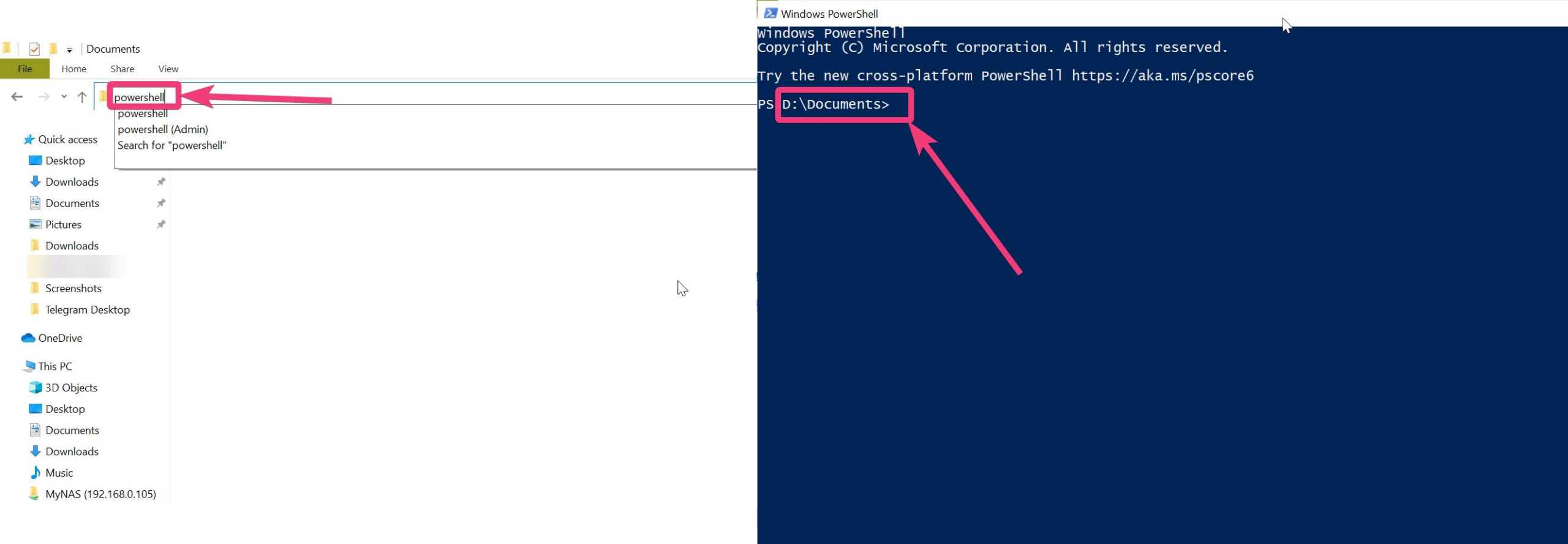
Yes, you got it right. You can open PowerShell exactly the way you open Command Prompt in a certain location.
However, if you want to open PowerShell with administrator privileges, you can do that in a little different way.
After you open the directory or folder where you want to open PowerShell, click on ‘File’, and navigate to ‘Open Windows PowerShell’. Then click on ‘Open Windows PowerShell as administrator’.

Alternatively, you can even click on ‘Open Windows PowerShell’ simply to open the same without any administrator privileges, at all, for most tasks.
So, this is really easy to open Windows PowerShell, both with, and without administrator privileges in a specified directory or drive. Even if you want to open Windows PowerShell within a mapped drive, the steps are exactly similar.
So, that was all about, how you can open PowerShell with or without administrator privileges within a specified directory or drive. Do you have any questions? Feel free to comment on the same below.
Related Posts