Audacity is very popular open source software which used for Audio editing. It is a simple and lightweight software available for Windows, Linux, and MacOS. Coming to the point, when we use some normal microphone of our smartphone or laptops for recording an audio these small size microphone captures a lot of background noise. If you are a YouTuber and shoot videos using a smartphone then you can definitely understand this pain point. However, we can’t totally filter or remove the background noise using audacity or I can say its all depend on the amount of background noise in your audio file. But you can reduce hiss or humming sound through editing in Audacity to that extent where it not going to create any major problems while using those audio files for professional purposes.
Install Audacity
Although installing the Audacity for Windows users is very easy because it is available in executable form. But for Linux users, if they want to install the Audacity on Ubuntu via command line then here is the tutorial on that: How to install Audacity on Ubuntu Linux using terminal. The users can download the Audacity from audacityteam.org/download.
Use Audacity for noise removal
- After installing the Audacity, open the program.
- Click on the File and select import option to get the audio into the Audacity.
- After adding the audio file select the area of the track using the mouse from where you think the background noise has appeared…
- Then select “Effect > Noise Reduction” from the menu
- And press the “Get Noise Profile” button.
- After press Get Noise Profile you will see nothing has happened but actually you have told the Audacity that the noise in your Audio file looks like this.
- Now select the whole audio file or entire from where you to remove the background noise.
- Again go to the Effect and select the Noise Reduction.
- Form the Noise Reduction dialog box click on the OK to apply the Noise filter.
- By default, the Noise reduction profile is set to 12dB, Sensitivity -6 and Frequency – 3. If after applying the default noise filter profile still you not able to achieve the noise reduction you want then you can play around with the settings until your tracks sound better.
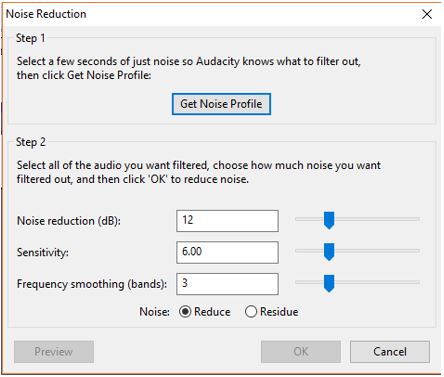
Screenshot for Reference
You might want to know about:
- 20 Basic Linux commands for beginners with examples and syntax
- How To Make Karaoke Songs By Removing Vocals using Audacity
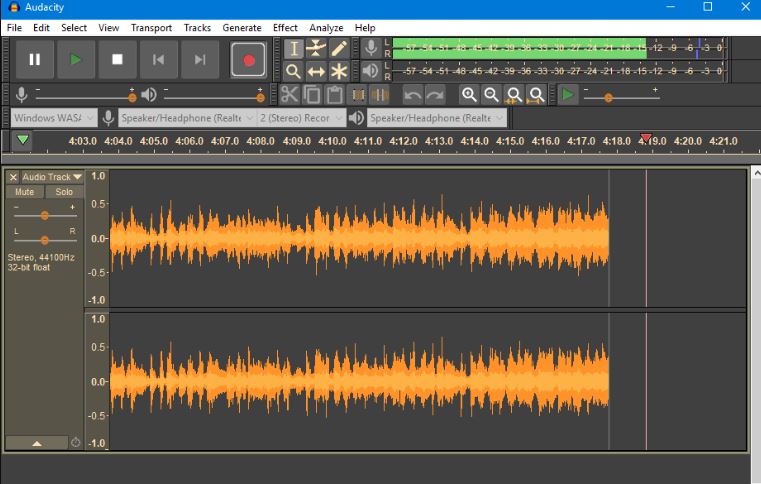
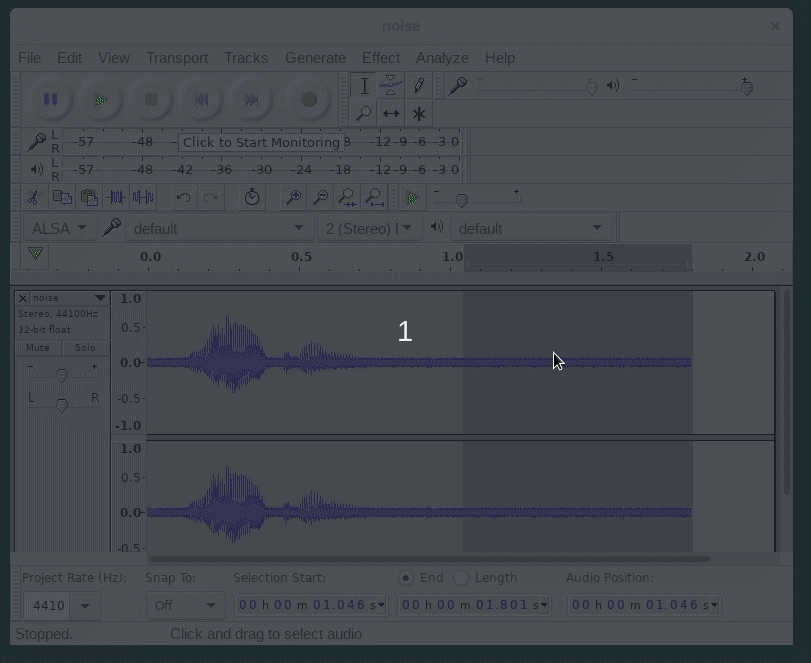

Related Posts
How to create email groups in Gmail? Send one email to multiple recipients in a matter of seconds.
Getting the right dashcam for your needs. All that you need to know
How to Install 7-Zip on Windows 11 or 10 with Single Command
How to Install ASK CLI on Windows 11 or 10
How do you install FlutterFire CLI on Windows 11 or 10?
How to create QR codes on Google Sheets for URLs or any other text elements