Environment variables are objects in the operating system with a particular name, it contains one or more application programs that will use the information. Such as Windows and DOS operating system path environment variable. Thus, when on Windows we require some program to use, its variable path should be defined on the system. It helps the system to know where is the installation folder of the program and temporary files are and where to get user profile settings. Users can run processes better by setting environment variables.
For example to run java on the system we have to define its installation path in the environment variables section, if we don’t then future programs those need Java to run will not be able to perform correctly.
Create or modify environment variables on Windows 10/8/7
Time needed: 3 minutes
Here is the step by step guide which let you know the process of how to set some environment variable on Windows 10/8/7 manually.
- Right Click on MyComputer icon and select Properties:
As our Windows has a GUI interface, so we can set environmental variables easily. Just got Windows MyComputer icon and right-click on it to get a pop-up menu from where select Properties. You can also do this from Windows Explorer. See the screenshot.
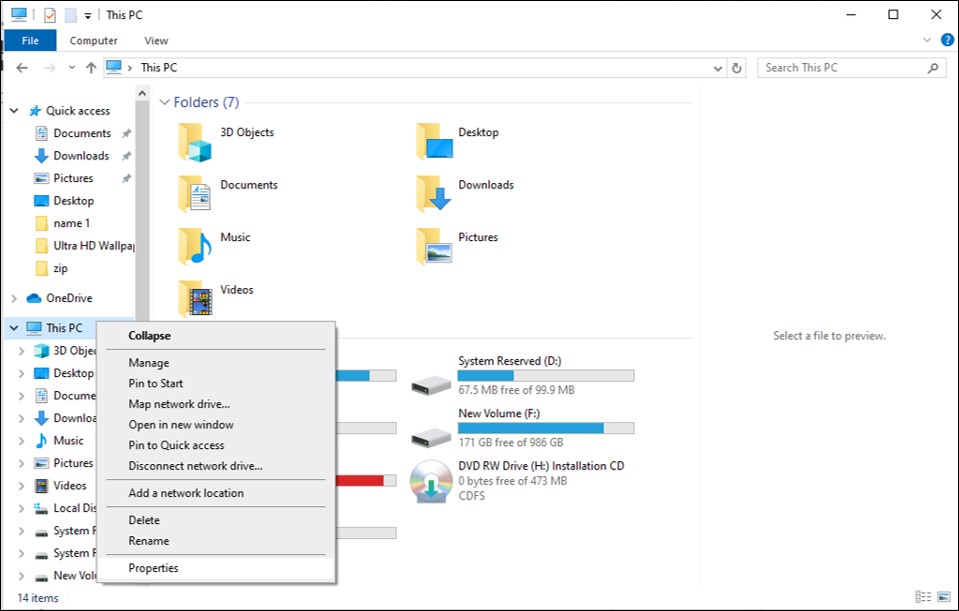
- Select Advanced System Settings of Windows 10:
When you click on Properties, a new Windows will open from where on the right side you will find an option called Advanced system settings, click on that to open it.
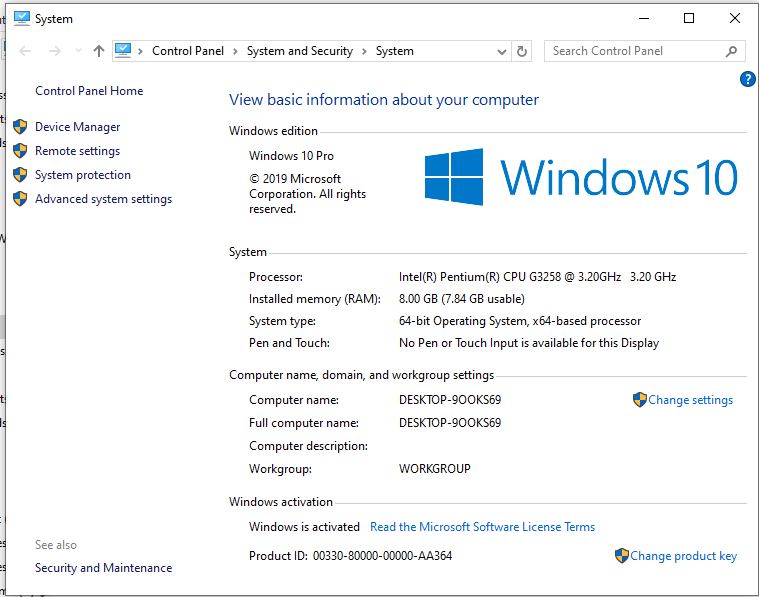
- Access Environment Variables on Windows 10:
The above step will automatically open the Advanced Tab of System settings. Now click on the button labelled as Environment variables.
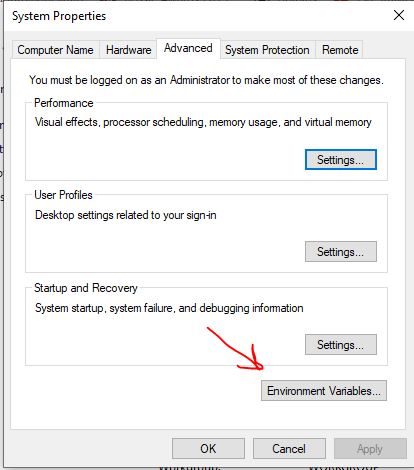
- Edit System or User Variables:
As per your requirements if you want to edit some existing variable of the System or User then simply select that variable and click on Edit button. The difference between system and user variables is, the System one is global and define for all the users available on the system while User variables meant for that particular user for whom you are adding it. Here we are editing the path variable of a user.
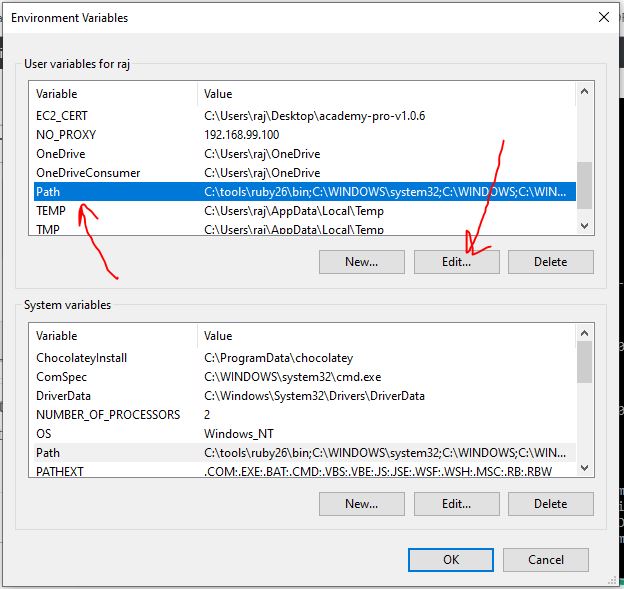
- Edit, Delete, Create Values of Existing Variables:
We can edit any existing variable, here we are selecting the Path, it will reveal all the values containing by it. From this point, one can edit or delete any value present in that particular variable one has selected. Even by using the New button the addition of new value is possible.
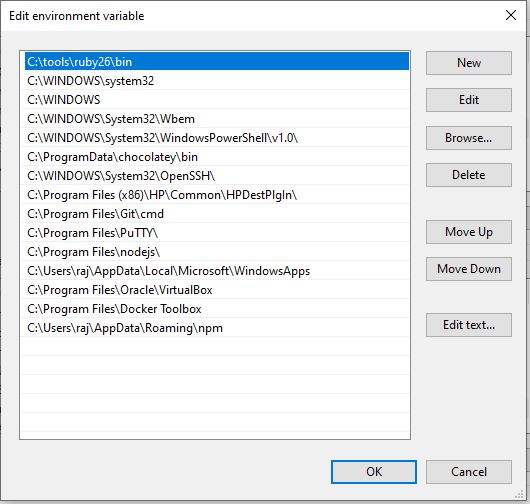
- Create Environmental Variables
Furthermore, we can also create a new Variable and its corresponding value by directly clicking on the New button given in both Systems and User Variables section.
Just enter the two information Variable name & value and click on the OK. Alternatively, one can browse directly the path that one wants to assign as a value using the Browse Directory or Browse File button.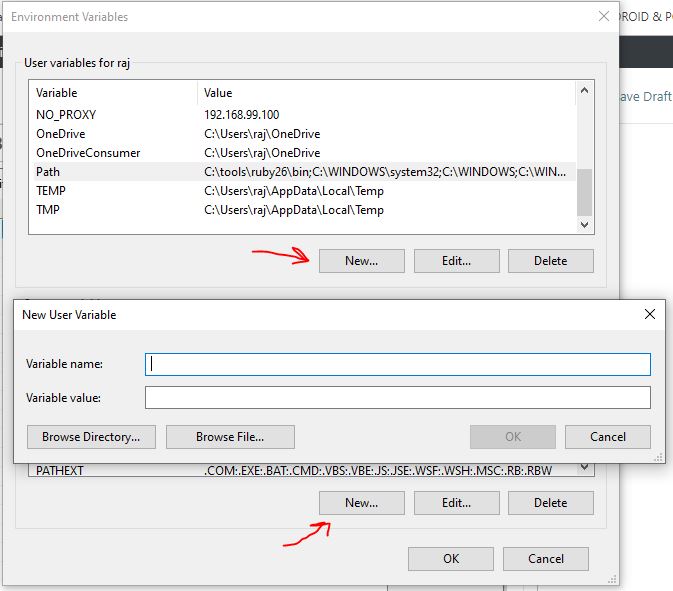
Other Articles:
Related Posts
How to create email groups in Gmail? Send one email to multiple recipients in a matter of seconds.
Getting the right dashcam for your needs. All that you need to know
How to Install 7-Zip on Windows 11 or 10 with Single Command
Install Google Earth on Windows 11 or 10 Using a Single Command
How to install Gaming Services on Windows 11
How to Install Telnet Client on Windows 11 Using PowerShell