Fedora for WSL is not available officially, however, we can use it on Windows 10 subsystem for Linux from an unofficial source-Whitewater Foundry, that offers Fedora Remix WSL…
Fedora Linux which is Redhat patron open source project widely know for is stability and familiar interface i.e GNOME. Being a free and open source project anyone can easily download, modify and redistribute; it is maintained by a strong community of members who, with their own tireless efforts, provide and maintain free, open source software and open standards. The Fedora Project is managed and controlled by the Fedora Foundation.
On the other hand, Fedora Remix has been developed by Russian developers and is a combination of maint stream Fedora software. The thing to be noted it is a separate entity and not a part of our mainstream Fedora Foundation project that is supported by Redhat. The commands and all other things of Fedora Remix will be the same as the main Fedora project. You can use Fedora Linux distribution-specific tools, YUM & DNF package manager; Fedora on WSL let access to the Linux distribution repository along with other packages available on COPR, EPEL, and RPM Fusion repositories.
As we know that officially, the Fedora Linux distribution has not yet been released for Windows store, thus a third party called Whitewater Foundry took this initiative and launched Fedora Remix for Windows 10- WSL (Windows subsystem for Linux). It is available on the Microsoft Store but there you have to pay a small amount to download it. However, if you don’t have enough money to support this project, you can also install it free of cost using Windows Chocolatey package manager.
Install fedora remix on Windows 10 Wsl (Windows subsystem for Linux)
Step 1: Install Chocolatey on Windows 10 for Fedora Remix
To install Fedora Remix on WSL, first, we need to set up Chocolatey, a package manager for Windows 10/7 that can use to download and install different software directly from the internet using a single command in Command prompt or PowerShell.
To install Chocolatey, run the Windows Powershell under the administrative rights and paste the following command:
Set-ExecutionPolicy Bypass -Scope Process -Force; iex ((New-Object System.Net.WebClient).DownloadString('https://chocolatey.org/install.ps1'))
Step 2: Install Windows Subsystem for Linux
This feature allows anyone to run native Linux command-line tools directly on Windows 10. If you already have enabled the WSL feature of Windows 10 then simply move to the next step otherwise first see this article: How to install Windows 10 WSL.
Step 3: Download & Install Fedora Remix for Windows 10 WSL
Now again open Command Prompt or Windows power shell under administrative rights. And then use the Chocolatey command i.e choco to download the Fedora Remix on your Windows 10 operating system for WSL. It will ask a couple of times for your permission to complete the process of installation; just type Y every time and hit the Enter key.
choco install wsl-fedoraremix
Step 4: Run the Remix on Windows 10
To run the installed Fedora Remix on Windows subsystem for Linux, we just need our Windows native command line tools such as Command prompt or Powershell. Open any of them under the administrative privilege and type the below command:
fedoraremix
The moment you run the above command, the prompt automatically switched to the root user of Fedora; from where you simply run all the YUM and DNF commands to test and install different Linux packages and software directly on Windows 10.
For example, we ran the update command i.e
yum install updates
or
dnf install updates
Step 5: Upgrade Fedora Remix for Windows Subsystem for Linux (WSL)
In future, if you want to upgrade this Linux packages to the latest one then again run command prompt or Powershell to run the Chocolatey upgrade command for Fedora remix.
choco upgrade wsl-fedoraremix
In addition to Fedora Remix for WSL, many other Linux distributions have already present in the Microsoft Store, including Debian GNU / Linux, Kali Linux, OpenSUSE, Ubuntu and Linux. Centos WSL is also present unofficially on GitHub.
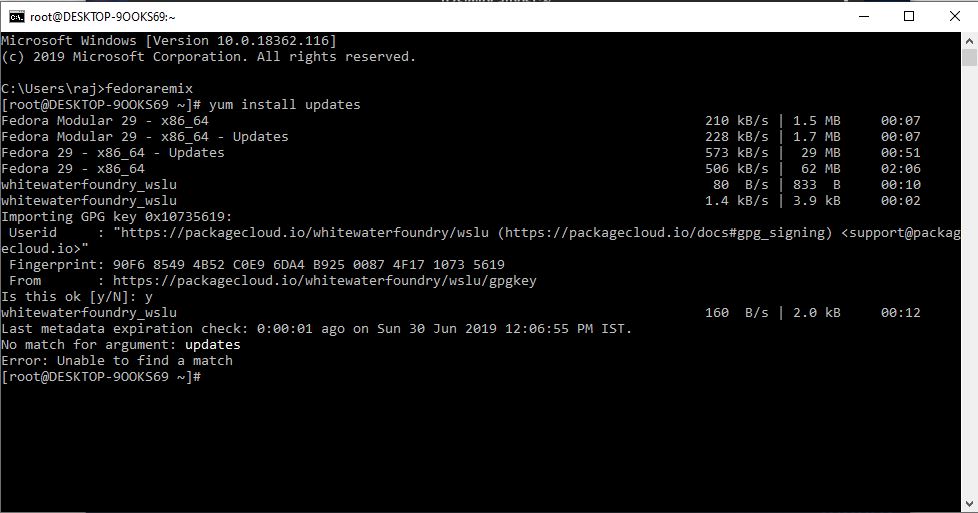
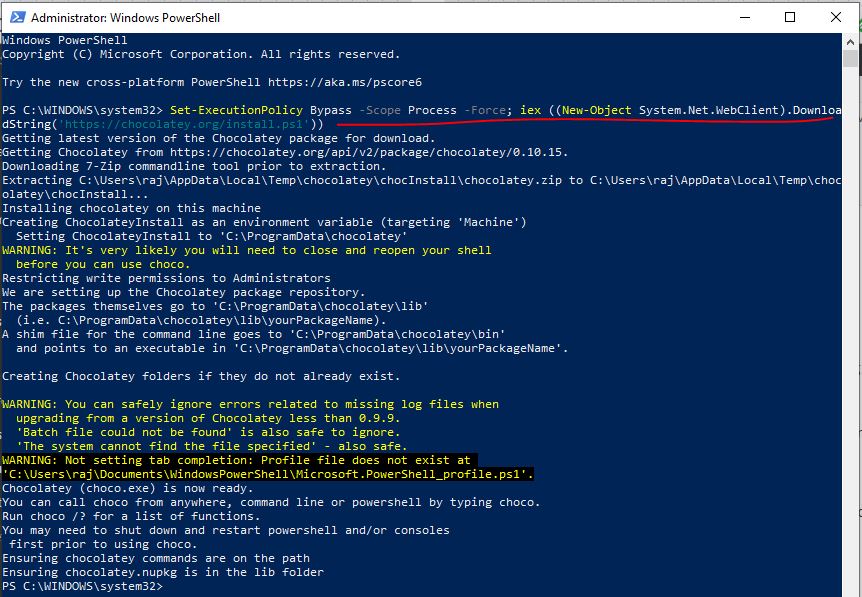

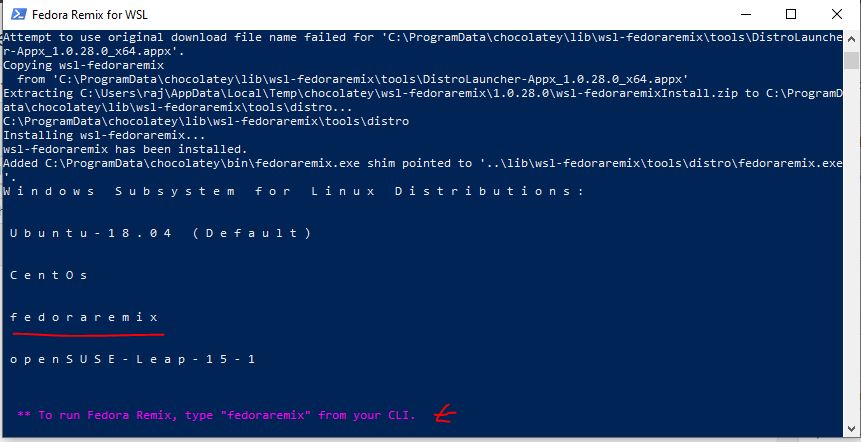
Related Posts
How to create email groups in Gmail? Send one email to multiple recipients in a matter of seconds.
Getting the right dashcam for your needs. All that you need to know
How to Install 7-Zip on Windows 11 or 10 with Single Command
How to Install ASK CLI on Windows 11 or 10
How do you install FlutterFire CLI on Windows 11 or 10?
How to create QR codes on Google Sheets for URLs or any other text elements