Recently OnePlus has announced an Android 7 Nougat open beta released for the OnePlus 3 smartphone. OnePlus has promised to give priority to Oneplus 3 customers over OnePlus 3T , and they keep their word by rolling out Android N first for OnePlus 3. OnePlus 3 upgrade to nougat will give some new features and improvements such as:
- Added audio tuner
- Recorder app
- Added background app freezing mechanism
- Redesign of accent color
- Redesign of the clock UI
- Updated Google security patch for November
- Fixed black screen issue when exiting games in horizontal orientation
- Fixed launcher related crashes
- Fixed dial pad crashes
- Increased system stability
- General bug fixes
Also See: How to Enable Oneplus3 USB OTG Cable Support
Here in this tutorial, you will see how to apply Oneplus 3 Android 7 Nougat update manually.
Note: Before flashing your phone please take a backup of all personal data as the process will wipe out your complete data.
Step 1: First go to OnePlus 3 support page and download OnePlus 3 OxygenOS Open Beta 7. For downloading here is the link (Android 7.0 N Nougat for OnePlus).
Step 2: Go to OnePlus 3 setting->About and tap 7 times on build number to enable the Developer option
Step 3: Now from developer option enables the USB debugging.
Step 4: Connect your OnePlus3 to Windows PC and install the driver.
Step 5: Now copy the downloaded Android 7 Nougat based Oxygen Os in a New folder and rename the zip file to update.zip.
Step 6: Power off your phone and boot it into a recovery mode.
Step 7: From the recovery screen choose option “Install from USB” and tap Ok to confirm. A screen with “You are in sideload mode” will be displayed.
Step 8: Inside the folder where you have placed the downloaded Oxygen OS, press shift+right click and open that folder in command prompt.
Step 9: Once command prompt open run the command: adb devices, to check whether your computer is recognizing the device or not.
Step 10: After above step run the command :
For Windows: “adb sideload <filename>”
For Mac/Linux: “./adb sideload <filename>”
The filename is the name of downloaded Oxygen OS which we have renamed update.zip. You can see the screenshot for reference.

Step 11: After upgrading the phone will ask for a restart, just click yes and restart the phone.

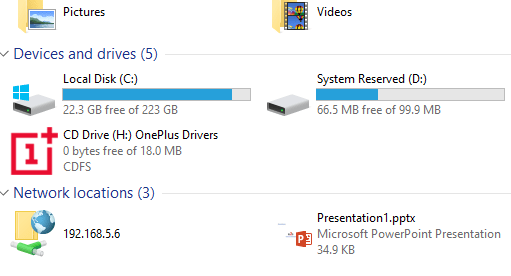
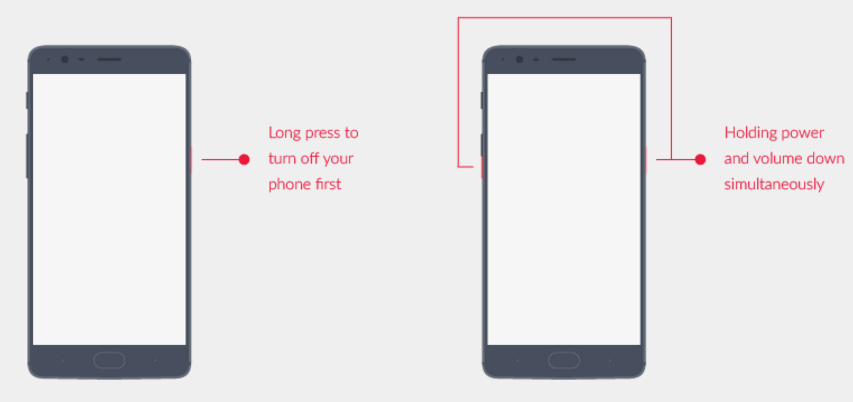
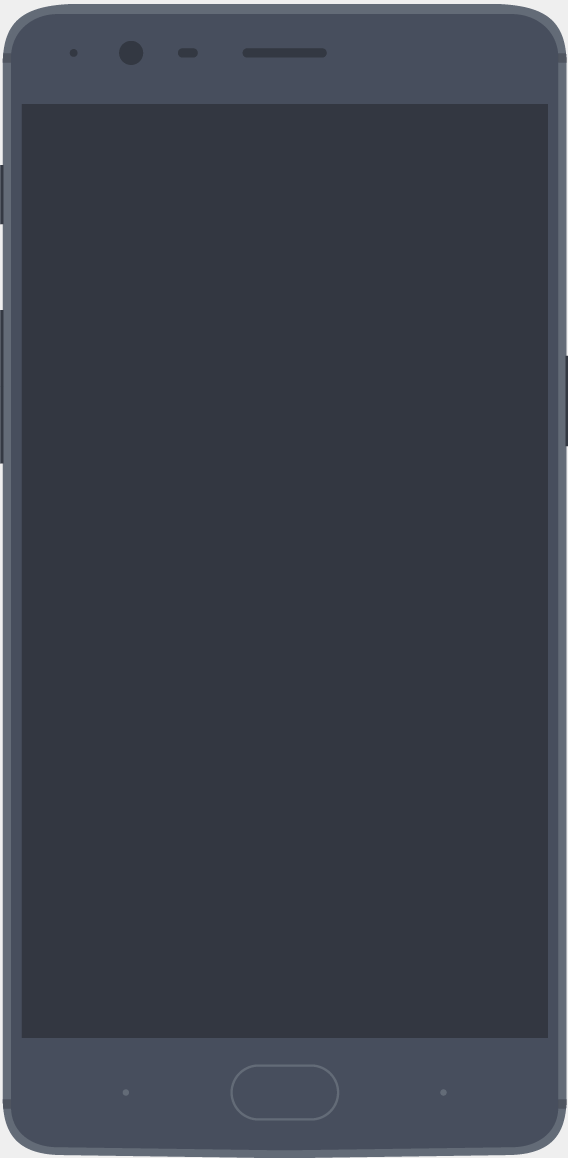
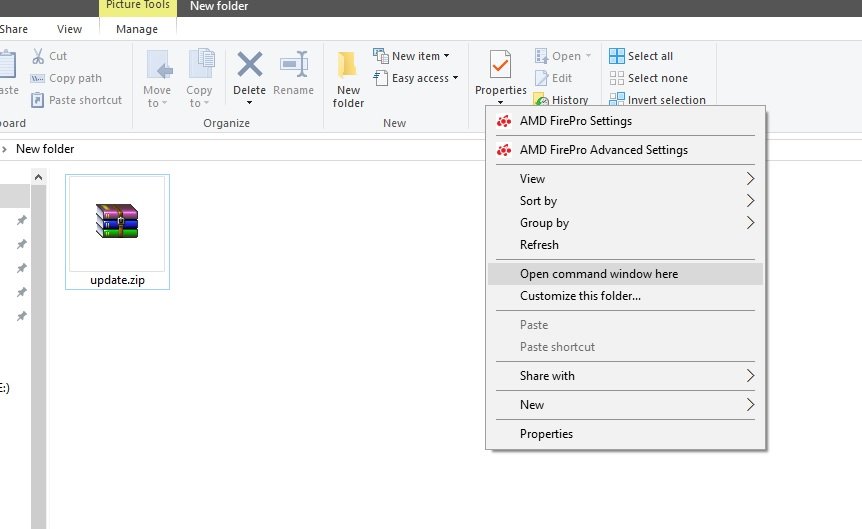


Related Posts
14 Essential gadgets or stuff for work from home office setup
Top 8 Healthcare Devices that everyone must have right now
Top 8 Common but affordable Gadget Gift Ideas this Festive Season in India
10 Top but common Gadgets in 2021 to have at your disposal
Best and Affordable electronic Gadgets that you can Gift this Festival Season
8 Best gadget Gift Ideas for your Sister this Raksha Bandhan 2020