There are several ways you can install Kodi on Amazon Fire TV Stick 4K, but I will talk about the easiest one, which can be done by anyone.
If you are fond of entertaining yourself with several movies and TV shows, you might already know about Kodi which is more than just a media player that is compatible and is available for multiple platforms out there. With the help of Kodi, you can not only play local movies, TV shows, and music, but you can also use Kodi to stream videos and music from several online services, and also from a local media server, which is set up at your home or office. You can even expand the functionalities of Kodi with numerous add-ons and that is something, which makes Kodi an outstanding piece of media player for everybody out there.
Kodi is already available for Windows, Linux, Mac, Android, and other major platforms, and if Amazon Fire TV Stick is your tool for entertainment, it is also compatible with Amazon Fire TV Stick. However, Kodi is not officially available for Amazon Fire TV Stick and that’s why you should follow some other way to install it on your Amazon Fire TV Stick. There are several ways you can install Kodi on Amazon Fire TV Stick, but I will talk about the easiest one, which will be successful in almost all the circumstances. Just enjoy entertaining yourself after you are done installing Kodi on your Fire TV Stick.
So, without any further delay, let’s get started with how you can install Kodi on Amazon Fire TV Stick in the easiest possible way.
Installing Kodi on Amazon Fire TV Stick
- The first step is to install the Aptoide Android app store on your Fire TV Stick. If you haven’t installed it already, here is how you can install Aptoide on your Fire TV Stick.
- After the installation is complete, open Aptoide TV on your Fire TV Stick, and tap on the ‘Search’ icon to start searching.
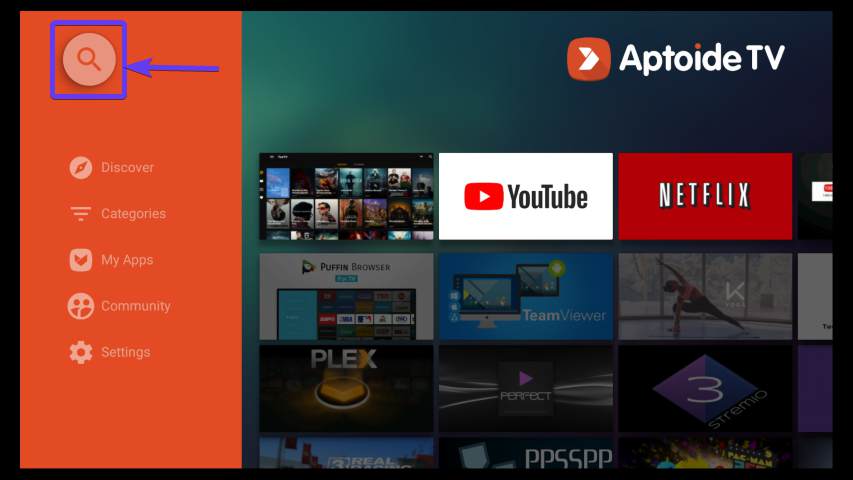
open Aptoide TV on Fire TV Stick - Now search for ‘Kodi’ in the search box and select the Kodi app as shown in the screenshot below.
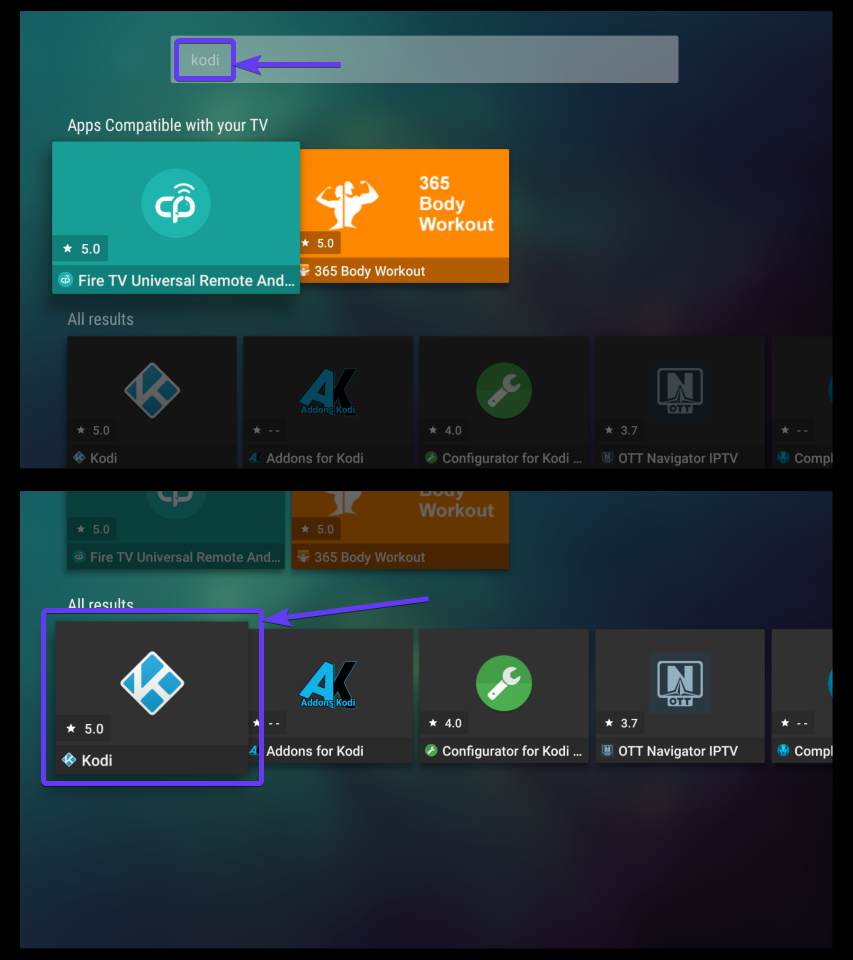
Select the Kodi app - After you select the entry, select and click on ‘Install’.
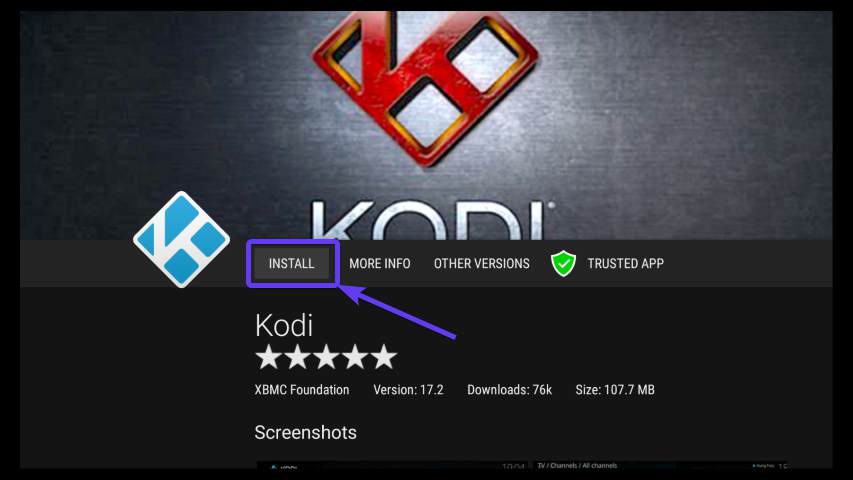
Install Kodi on Fire Stick 4k - Now the download and installation will start. The size of the app is around 107 MB.
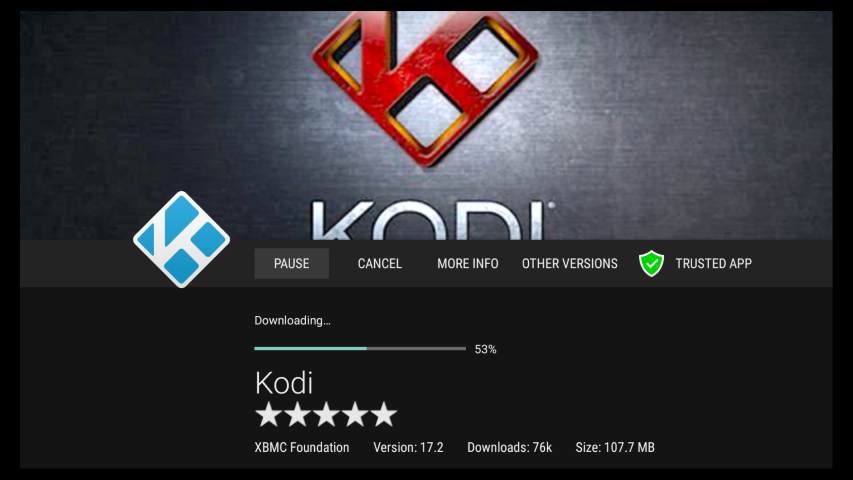
Kodi Installation has started - After the download is complete, the installer will automatically prompt you to start the installation. Just select install, and click on it. The installation will take some time, and after the installation is complete, just select ‘Done’ and click on it.
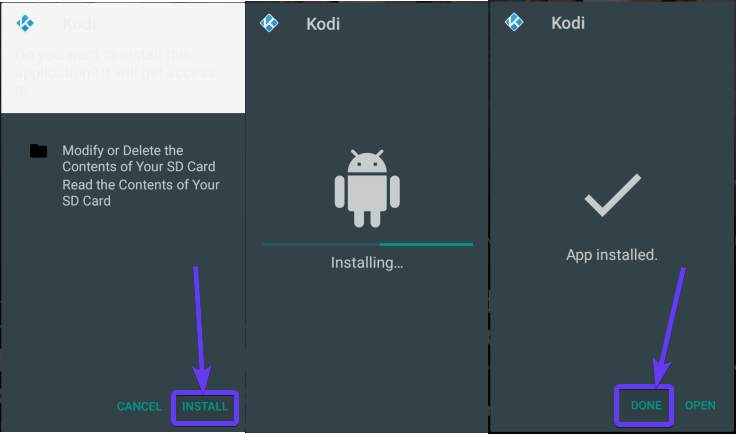
Click on the Install button - As the installation is complete, you can now exit the Aptoide and can see Kodi in the Fire TV Stick apps section.
- After you use the Kodi app for quite some time, the Kodi app should be available on the ‘Recents’ menu.
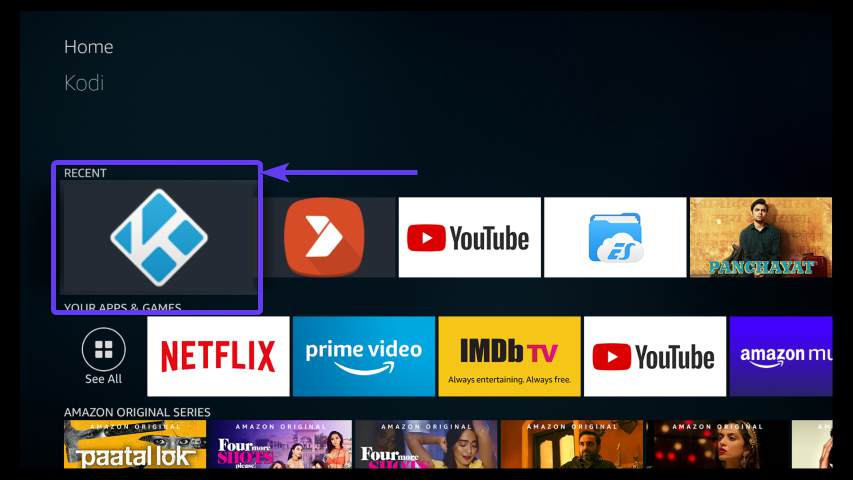
Open Kodi app - Kodi will have a familiar user interface, just like the one you get with Kodi on other platforms.
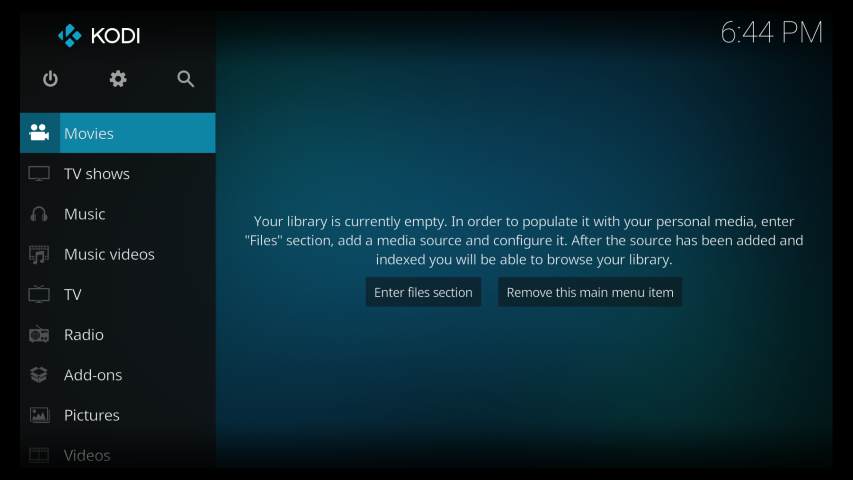
Start streaming your media on Firestick - Kodi on Fire TV Stick will behave the same way, as it is on other platforms, and you can full functionality of Kodi on your Amazon Fire TV Stick or Amazon Fire TV Stick 4K. You can update Kodi from the Aptoide app if an update is available, and you can uninstall Kodi just like the way you uninstall other apps from your Amazon Fire TV Stick. You can also install Kodi using other ways, or by downloading the Kodi APK on your Fire TV Stick. In both cases, the process is complicated, and the process might fail after doing a lot of hard work. So, I didn’t discuss them here.
So, that was all about, how you can install Kodi on your Amazon Fire TV Stick in the easiest way. Do you have any questions? Feel free to comment on the same below.
Related Posts
How to create email groups in Gmail? Send one email to multiple recipients in a matter of seconds.
Getting the right dashcam for your needs. All that you need to know
How to Install 7-Zip on Windows 11 or 10 with Single Command
How to Install ASK CLI on Windows 11 or 10
How do you install FlutterFire CLI on Windows 11 or 10?
How to create QR codes on Google Sheets for URLs or any other text elements