Getting a one-stop destination for all types of entertainment is something that most users look out for, and there are several solutions, as well. One of the solutions is to use an app, and Stremio is one of them. With the help of Stremio, you can watch shows from several services, all under one umbrella, and you can download and use Stremio on several devices to enjoy non-stop entertainment. You can use Stremio on your computer, Android and iOS devices, and also on your Amazon Fire TV Stick if you want to enjoy all your shows on your TV. Stremio also has a lot of advantages, and the biggest one is, it is open-source.
You can download the source-code of Stremio on GitHub. The open-source nature of Stremio has eventually opened a lot of opportunities for its further development, and the cool abilities it has to offer. You can easily expand the functionalities of Stremio with several add-ons, and make the program work exactly the way you want. Stremio also gives you the opportunity to share and sync your library across several devices so that you can keep entertaining yourself no matter where you are, and what device you are using. Even though Stremio can be installed on an Amazon Fire TV Stick, the process isn’t straightforward, and that’s why I will discus, how you can install Stremio on your Amazon Fire TV Stick, today.
So, without any further delay, let’s get started with how you can install Stremio on your Amazon Fire TV Stick and Amazon Fire TV Stick 4K.
Stremio can be installed on Amazon Fire TV Stick either with the APK or from a third-party store. However, the installation with the APK file might fail on the Amazon Fire TV Stick due to dependencies, and I will discus, how you can install and get started with Stremio on Amazon Fire TV Stick.
Downloading and installing Stremio app on Amazon Fire TV Stick
- Open the Aptoide store on your Amazon Fire TV Stick, and if you don’t have it already, you can find out how you can install Android apps via Aptoide.
- After you open the Aptoide store, select and click on the search icon to start searching for the Stremio app.
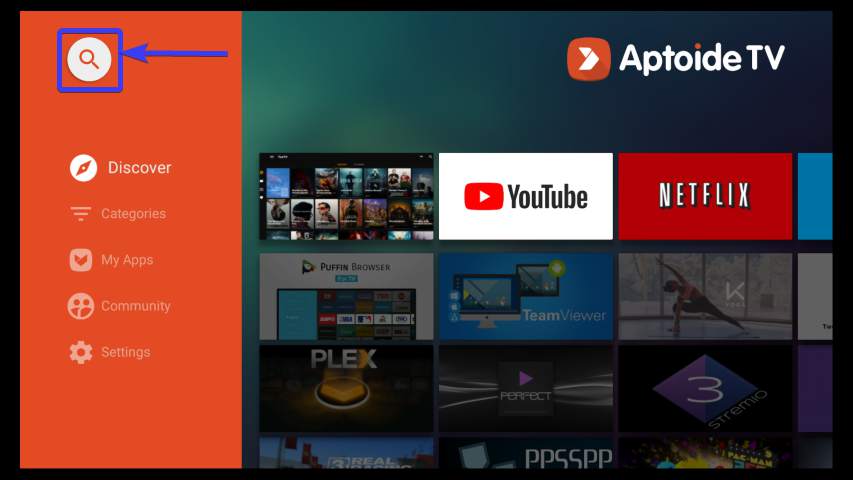
- Now type in Stremio in the text box, and you should then select the following app from the search results, as shown in the screenshot below. Just select it and open the details.

- After the app page opens up, select ‘Install’, and click on it. It will first download the app, and the download process shouldn’t take a long time. Just wait for the download process to be complete, and then you will get the option to install it.

- Now, after the installation prompt comes up, select and click on ‘Install’ to start installing Stremio, and it shouldn’t take long. After the installation is complete, select, and then click on ‘Done’.
- Now the installation is complete. You will have to initialize it before you can start using it now.
Initializing and starting Stremio
- You will first have to open Stremio from the ‘Your Apps & Games’ section on the Amazon Fire TV Stick and then open Stremio.
- After the app opens up, you will have to decide whether you want Stremio to send Anonymous data to the Stremio development team. You can choose ‘Allow’ or ‘Not now’ as per your choice.
- Now, you will either have to log in with your existing credentials or with Facebook. If you don’t have an account, you can sign up with your email ID. Just choose the appropriate option as per your requirements.

- Now, you will have to sign up with your email ID, and after you enter all the details, select and click on ‘Sign up’.

- In the next step, you will have to agree with the terms and conditions, and the privacy policy. You can also get marketing notifications if you want, but that is optional. Additionally, you can also choose whether you want to receive marketing communications. Finally, select and click on ‘Continue’.

- Now, you can get the actual interface of Stremio, where you can start watching any show you want, with the appropriate addons.
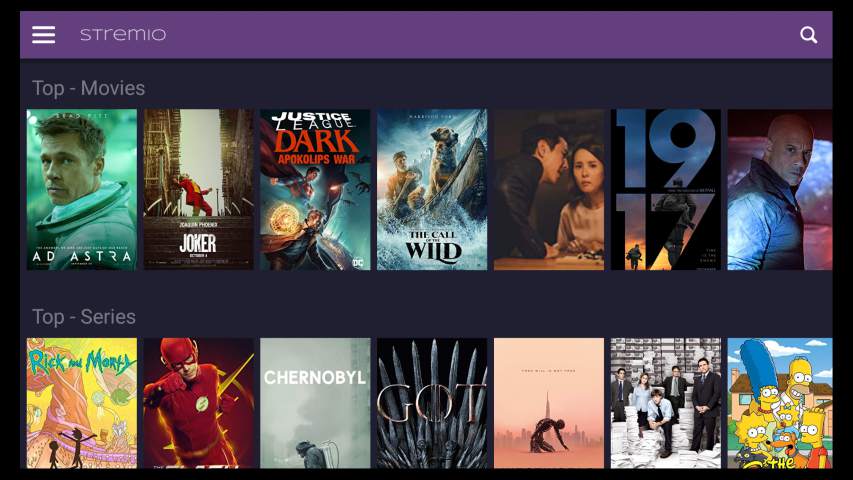
Stremio is still in the phase of development, and the Beta version of Stremio is available for Amazon Fire TV Stick now, and also for most other platforms. In the coming days, I will also talk about, how several addons can be installed on Stremio to watch shows from several services. As the app is still in the phase of development, there might be certain problems, however, it is most likely that the problems will be resolved once there is a stable release of the app.
So, that was all about, how you can install Stremio on your Amazon Fire TV Stick and Amazon Fire TV Stick 4K. Do you have any questions? Feel free to comment on the same below.
Related Posts
How to create email groups in Gmail? Send one email to multiple recipients in a matter of seconds.
Getting the right dashcam for your needs. All that you need to know
How to Install 7-Zip on Windows 11 or 10 with Single Command
How to Install ASK CLI on Windows 11 or 10
How do you install FlutterFire CLI on Windows 11 or 10?
How to create QR codes on Google Sheets for URLs or any other text elements