Whatsapp does not offer any feature in the app to record voice calls. But, if you desperately need to record any voice call while calling via Whatsapp, you can do it with a trick to access it.
We all know Whatsapp is a messaging app that offers us a wide range of options to communicate with our contacts. You can text message or voice messages to any people, you can share files or videos with them and you can make calls in video or audio formats.
There are so many features or options available for the users to make them comfortable and user-friendly when they use this platform. That is why it is one of the most popular messaging apps among people in the modern world and one of the largest user numbers of this app is proof of it.
When you make a direct voice call through your phone you can record any call very easily with the option if you want to do it. But, despite the variety of options, Whatsapp provides to the users it does not include the option of voice call recording in it. So, there is not any option available within the app to use it for call recording. Officially it is not possible.
But, if you desperately needed to record any important voice call on Whatapps you can do it on both Android and iOS devices.
Record Whatsapp voice call on Android
- For Android users, they need a third-party app like Cube Call recorder or other apps like this to record calls.
- Download such an app from Playstore to your smartphone by searching “WhatsApp call Recorder”.
- After that, go to your Whatsapp and make a call to the contact you want to record. Here we are using Cuve Call recorder.
- Cube call widgets will be there within the app and seeing it can confirm that your call will be recorded.
- In case you face an error on your smartphone, then reopen the app and go to the settings.
- Then in the voice call click on the forced voice to avoid any kind of errors and you are good to go.
Record Whatsapp voice call on iOS
- If you are an Apple iOS user then you need Mac in your possession to record voice calls on Whatsapp.
- So, the people who got this need to connect their iPhone with the Mac through the lightning cable.
- After connecting them, the computer popup will appear to ask permission.
- Click yes to enable it.
- And, if this is the first time you are about to connect your iPhone with your Mac, then seek the quick time option.
- It will provide you the file section where you can find a new audio option. Tap the Record button.
- After the drill, click on the Quicktime Record button and dial a Whatsapp audio call.
- When you connect with the call then you simply click add the user icon.
- After the call is received the recording will start immediately.
Alternatively, If you are using iOS 11 then you can use:
- Go to iPhone Settings.
- Select Control Center
- After that go for Customize
- Now, hit the “Plus” icon given beside the Screen recording.
- Access Control Center by Swiping up.
- Tap on the ‘record icon’ and also Microphone.
- Now, you can record any WhatsApp calls.
These are the ways which you can use to record any audio call on Whatsapp. But, think about it before using any third-party app as it might become risky for the security and safety of your Whatsapp account. The platform does not recommend anyone to use such apps for safety reasons and that is why they do not provide any option within the app to record any calls.
There are so many data and chats that will be there in your WhatsApp which might be important and confidential to you. So, we must recommend you avoid using any third-party app for your own safety. Do not use it and try to ignore them as much as possible. The messaging platform is trying to protect your data from other entities and you should help yourself to protect your personal or valuable data from being shared without your knowledge.
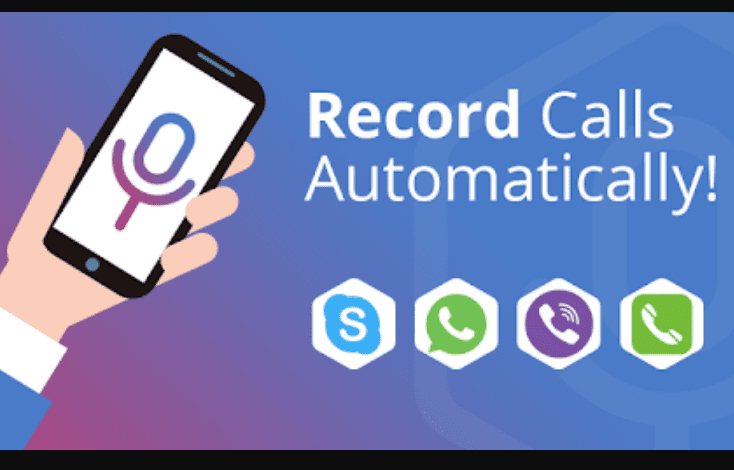
Related Posts
WhatsApp iPad App Gets Major Overhaul, Adds New Communities Feature
WhatsApp to introduce feature allowing users to hide locked chats for enhanced privacy: Report
Whatsapp to Soon Get ‘Protect IP Address’ – What’s This New Update All About?
Create WhatsApp Stickers with AI- Quick & Easy Steps
WhatsApp to Stop Working On These Phones Aftеr October 24; Chеck if Your Phone Is On Thе List
How to Edit Sent Messages on WhatsApp