The presence of the volume rockers on a smartphone really make it easier to control the volume from whichever app you are in, quite effortlessly. This doesn’t need any explanation. The volume buttons also help us in controlling volume, even while using some external audio devices like wired or wireless earphones, speakers, etc.
While the remote or the set of buttons in most external audio devices can be useful for both changing the volume and for changing tracks, the volume rockers on a smartphone only provide an option to change the system or media volume. While certain tweaks in custom ROMs can be used to remap the long press or double press activity of the volume rockers, most stock ROMs don’t come with such a provision.
But if you aren’t using a custom ROM, and want to long press the volume rockers to change tracks, you can do that with a piece of an app without getting root access to your smartphone. To accomplish long press volume buttons to change tracks on Android, the app I will be talking here will offer you a platform to remap your physical buttons in no time and expand the productivity of the volume rockers and other physical buttons on your Android device, which in most cases, offer single functionalities.
So without further delay, let’s get started with how you can long press the volume buttons on Android to change tracks, no matter which music player you are using.
Android volume key mapping
The steps to follow
Step 1: First, download the ‘Button Mapper: Remap your keys’ app on your Android device. The app is completely free to download and use.
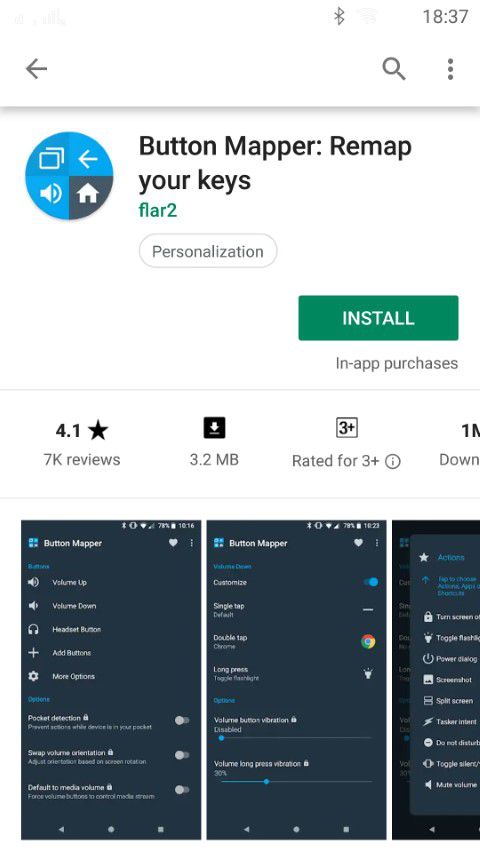
Step 2: Once the download and installation are complete, open the app, and you will see the following screen with a text “Remap your hardware buttons.”
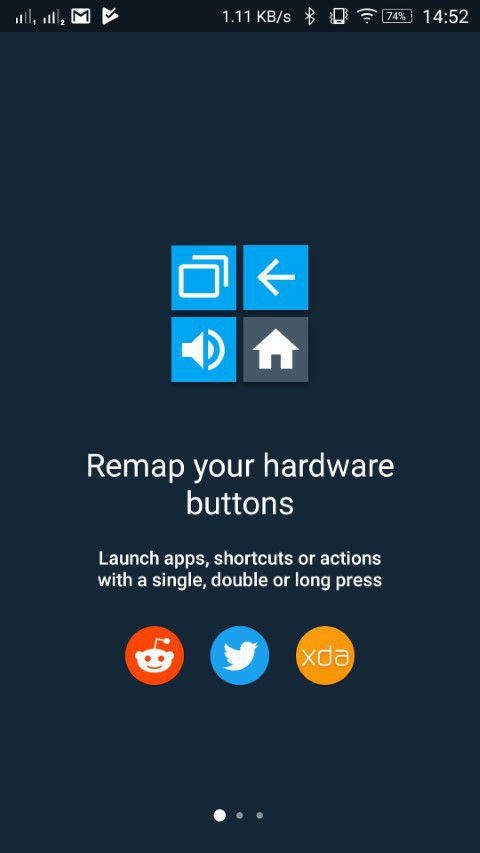
Step 3: Swipe left a couple of times unless you see the following screen. Just tap on ‘Open Settings’ for giving accessibility permission to the app.
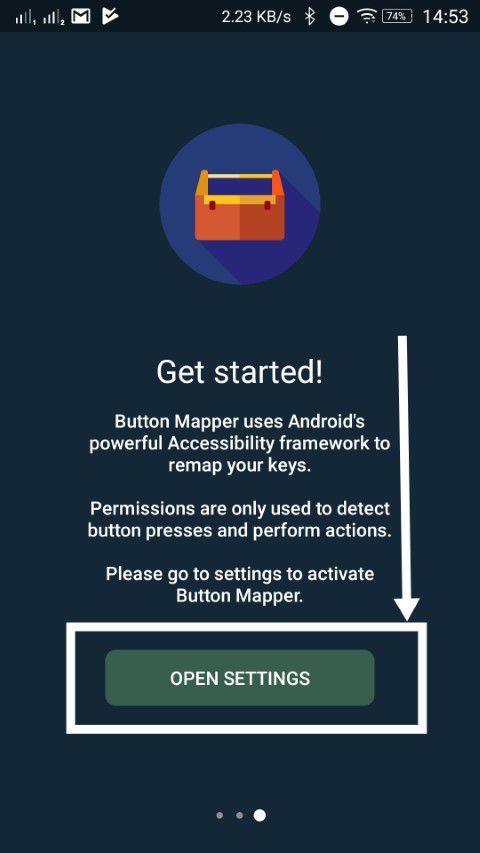
Step 4: Just tap on ‘Button Mapper’ in the list, and turn on the permission with the on-screen switch. Finally, click on ‘OK’to grant permission.
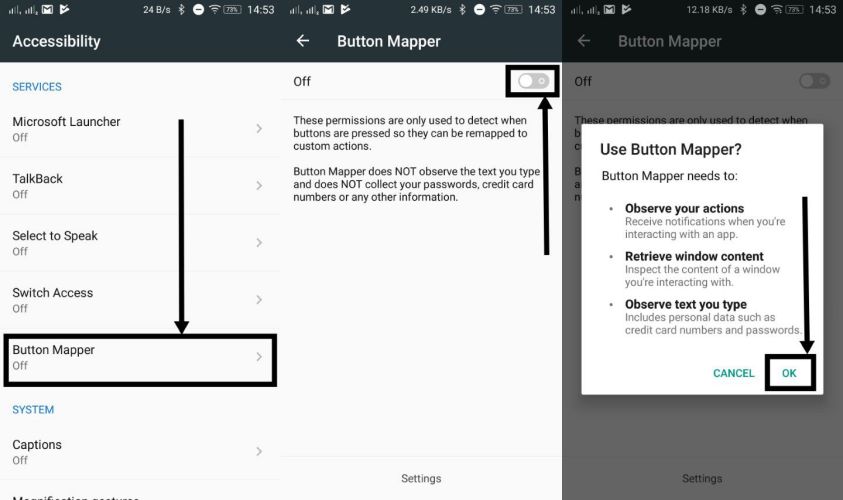
Now you will be able to find the list of different hardware buttons that are available on your device.
Step 5: As we are talking about remapping the long press of the volume buttons to change tracks, just tap on ‘Volume Buttons’ in the list.
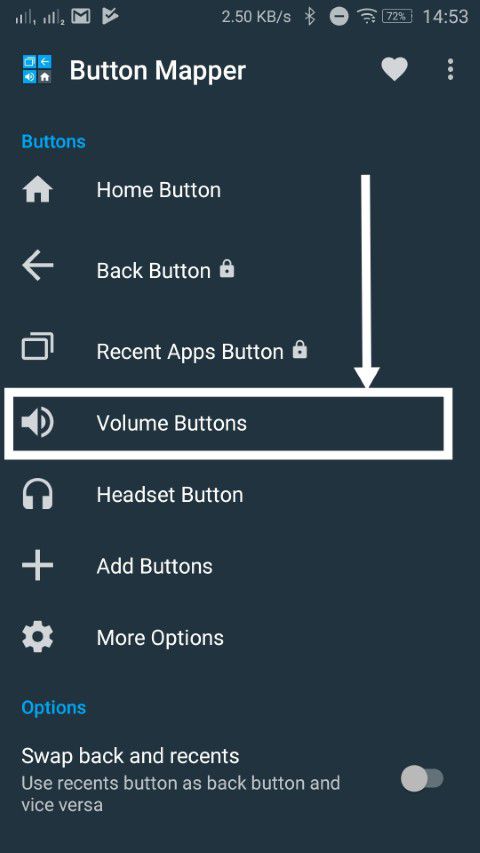
Step 6: Turn on the ‘Customize’ switch corresponding to ‘Volume Up’, and then on ‘Long press’ to map an activity to it.
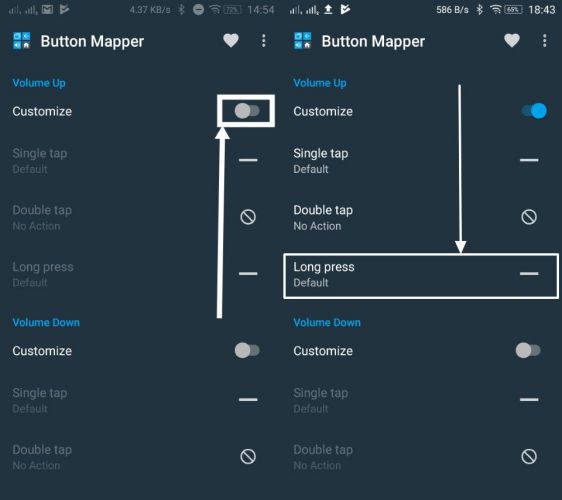
Step 7: Here scroll down, unless you find ‘Next track’. Alternatively, you can even remap ‘Previous track’ with the long press of the volume up button, and the opposite with the volume down button.
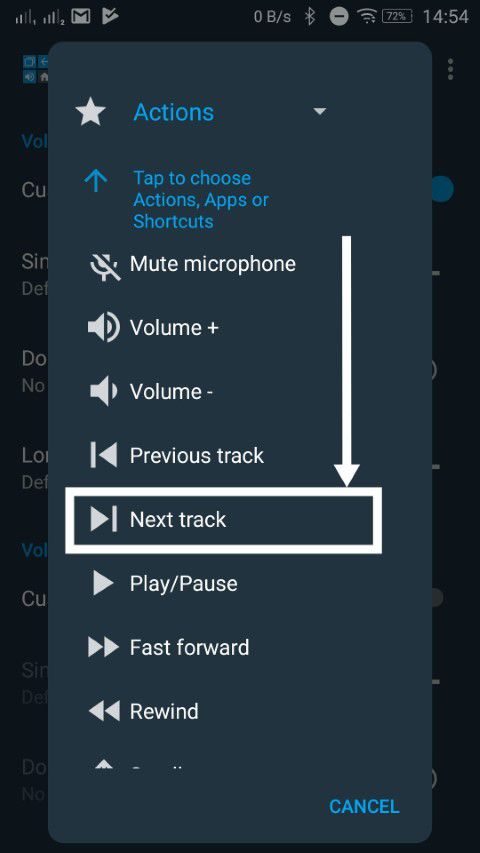
Step 8: Repeat the same steps to map long press action of the volume down button, as well.
Now the long press of the volume buttons will change tracks, no matter which music player app you are using. I tried long press of the volume buttons to change tracks on a bunch of music players like Spotify, BlackPlayer Music Player, and it worked like a charm in all the cases.
The app is completely free to use, and you can even remap fast forwarding and rewinding of tracks with certain button press activities with the help of the app.
It was even possible to change tracks from the lock screen, and while in the middle of other apps, which make the app a full-fledged one. Unfortunately, it isn’t possible to change tracks when the screen is off. That isn’t a deal breaker, but I wish that was possible, as well.
From the user interface, you have already understood, it is even possible to remap other physical buttons, as well. While you can remap most of the physical buttons using the app, for free, there are some buttons, like the ‘Home’ and ‘Back’ button, which can only be remapped with the pro version of the app. Most people hardly need to remap the ‘Home’ and ‘Back’ buttons, so you don’t need to worry about the following limitation of the free version. There are other settings in the app as well. Just play around with different settings in the app to reveal more functionalities of the app.
Hope the information was helpful for you. Do you still have any questions, or faced any problems? Feel free to comment the same down below.
Other Useful Resources:
Related Posts
How to create email groups in Gmail? Send one email to multiple recipients in a matter of seconds.
Getting the right dashcam for your needs. All that you need to know
How to Install 7-Zip on Windows 11 or 10 with Single Command
How to Install ASK CLI on Windows 11 or 10
How do you install FlutterFire CLI on Windows 11 or 10?
How to create QR codes on Google Sheets for URLs or any other text elements