While Bluetooth is slowly losing its popularity because of other wireless protocols like Wi-Fi and NFC, there are still some pretty good reasons, Bluetooth is not going to be obsolete anytime soon. Bluetooth speakers and earphones are quite popular among many, and most people love using them who want to make their life simpler by cutting down wires as much as practicable. There are a number of users who have multiple Bluetooth based audio devices, and if not that, you can surely find many guys in your friend circle or simply among your acquittances having a Bluetooth speaker and a pair of Bluetooth earphones at the same time.
But depending upon numerous consequences, you might love using your Bluetooth earphones and speakers, or other Bluetooth audio devices at different times of the day. It means you might want to listen to some calming music with a light volume at night before you fall asleep, and the earphones during the day at the highest volume to avoid the outdoor rush on your way to and back from your office. Changing the audio volume every time after connecting to a new audio device might not be a hassle for most users, but it can still be handy for most users to get the volume adjusted automatically to a predefined level each time they connect to the Bluetooth audio device.
This is easy and can be accomplished with just a single piece of app. So let’s get started with the tutorial.
The steps to follow
Go to the Google Play Store and download the ‘Bluetooth Volume Control’ app.
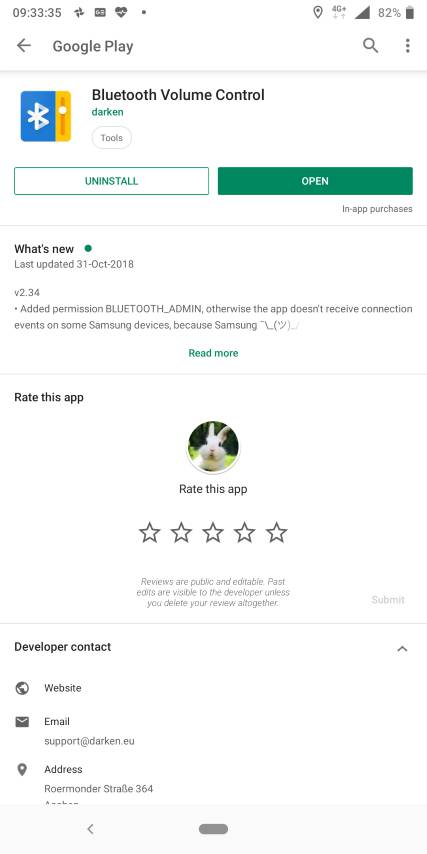
Open the app and tap on ‘Start’.
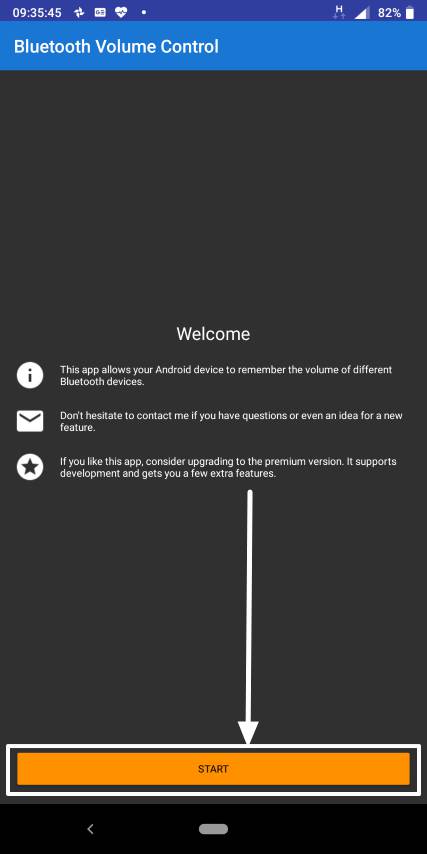
You will get the opening screen of the app. Just like any other app, Android will automatically apply the default battery optimization rules which might hinder the app from functioning normally. So just tap on ‘Show’ to open battery optimization settings.
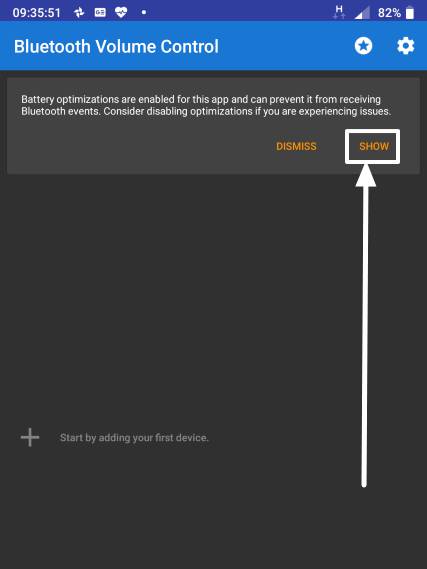
Tap on the drop-down menu beside ‘Not optimised’, and tap on ‘All apps’.
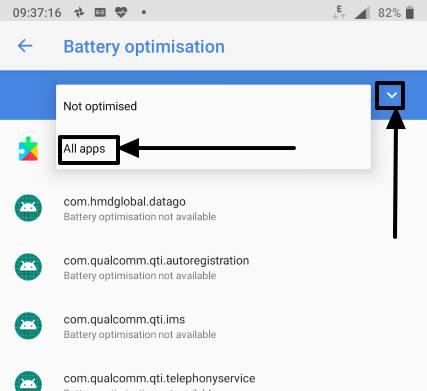
Now scroll down a bit and tap on ‘Bluetooth Volume Control’. Select ‘Don’t optimise’ and tap on ‘Done’.
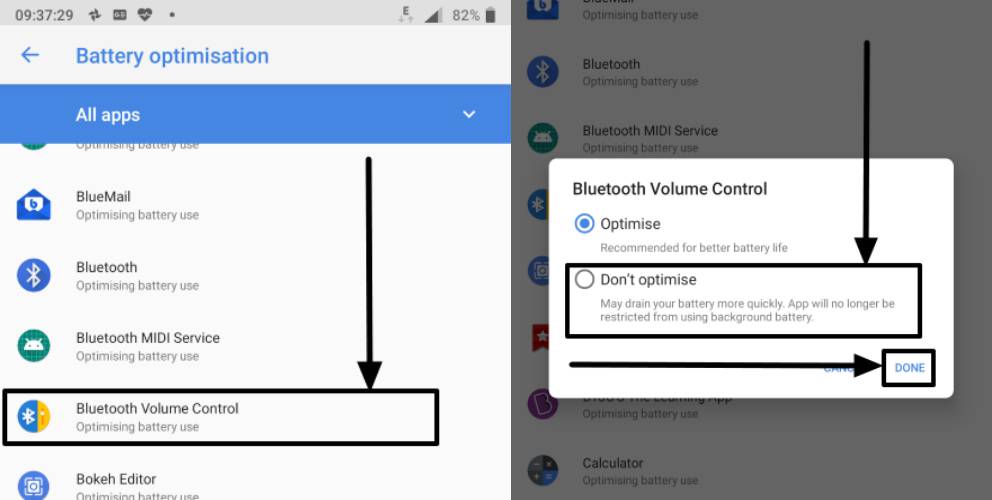
Now tap on the ‘+’ button to add Bluetooth audio devices from the list of devices previously connected.
To automatically control volume, make sure you have connected your handset to the audio device at least once before you use the following app. The devices should be on the list of connected Bluetooth devices.
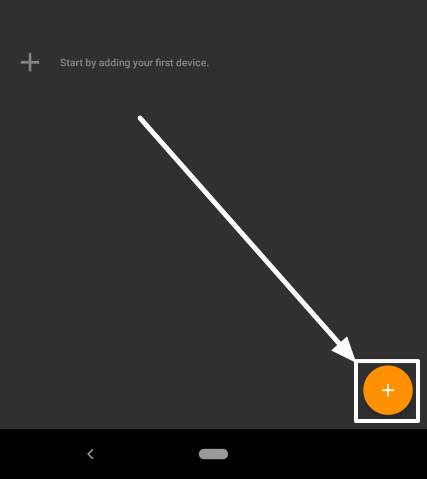
Now choose the first Bluetooth audio device.

It should now appear in the list of connected devices.

Now again tap on ‘+’ and repeat the process of adding Bluetooth audio devices before you complete adding all the Bluetooth audio devices.

You can move the slider left it or right to set the default media volume of the connected audio devices. Needless to say, moving right is increasing, and left means decreasing.
But you can even change the call, ring and notification volume for each of the connected audio devices.
Just tap on the small gear icon corresponding to the audio device.
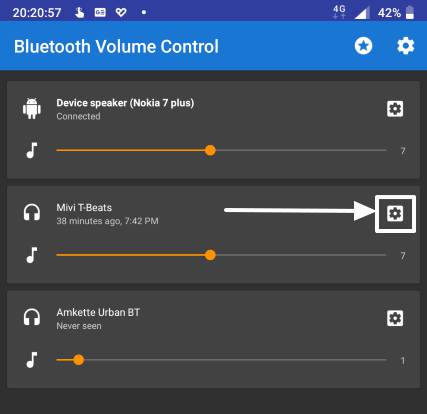
Just enable ‘Call volume’. In the free version of the app, you cannot enable setting the default notification and ring volume. You will have to pay a one time fee of Rs. 160 to the developers to upgrade the app and get those additional features, along with some extras.
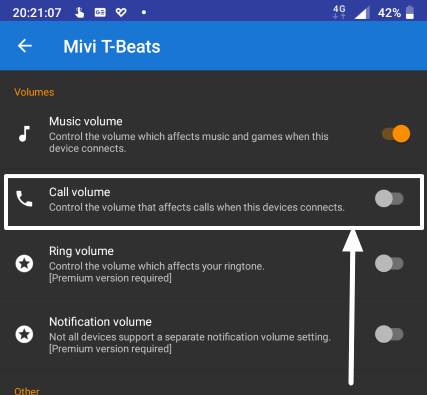
Now you can find a new slider corresponding to the audio device to change the default call volume.

Well, that wasn’t a revolutionary tutorial. But it can surely make your experience of using your smartphone a lot easier. The free version should be enough to meet all your expectations, and just in case you need some extra, go get the upgraded version for a one-time payment of just for Rs. 160.
Hope the small information was helpful for you. Do you still have any kind of questions in your mind? Feel free to comment your doubts and opinions down below.
Other Resources to See:
- How to get search results from the app while searching for things in Google
- Activate the floating mode on Google Keyboard or Gboard for seamless typing
- Download and install music player Qmmp on Ubuntu
- How to convert media files with VLC Media Player to Mp4, Mp3, Mkv & more
- How to remove Background noise using Audacity in Audio
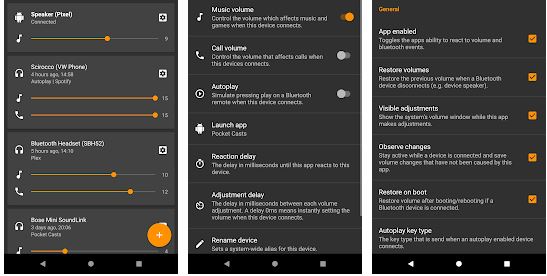
Related Posts
How to Download Firefox for Android Without Google Play
How to set Gemini by Google as the default Android assistant
What is stopping smartphone gaming from becoming the next big thing? The problems, and the possible solutions
How to turn off call recording announcements on Android Google Dialer
How to put screenshots in Android phone frame with the Screenshot Framer app
Single Command to install Android studio on Windows 11 or 10