How satisfying it is to put the headphones on, play the favourite music as per your moods on a streaming service. Yes, that can be the best refreshment after a hard day’s work. Though music streaming services have made listening to music a hell lot easier rather than the extra step of purchasing every single song we like, there is a catch. All the popular music streaming services offer the originals and depending upon the music streaming services you are actually using, there might be some music, which is not present in its catalogue at all. This is where YouTube always cuts through the competition as you can literally find anything on YouTube, kudos to the comprehensive creator base from all over the world.
But the only problem with the YouTube Android app is that you cannot use it as a mere music listening platform. You are left with no options left rather than keeping the screen on the entire time, the song is being played, needless to say, you cannot even do any other task while the music is being played. This is how YouTube works to show you ads and generate revenue, whatsoever. Though if you are from the US, you can pay some dollars every month to get over the limitation, but such a provision is not there in India. So if you rely on YouTube to listen to your favourite artists and covers, yet want to do some other work on your device at the same time, here is a handy way for you.
So let’s get started with how you can listen to YouTube music at the background.
The steps to follow
Step 1: Download Ymusic from the following link. Ymusic is an Android app, which is not available on the Google Play Store.
Step 2: The app is safe to use and make sure you turn on the installation from unknown sources on, before proceeding with the installation, and turn the same off, after the installation of the app is complete.
Step 3: Once the installation is complete, open the app.
Step 4: You will be asked to provide three permissions, i.e. the permission to make calls, location access permission, and storage permission. Just permit them at the time of starting the app.

*Though you can get the work done impeccably and without any issues even after rejecting the first two permissions after the first start. So if you are concerned about your security, you are free to stop giving the first two permissions.
Step 5: Now you will get the usual interface of a music player, which will aggregate all the offline music files present in your local storage.

Step 6: Just tap on the small search icon on the top right corner of the app, and search for your favourite music, that is available on YouTube. Tap on ‘Search online’ just below that.

Step 7: Now you will get all the videos associated with the keyword that you have entered. I have searched for ‘How2shout’ for this tutorial.
Step 8: Just tap on any of the search results to start playing the music, without the video.

Step 9: You can just see the video thumbnail and the music controls just below the same.

Step 10: You can now lock the screen or pull the notification dashboard to control the music that is being played in Ymusic even after you exit the player.

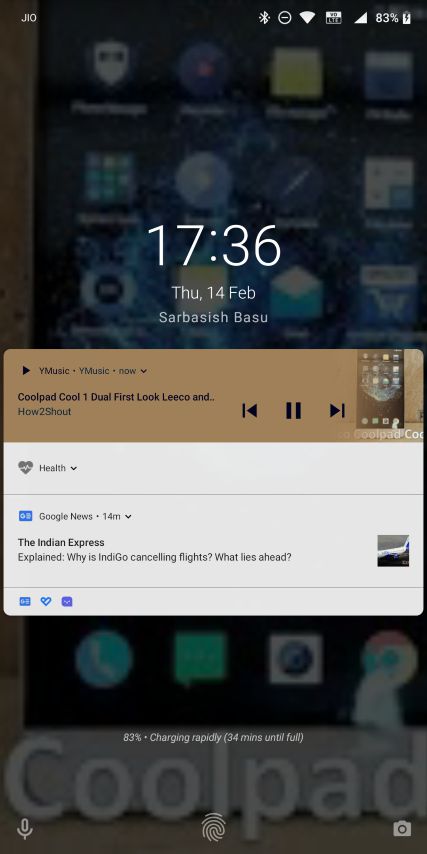
Step 11: With Ymusic, you can even download the music that is being played with the app. I will not recommend doing that, but the option is available, just in case you need the feature.
Step 12: Just tap on the small download icon when the music is being played.

Step 13: Now tap on the audio or video quality, which you want to download.

Step 14: Now choose the number of threads and the download location, and finally tap on ‘OK’. I will rather recommend you to keep the download threads and the location to the default ones. Though you can always change the following settings later on.

All the downloaded music and video files will be present in a folder ‘Ymusic’ in your device’s internal storage.
Step 15: You can open the downloaded audio and video files with any offline audio or video player app, the number of which is abundant in the Google Play Store.
Step 16: While listening to music with Ymusic for a long time, you might be asked to turn off data saver and battery optimization for Ymusic.
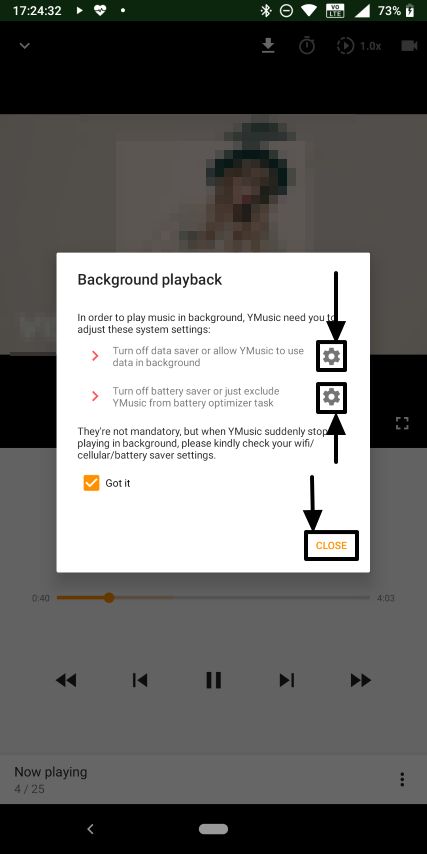
Step 17: Just tap on the small gear icon corresponding to the two to turn off battery optimization and data saver for Ymusic. When you are done, tap on ‘Got It’.
Ymusic is one of the easiest and simplest ways to play YouTube music in the background. But if you do not want to download any third-party app for this, you can follow this tutorial, as well.
So that was it. Did you face any troubles with the above method to play YouTube music in the background? Feel free to comment the same down below.
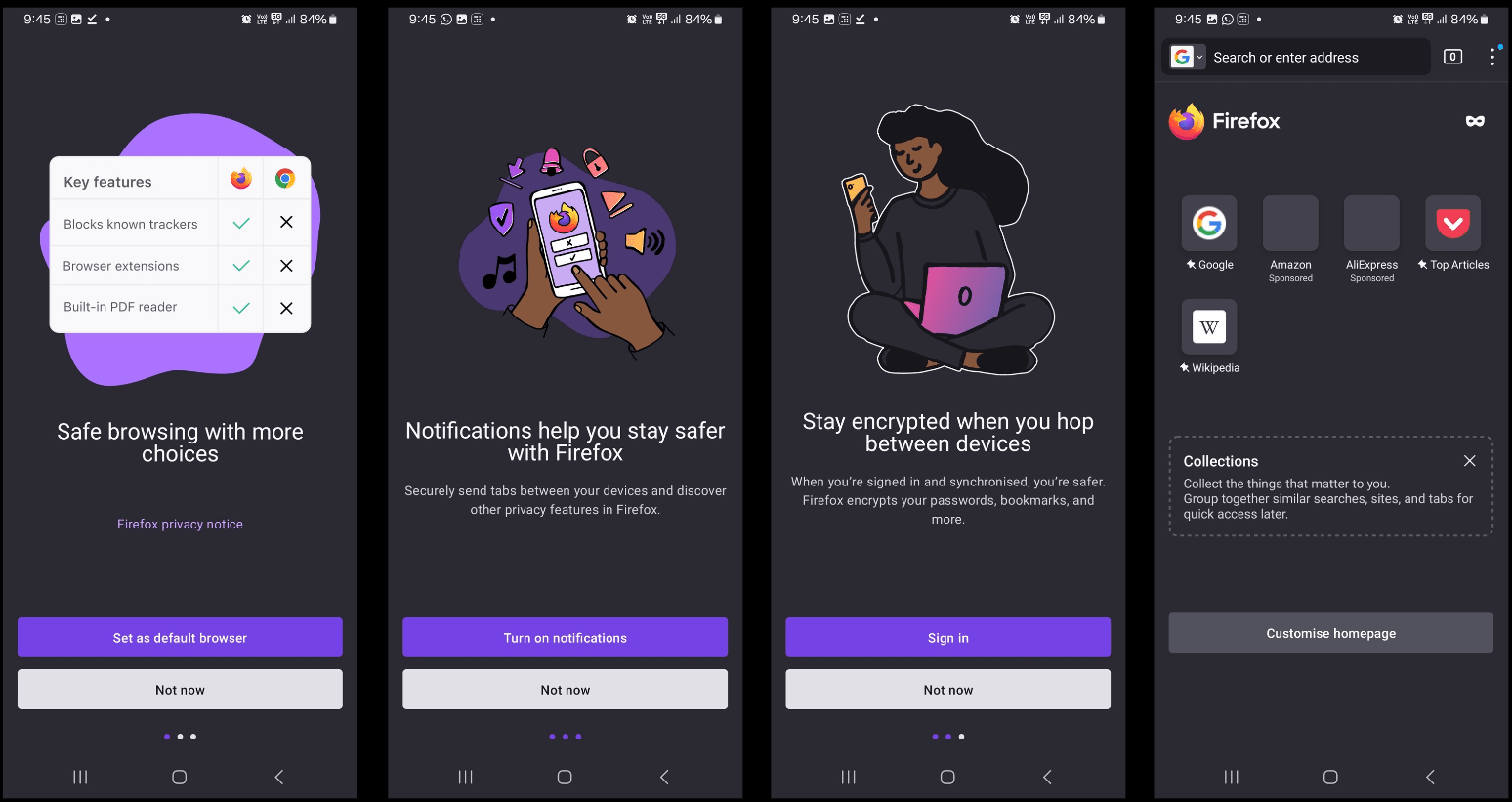
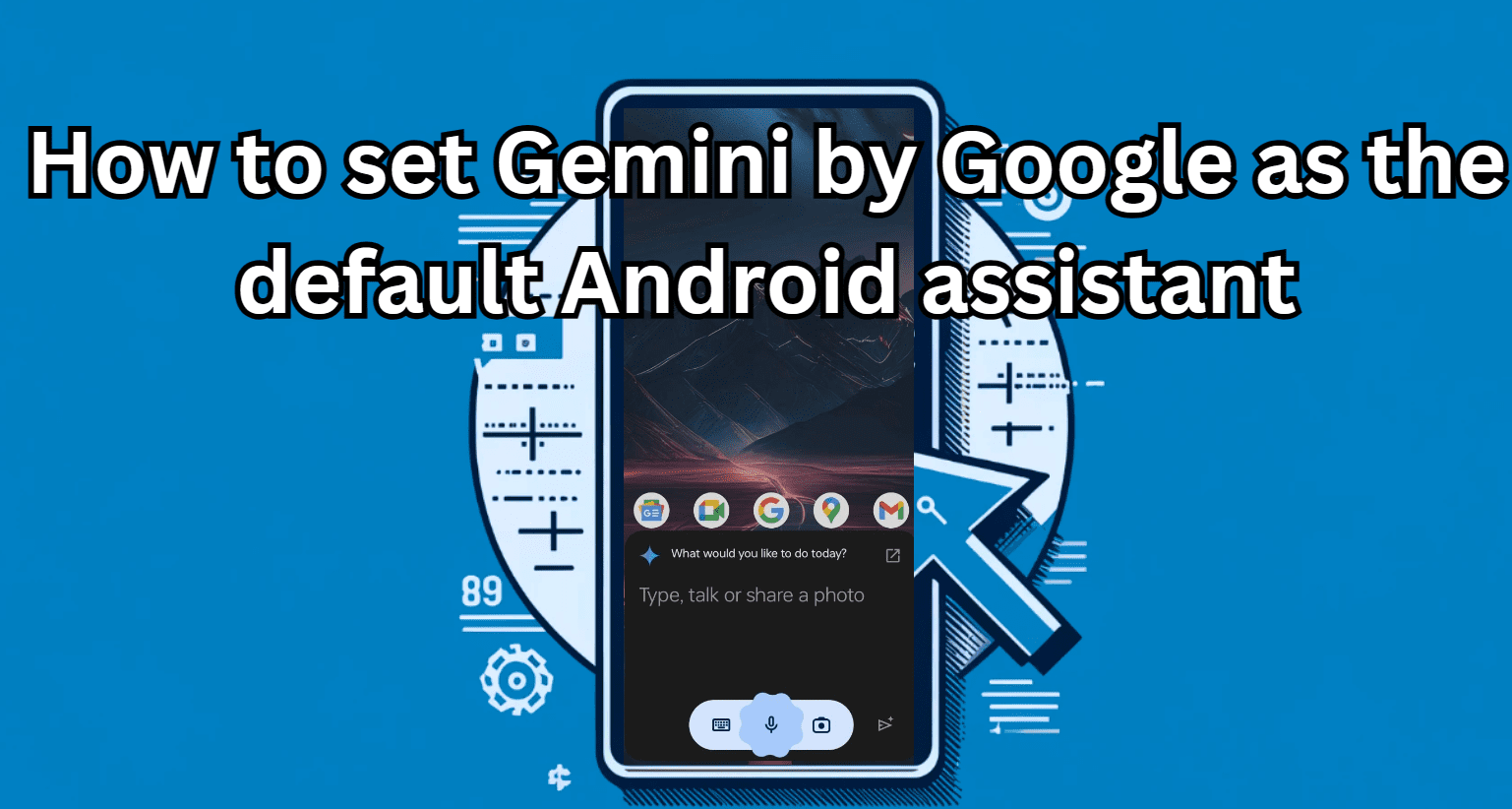
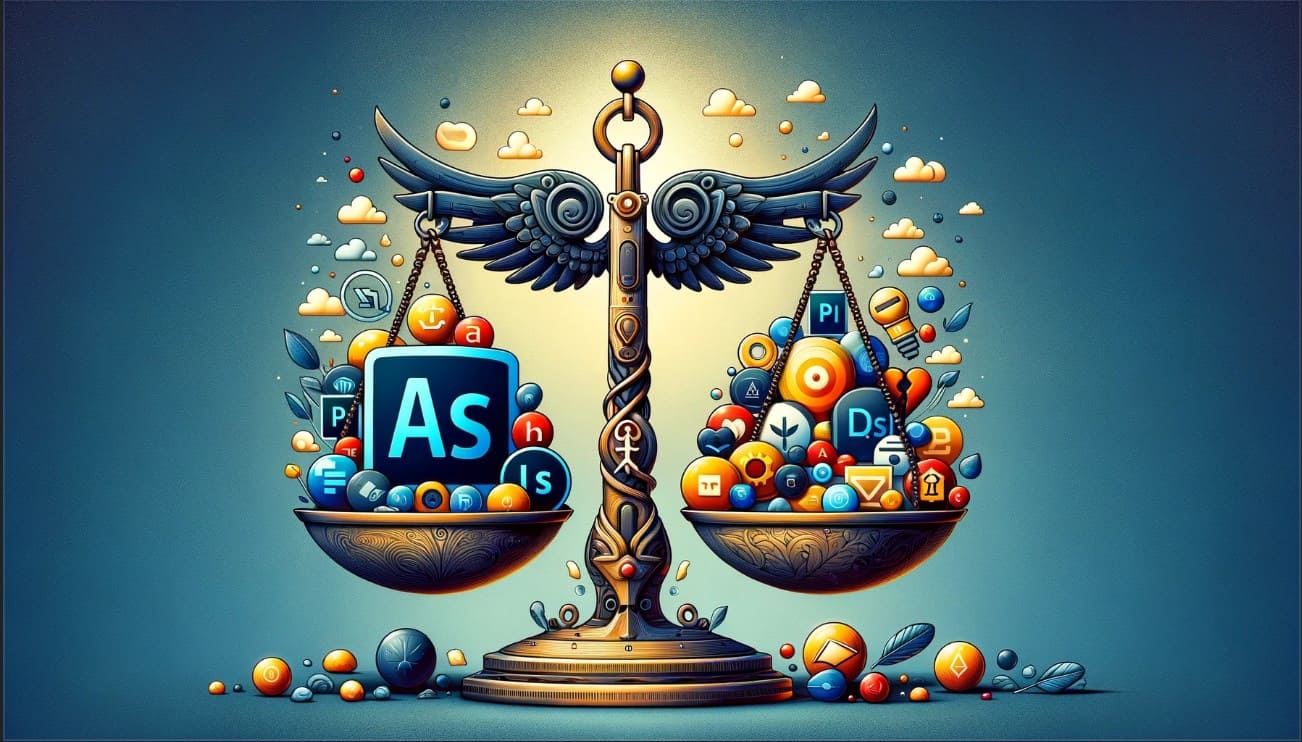



I still don’t know how to just shut it off, it has no stop button or stop playing, how do you shut it off??
There should be a pause button by pulling the notification panel. Just in case you can’t find it, make sure Ymusic is permitted to show notifications. If that still doesn’t help, just kill the process by swiping Ymusic from the recent tasks section.
Is it safe to use this app? Because it is third party app !
well! as far as it is safe…