We come across different types of links while we access the internet and one of the best ways to save the link for watching it, later on, is to bookmark it. After a link or webpage is bookmarked you can open it letter on any of the devices if your bookmarks are cloud-synced with other web browsers if you are using any of the popular web browsers like Google Chrome, Mozilla Firefox or any other. But, if you use multiple web browsers, the bookmarks that you take in one particular browser will not be synced with any other browsers, and that can be a problem in some cases. But if you find any cross-platform solution which will work for multiple web browsers and mobile devices at the same time, you can make ends meet.
For that purpose, we often use the Pocket extension, which is a bookmarking service that can even save articles and videos for reading and watching them later. But there is another solution, as well, and that can be one of the best solutions for almost all users. We all use Facebook to connect to our friends and family members and find some interesting posts and news that is taking place nearby and around the world. You can use Facebook to save or bookmark links in one of the easiest ways, and I will talk about that here. With the help of this trick, you can save links to Facebook only from Google Chrome, however, you can see the bookmarked or the saved link later on by opening Facebook on any of the devices of browsers.
Bookmark links to Facebook
So, without any further delay, let’s get started with how you can save important links as bookmarks on Facebook and access them anytime you want.
Step 1: Open your Google Chrome web browser and go to the Web Store to download the ‘Save to Facebook’ extension on your Chrome browser.
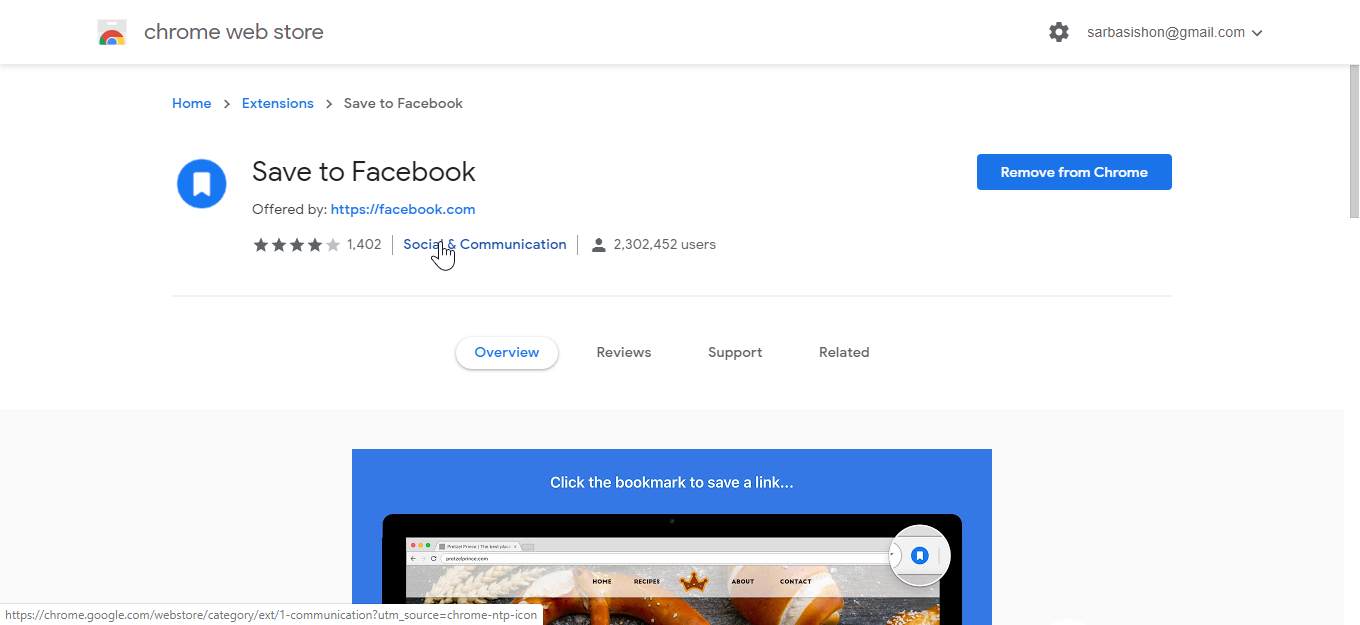
Step 2: After you have downloaded and installed it on your browser, you can find the ‘Save to Facebook’ extension in the extension area of your Google Chrome web browser.
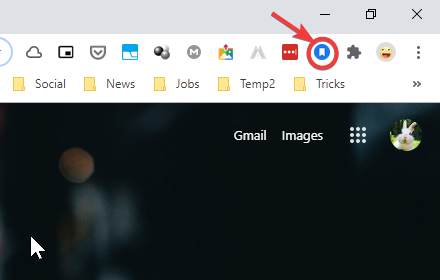
Step 3: Now, when you come across something that you want to bookmark simply click on the ‘Save to Facebook’ button, and the link will be saved as a link on Facebook.
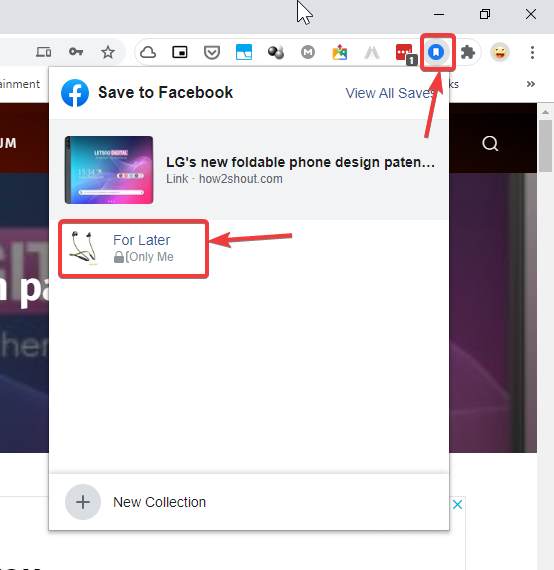
Now you can access the links that are bookmarked or linked on Facebook in different ways, I will discuss here.
On Facebook using a PC browser
If you are on a browser, which can be Google Chrome or any other web browser, just open Facebook and on the left side, you can find saved under explore. You can directly click here, as well, to see the saved contents within your Facebook account.

Now, you can find all the links that are bookmark by you. You can click on any of the links to open it in a new tab or just use the share button to share the link on Facebook. Alternatively, you can even add the link to your collection, so that you don’t face any kind of problem in finding it out in the crowd of multiple saved elements on Facebook.
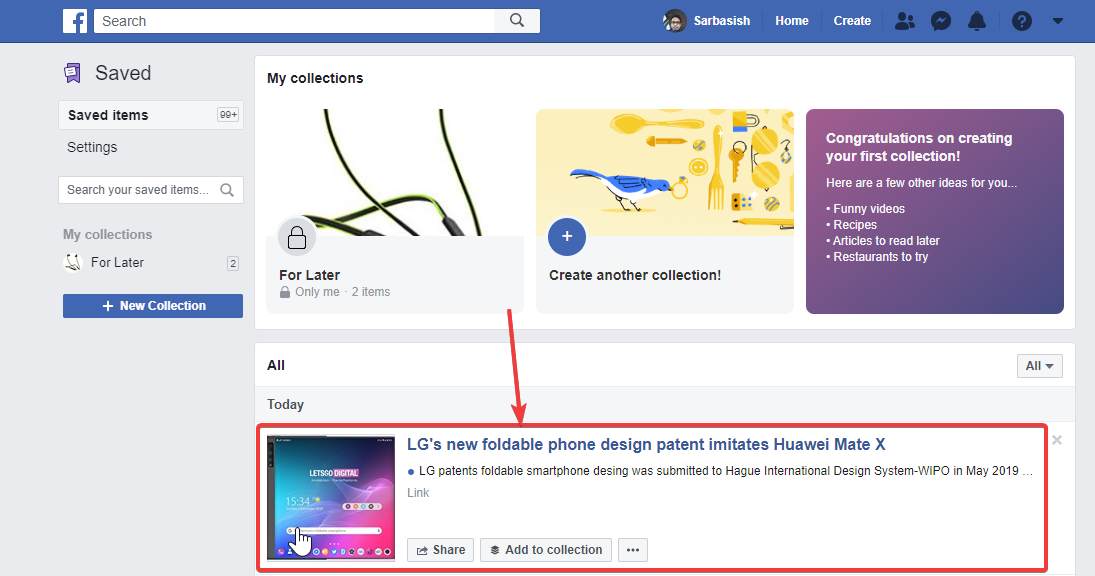
On Facebook for mobile
If you are accessing Facebook from mobile, you can access all the saved or bookmarked links on Facebook by tapping on the hamburger menu on the Facebook homepage and then by tapping on ‘Saved’. You can find this on the Facebook mobile website, Facebook Lite and in the regular Facebook app.
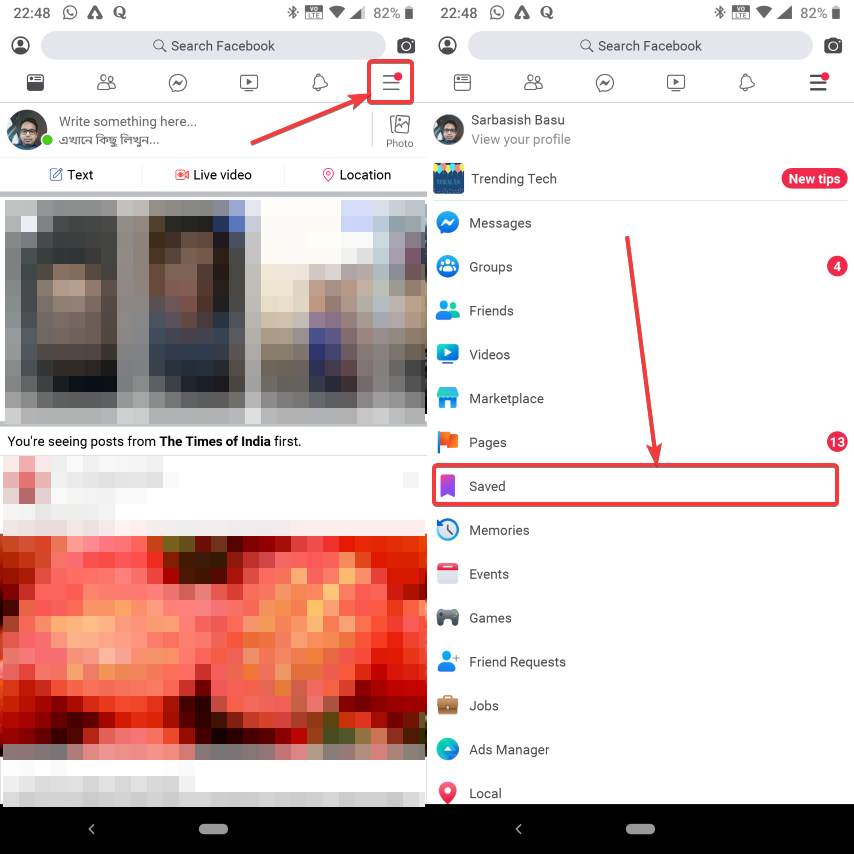
With the extension
On Google Chrome for computer, however, you can just click on the save to Facebook extension and click on view all saves. This will take you to the ‘Saved’ page on Facebook, where you can find all the items bookmarked by you on Facebook.
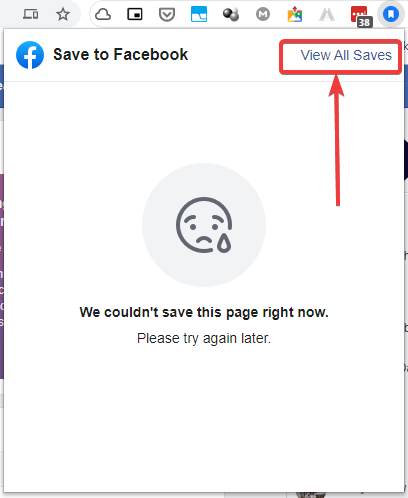
Even though the ‘Save to Facebook’ extension is not available for other web browsers, you can still use a Save to Facebook extension, as long as you are using Google Chrome, so that you can find or open all the links within it from any of the computers or mobile devices, where you are logged in with the same Facebook account. With the ease of easily sharing the same with your friends through message or on the timeline, the ‘Save to Facebook’ extension for Chrome can surely be handy in several circumstances.
So, that was all about how you can use the save to Facebook feature available on Google Chrome my Facebook. Do you have any questions? Feel free to comment on the same below.
Related Posts
X Social Media to Offer Basic features for Pocket Change
X Brings Audio and Video Calls as a Subscriber-Only Feature for the Users
Elon Musk says X will soon charge a small subscription fee for its services
TikTok and Billboard join hands for TikTok’s Top 50 Songs
Google to display only interest-based ads using a privacy sandbox
Meta rolls out “Search” feature on Threads for ‘most’ countries including India, the UK, and the US