If you are using Microsoft Edge browser, then just like Chrome, Firefox, and other browsers, it also comes with a useful password manager that allows you to save and manage passwords. Whenever we enter a password to log in to some account on any website, the browser pop-ups a request to save your credentials for future use. And if you accept that then Edge will store it to remove the headache of entering the passwords manually, later. So, in case you want to know or view the password of any stored website account then here we explain how you can read out your credentials with just a few clicks.
Earlier viewing Microsoft Edge passwords was not easy but not anymore.
- First, open the Edge browser menu by clicking the three dots in the top right corner.
- Now select the “Settings” item in the drop-down menu.
- Go to “Profiles” at the top left and select the “Passwords” category under the profile you want.
- Here you can now see a list with all saved logins. Look here for the website you want.
- To reveal the password of any stored account, click on the eye icon given in front of that.
- Now, enter your system password. This will automatically reveal your secret passcode for that particular account.
- In case you want to remove any of the stored website account passwords, then click on the three dots given there and select the Delete option.
Video Tutorial:
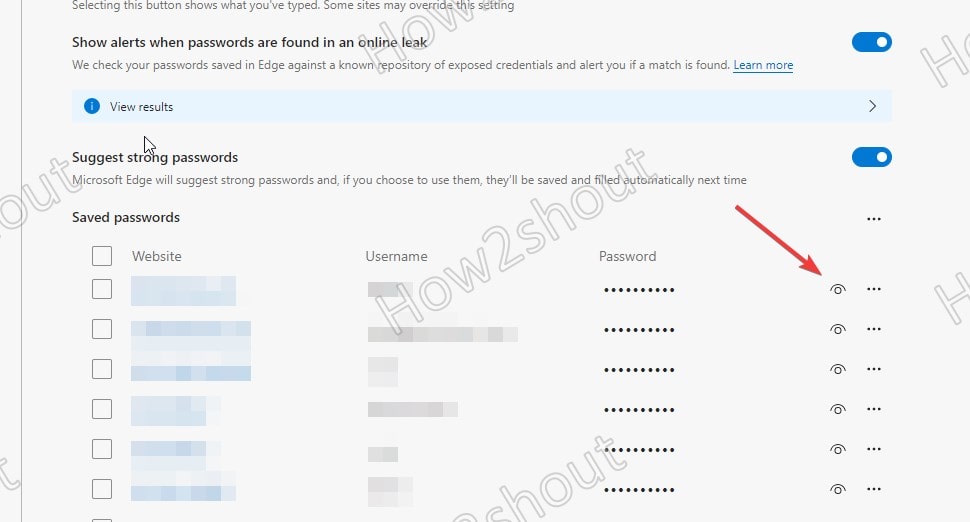
Related Posts
How to Reopen Closed Windows or Tabs in Firefox
How to dynamically adjust column width in Microsoft Excel based on cell contents
Microsoft’s Smart AI Attendee is Here to Take Your Place in the Office Meetings
Download Visual studio code portable for Windows 11/10 or Linux
Bing Chat Ads arе Sеnding Usеrs to Malwarе Infеctеd Wеbsitеs
Microsoft partners with Snap to bring sponsorship links to its ‘My AI’ chatbot feature