Tutorial to get started with how you can manage your clipboard, and paste things you cut or copied, using ClipClip clipboard manager.
Cut, copy and paste is something, we all are familiar with, and we use them every single day while working, no matter online or offline. With smartphones in our hands, we often use them to put some text or any other element here and there effortlessly. We all are thankful for the cut, copy and paste functionality, but there is one thing fundamental aspect about this revolutionary functionality, which has made our life a lot easier. We can only paste the last item we cut or copied. The last item cut or copied will be present in the clipboard, which can hence be pasted as per our requirements.
But what if we can get over the limitation and be able to paste anything we cut or copied earlier! I know that is something, most user will love, and it is something a big class of users are looking for at the first place. Just imagine, you have got one such way of doing that. Voila! Your life is even easier. There’s no other way of explaining it in a better way. But how exactly it is possible! I am sure, you might get overwhelmed by searching for the simplest tools that can help you do it, but ended up with disappointment.
Unveiling ClipClip
Before proceeding further, let me tell you, the program is meant only for Windows, and if you are using some other platform, you might be out of luck at least for now.
Download ClipClip for Windows from the following link. To view more, you can visit ClipClip website, as well.
Once you are done downloading the installer, install it. Installation is same as the installation of other free Windows programs. Don’t worry, the installer is free from any potential malware and adware.
Once the installation is complete, open the program, and you will get the following window for the first time.
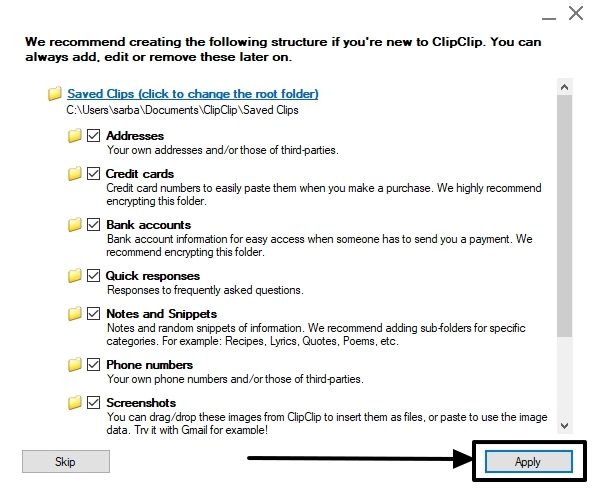
Here you will have to choose the type of clips that you want to save for later usage. Separate folders will be created for different types of clips like addresses, credit cards, bank account details, phone numbers, screenshots and what not. Just mark the categories as per your requirements and click on ‘Apply’ when you are done.
Now a ClipClip icon will appear in the notification area.
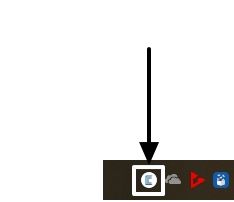
Now each time you cut or copy or cut something, it will be added to ClipClip’s list of clipped items.
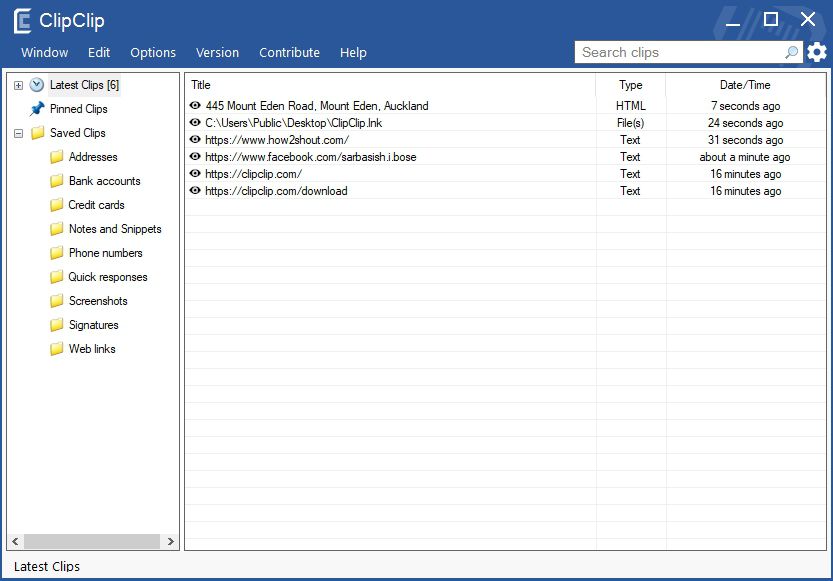
But the last item you cut or copy will always be in your Windows’s default clipboard, which you can easily paste as and when necessary by simply using the ‘Paste’ button or with the most popular ‘Ctrl+V’ key combination.
Once the clips get into ClipClip, you can put them or paste them whenever necessary, by copying them immediately before you need to paste.

You can even double-click on any of the clips to edit them in ClipClip’s default editor, which is kind of full-featured, as well. So no complaints. You can even format the text and keep it in ClipClip’s clipboard.
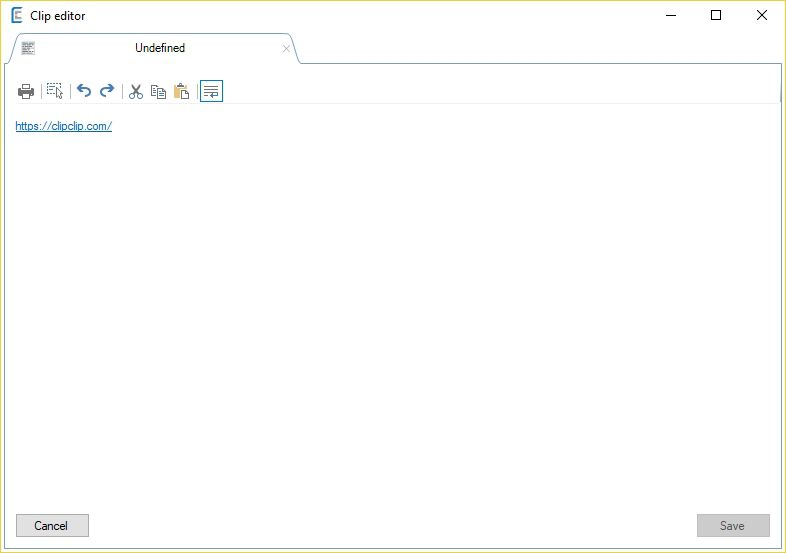
The items already in the ClipClip’s clipboard will be there even after rebooting your computer, which means they are never lost unless you delete them manually, or uninstall the program, the chances of which are quite less. Yes, this is a wonderful program you will obviously fall in love with, after using it for quite some time.
Needless to say, you can even add screenshots to ClipClip by simply hitting the ‘PrintScr’ button or with any other key combination which is handy for you.
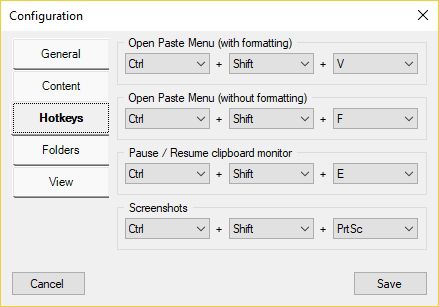
In simple words, the possibilities are unlimited, once your clips are added to ClipClip’s clipboard. There are even some other simple workarounds like the ability to pause clipboard monitoring, paste with or without formatting the text, and many more. Depending on the importance of certain clips, you can always pin certain clips to access them without any hassles.
ClipClip is very easy to use, and chances are very less, you will face any kind of troubles using the program. It is one of the easiest clipboard monitoring tool available for Windows, which you can start using without spending hours understanding all the available tools. Just configure the program to run automatically with Windows, and start cutting, copying and pasting like a pro, without the fear of losing it. This has become one of my favorite Windows tools, which I recommend to all my friends are relatives.
Hope the information was helpful for you, and now your tasks will be even easier with ClipClip. Do you have anything to say! Feel free to comment it down below.
Other Useful Resources:
Related Posts
How to Install 7-Zip on Windows 11 or 10 with Single Command
Install Google Earth on Windows 11 or 10 Using a Single Command
How to install Gaming Services on Windows 11
How to Install Telnet Client on Windows 11 Using PowerShell
How to Install ASK CLI on Windows 11 or 10
How do you install FlutterFire CLI on Windows 11 or 10?