For a very long time, the Google AdSense is a medium of income source to bloggers and other publishing platforms to maintain their growth while saving some bucks for their own bread and butter. The Google Adsense is also famous because of 68% of their revenue cut is going to the publishers of the content. This not only encourages the website owners to create quality content but also benefits to the users. That’s why despite of multiple other monetizations methods the Google Adsense is on the top in terms of user-friendliness, innovation, overall experience for publishers, Advertisers and Users/audience. Moving its own trend the Google again come up with some innovative Google Adsense Auto ADs feature to enhance the overall experience by using the Artificial intelligence in Google Adsense.
What is Google Adsense Auto ADs?
Google Adsense Auto ADs is a top-up solution and not a replacement for your pre-existed Google Adsense. It is a simple innovative way for publishers to automatically monetize their pages with just a single piece of ad code. Adsense Auto ads can help the bloggers and other website owners to monetize new placements while maintaining a good user experience.
Despite multiple alternatives, none has such far consistently outperformed like AdSense in terms of innovation, user-friendliness and overall experience. Google has used its machine learning and AI technology to implement the Auto Adsense. Here is the diagram on– how this Auto Adsense advertising technology works.
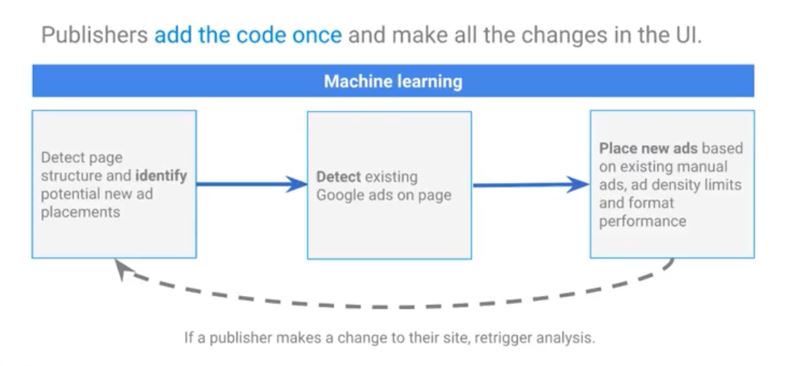
- As per the diagram you can see, in the first step, the Google Adsense auto ads machine learning system detects the page structure and identify the potential new ad placement on pages of your website. Means initially it scans the website pages and places where it can show new ads.
- In the second step, it detects if there are any existing hard coding Google ads on a page either from DFP or Google Adsense.
- After detecting the existing ads the Auto Adsense goes further to place new ads based on existing manual ads, ADs density limits and format performance.
According to the Google, 80% of the revenue generated by the websites are from less than 20% of the ads shown on them. This means that you don’t need to change your ads those are currently working and contributing to the majority of your revenue; just replace your old Google Adsense code with the new Auto Ads and it will take care the ads those are not contributing much to increase revenue; the improvement in the user experience and great performance it can drive to your website.
Why Should Publishers try Google Auto ads?
So, now the question, what is the difference between Google Adsense and Google Adsense Auto ads and why should publishers enable it?
The Google Auto Ads helps the publishers to move towards more dynamic and stable ads experience. Let me show, the difference between your traditional Google Adsense vs Google Adsense Auto Ads.
[alert-announce]Traditional Google Adsense [/alert-announce]
- Create multiple Ad codes for different sizes, formats, placements, and pages.
- Publishers spend a lot of time optimizing ads.
- Play with different Ad slots to on pages to maximize revenue
[alert-announce]Google Adsense Auto Ads [/alert-announce]
- One Universal code for all types of ads format
- Simple customization within UI
- Optimization is done by Google to keep the user experience and revenue high.
- Machine Learning of Google automatically placed Ads on best places according to your website structure.
So, it takes care of your ads density, revenue use and it helps it helps you to save your time to create more and more valuable and informative content for your audience. With Adsense Auto ads the publishers can focus on the content and leave monetization/ optimization to Adsense.
Reasons to use Google Adsense Auto ads over the traditional Google Adsense.
Google Adsense Auto ads provide three major benefits:
- Ease of User
- Incremental revenue
- Customization options with more formats and control.
Furthermore, we have personally implemented the Auto Ads and it really very easy to setup that before. After enabling the Adsense auto ads, we got 10-20% increament in the reveneue.
So, coming to the main point, Auto Ads allows publishers to customize their setting within their Adsense account at any time without making changes to the ad code. You can use the Google Tag manager or directly put the Auto Ads tag to the site only once and don’t need to paste their code again and again in multiple places.
Auto ads can bring incremental revenue, maintaining a good user experience.
According to the Google’s beta results, Auto ads provides revenue uplift. Auto ads work well on their own and /or with manually place ads and publishers don’t have to choose between them.
For each page, Adsense Auto ads will choose the placement and right format for each placement to maintain good user experience.
Multiple ad formats are available for publishers to try within auto ads
The smartphone usage is growing dramatically, so, it allows a couple of ads formats for mobile only. Publishers can choose among multiple different formats in just click including:
- Text and displays ads
- In-article ads
- In-feeds ads (Mobile Only)
- matched content ( Mobile only)
- Achor Ads (Mobile only)
- Vignettes ads ( Mobile only)
Publishers can show different ad formats on different pages of their site using URL Groups
From the Auto ads, you can specify in the Adsense what type of ads should run on some specific page URL or groups of URL you assigned to Google Adsense. Publishers can also create URL groups to customize Auto ads further.
Example cases to use the custom URL feature fo Auto Ads:
- Enable a specifics ad format on Specific pages (e.g. In-feed ad format on specific pages).
- Disable a specific ad format on specific pages.
- Their URL settings will override their global settings for the URLs they selected.
- Disable Auto Ads on specific pages (eg. homepage)
[alert-success]Who should use Google Auto Ads[/alert-success]
- Publishers who hardcode Adsense or use DFP to manage all their ads.
- Publishers who don’t already have too many ads on some or all of their pages.
- Publishers who are struggling with monetization.
[alert-warning]Users those are not recommneded[/alert-warning]
According to the Google, right now, the Auto Ads may create some problem to publishers those have following settings on the Websites
- Publishers with floating menus may not be a good fit for Auto Ads since it may break the layout of the page.
- Sites that use an inflexible layout may not be a good fit for Auto ads (eg. some table-based layouts or pages that rely on CSS absolute positioning).
How To Implement / Enable Google Auto Ads (Complete Step by Step Guide)
Those publishers already using the Achor/Vignetter ads they don’t need to follow these steps because the Auto ads and Pagel-level ads use the same ad code. To enable the Auto Ads, just go to the Adsense ->My Ads ->Auto ads and use the toggle buttons from within the Adsense UI to try new formats. You can make changes to Auto Ads settings at any time without having to change the ad code.
Publishers those are new to Google Auto ads of Adsense can create Auto ads through their Adsense account using the following steps…
- Sign-in to your Adsense account
- In the left navigation Panel, go to My Ads.
- Click Auto Ads.
- On the Choose Your global settings page, use the controls to select the ad formats that you would lite to show.
- Leave Automatically get new formats selected if you want Adsense to automatically add new ad formats to your global settings as they become available.
- Click Next.
- On the Place code on your page, Click Copy code.
- Paste the ad code between the <head></head> tags of each page that you want to show Auto Ads.
Auto ads will start to appear on your pages within about 10-20 minutes.
Enabling Google Auto Ads step by step in detail with Screenshots:
Step 1: Go to your Google Adsense account and from the right side click on the My ADs section, Select the option Auto Ads and Get Started.
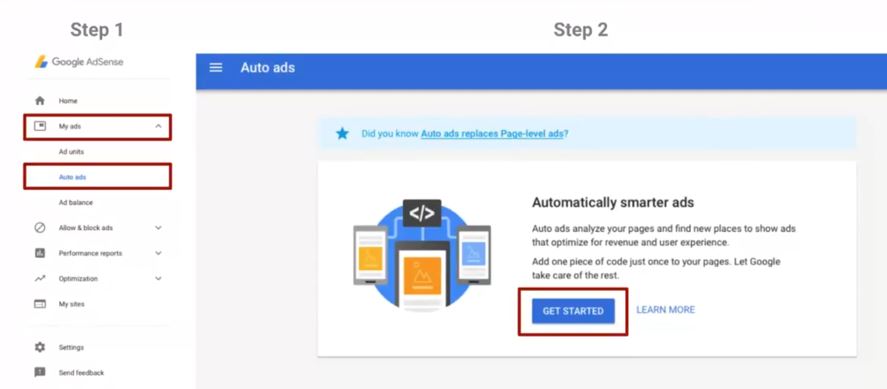
Step 2: Now you will see a link “SETUP AUTO ADS” click that.
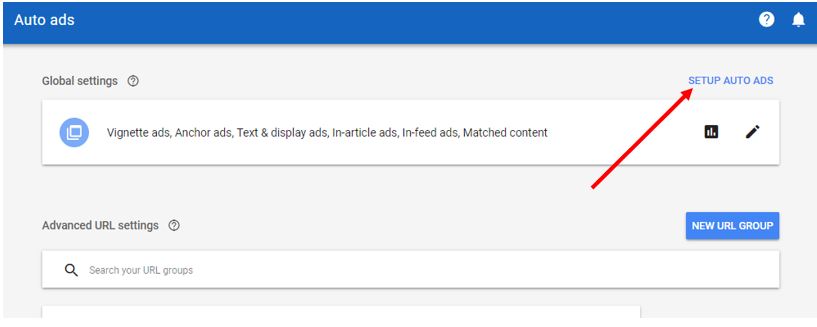
Step 3: The Global settings for your Auto Ads will open, from where you need to select what type of Ads should be run on your Website. We recommend to Toggle on All buttons test the impact and after analyzing it for few then On/Off any specific one you want. After enabling all scroll down below and click on SAVE.
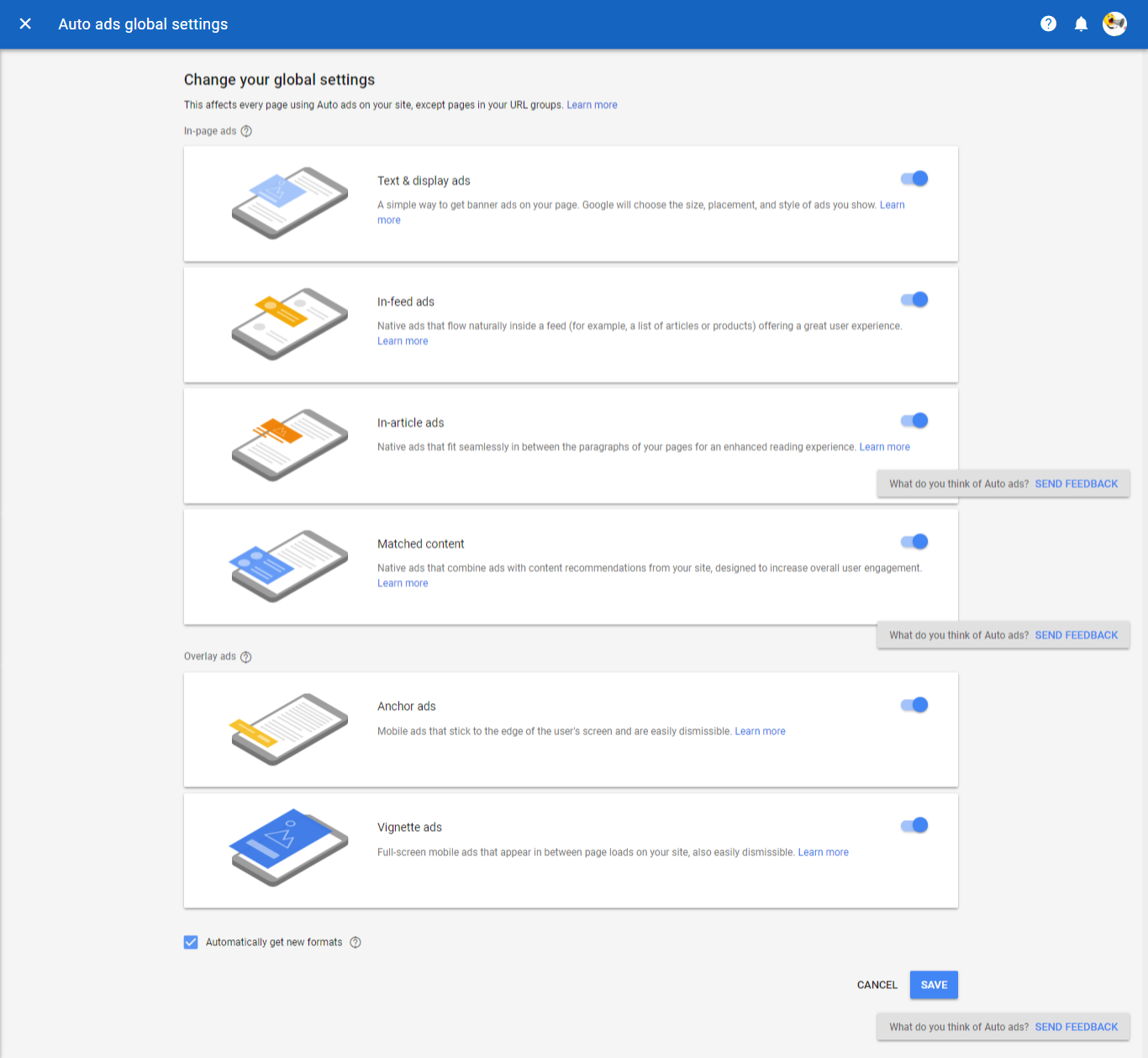
Step 4: After saving you will get a new Auto Ads code that you need to place between the head tags <head> </head>. If you are using the WordPress then you can install the plugin called Insert Headers and Footers, in case your theme doesn’t have the custom code option. For manually adding the header or footer code you can see our article: How to add Header or footer code in WordPress.
If you already have done best placements for your Ads then it will not be going to create any additional but instead of that, it will start optimizing those placements. If you want to check your Google Auto Ads go to My Ads > Auto ads and click on View Ads report.
How to customize URL for Auto Adsense ads
If you want to customize the Google Adsense auto ads as per the pages. Just specific the page URL groups where you want to show the custom ads.
Step 1: From the Auto Ads section click on the New URL Group. Add the URLs of the website where you want some specific types of Ads or no ads.

Step 2: Select the Ad formats.
Step 3: Give some name to your URL group and Click on Save.
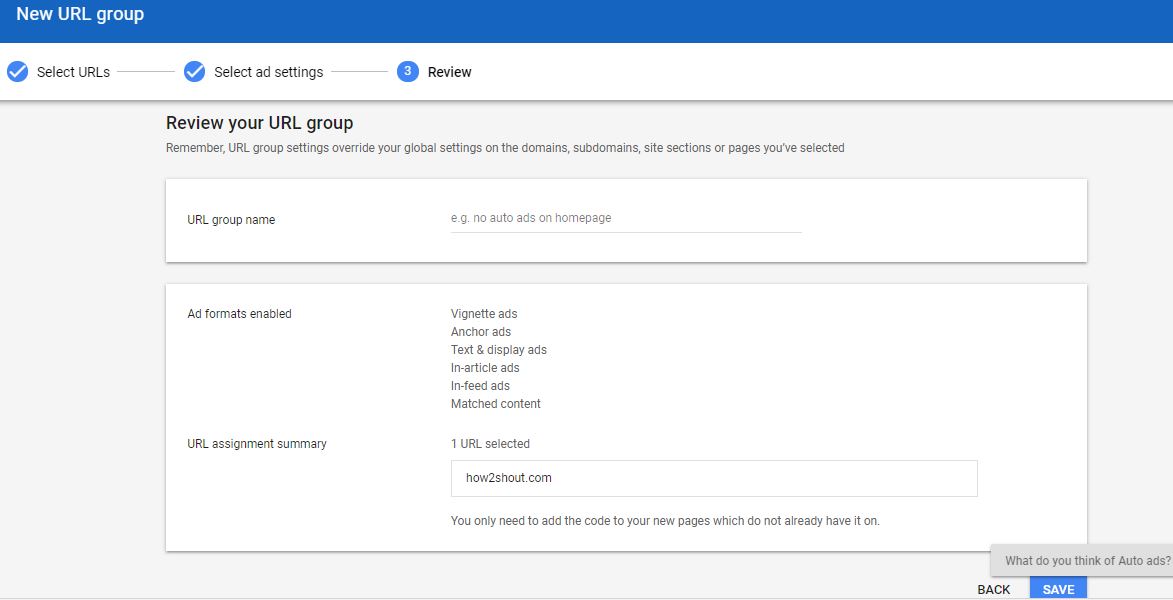
Note: One URL group can override another. For example, you assign a URL group to example.com and another to forums.example.com. Your URL group settings, for example.com, will override the settings of all the URLs under it such as forums.example.com or others. You can read more about this here. (LINK).
How to Enable/ Implement Auto Ads on Blogger (Blogspot).
- Open Blogger Dashboard
- Select the Theme option from the Left Side Panel.
- Click on Edit HTML.
- Click Inside and the edit screen and press CTRL+F, to find the closing head tag.
- Type </head> in the search box.
- Now just before that paste your Google Auto Ads code.
- Click Save theme.

Best practices fro Google Adsense Auto Ads
- Before customizing for different pages, opt-in to all formats to see what works best for you.
- Test Auto ads in addition to the existing ad units to compare the results.
- Exclude Auto ads on pages where competitor tags are hardcoded, if you are working with third-party ads.
- Don’t include or test auto ads on pages with floating menus or inflexible layout before implementing the Google Adsense Auto ads.
Google Adsense Auto Ads FAQ: Frequently Ask Questions
Should I delete my manually Paced ads to use Auto Ads?
No, the Auto ads are the top-up solution on your pre-existing Ads and work totally fine existing manual ads. There is no need for publishers to remove existing ads before trying out Auto ads. The Google Auto Ads will insert ads only in additional placements(if there are any) without affecting the user experience.
Will Auto ads cause latency in ad serving because of all the ad placement detections?
Adsense is analyzing the page before the ad request is sent, there will be no latency or more CPU usage on the client (browser) side.
Is AMP auto Ads code are same as the Auto Ads code?
No. The AMP auto ADs code is different from the non-AMP Auto ads code and they aren’t interchangeable. Publishers have to be sure to include AMP auto ADS code for all their AMP pages and include regular Auto Ads ad code to show Auto Ads on their non-AMP pages.
Can we blacklist pages so that certain URL groups won’t sever ads?
Yes, you can leverage the URL groups and blacklists pages by turning off all formats in that group.This way the URL group will be deactivated.
I have place Auto ad codes but I won’t any ADS, am I done anything wrong?
According to the Google, the Auto ads code is just a single piece of code that needs to be implemented. In case it not showing the ads then there would be policy enforcement. Auto only places only if there is a good placement. For example, a simple page with little content or it won’t able to find a good place will not be going to show ads.
How can I check ads unit performance in Google Adsense auto ads as there is no ads unit associated with it?
To check Ads performance you can go to the Auto Ads section and click on Statistics icon to View Ads report.
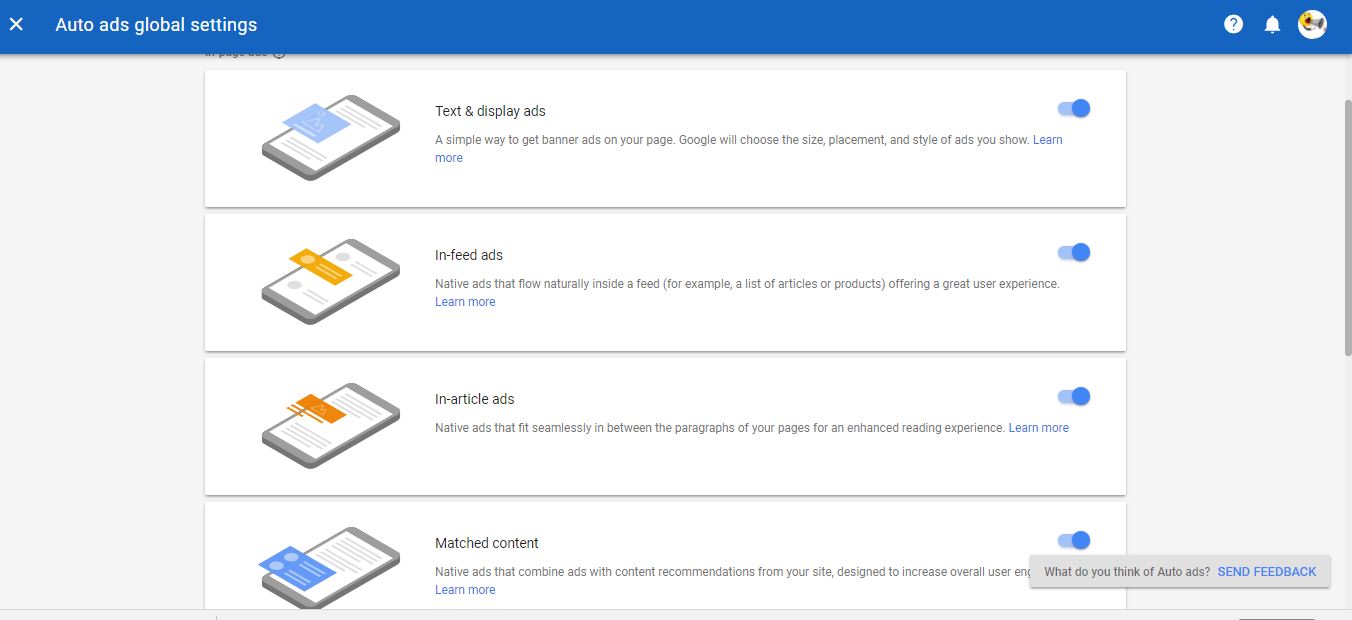





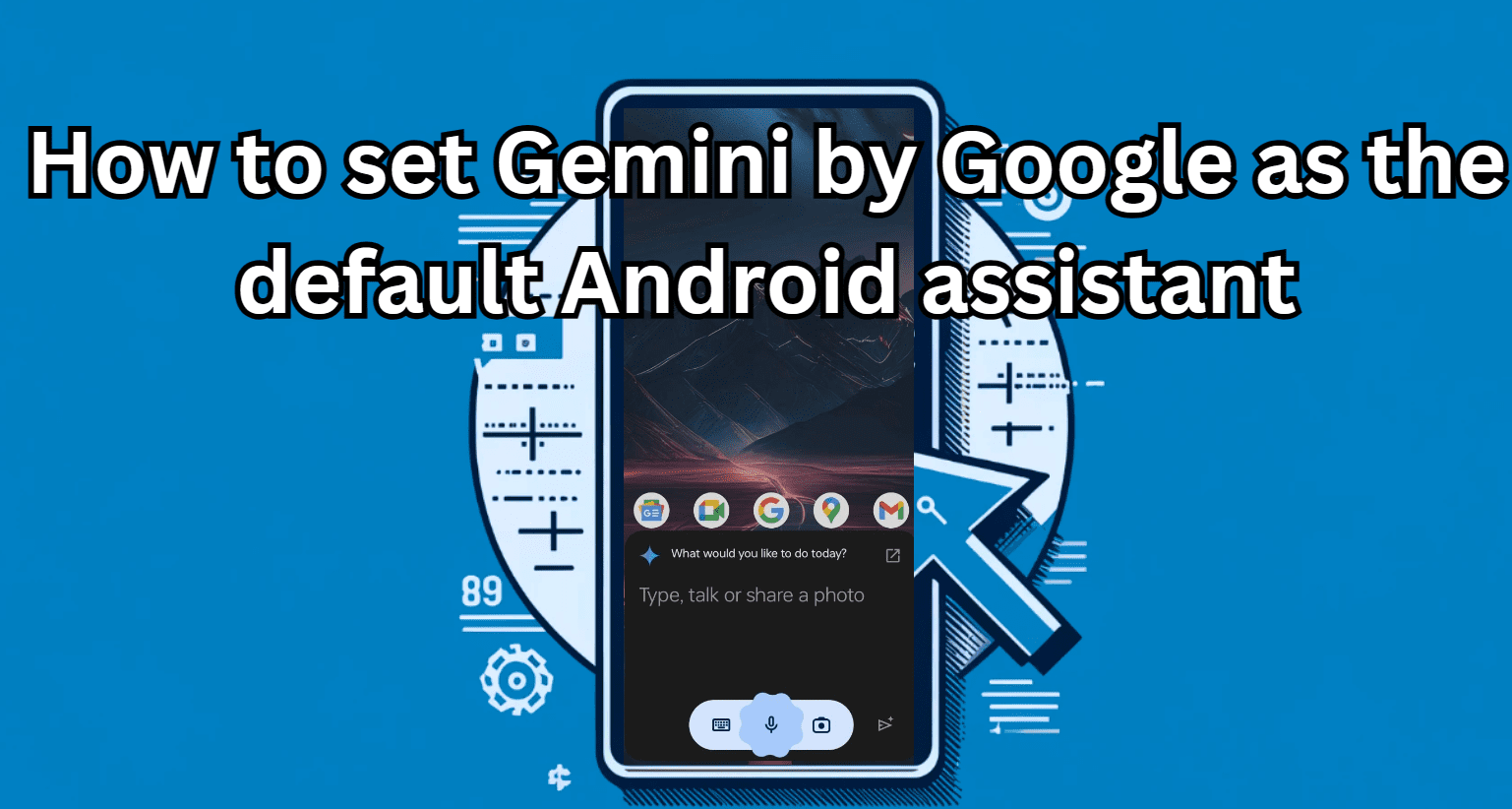
nice post,
i will use this method to increase adsence earning
thankyou
Yes, it will but took some time but once it analyzed your website, it definitely increases your revenue growth
Good article thanks for sharing keep up the good work
I dont get it. how to use autoads everywhere except my home page?
what should I write in the url group to achieve that?
In the URL group you just need to mention the URL of those pages where you want some kind of custom auto ads otherwise just mention the home URL and rest of will handle by Google automatically.