A few days earlier, Oracle has released the latest version of VirtualBox- 6.1 with some major updates especially, the support of importing virtual machines from Oracle Cloud infrastructure. However, it would be beneficial only, if you are on the companies cloud services.
Oracle Virtual Box 6.1 will now have an option to export virtual machines to cloud infra with the efficient variant “Paravirtialized”, free-form tags for cloud images.
In terms of virtualizations, the hardware nested is now supported for Intel CPUs from the 5the generation. The old 3D style has been completely removed in this latest update instead of that now it supports a new type of 3D with VBoxSVGA and VMSVGA. Also, experimental support for file transfer between host and guest has integrated, however, right now only for WIndows running OS. It needs to be enabled via VBoxManage and disabled by default.
Few other updates are:
- Improve VGA and BIOS compatibility
- Improvements for EHCI controller
- For Linux host, the vboximg-mount is also now available
- Virtual machine list of VirtualBox Manager is improved
- Added a new soft (virtual) keyboard
- Support for booting from APFS
- Fix TFTP OACK response
- Improved fix for flickering on Windows host
- Show VM CPU load
- Improved appliance and Cloud Import:
- Works now on hosts with many CPUs (limit now 1024)
- Texture format support on Windows host
- Fixed issues related to mouse integration cursor scaling.
- For more info on update and Changelogs see the main Wiki page of Virtualbox.
Know: Install VirtualBox on Ubuntu 20.04 with just one command.
How to install VirtualBox 6.1 on Ubuntu Linux
The given steps are also applicable for Linux Mint, Debian, MX Linux, Elementary OS and other same stream Linux operating systems.
- Open Command Terminal.
- Add VirtualBox Repository as per your Linux operating system. .For Ubuntu:
sudo sh -c 'echo "deb [arch=amd64] https://download.virtualbox.org/virtualbox/ debian $(lsb_release -sc) contrib" >> /etc/apt/sources.list.d/virtualbox.list'
For Linux Mint 19.x:
sudo sh -c 'echo "deb [arch=amd64] https://download.virtualbox.org/virtualbox/ debian bionic contrib" >> /etc/apt/sources.list.d/virtualbox.list'
For Linux Mint 18.x
sudo sh -c 'echo "deb [arch=amd64] https://download.virtualbox.org/virtualbox /debian xenial contrib" >> /etc/apt/sources.list.d/virtualbox.list'
For Debian:
To install the repo for Debian replace the <mydist> in the below command as per your current system versions such as eoan, bionic, xenial, buster, stretch, or jessie.
sudo sh -c 'echo "deb [arch=amd64] https://download.virtualbox.org/virtualbox/ debian <mydist> contrib" >> /etc/apt/sources.list.d/virtualbox.list'
- After having the repository to install VirtualBox 6.1, add the repository key to verify and download the packages for installation. Here is the command to follow:
wget -q https://www.virtualbox.org/download/oracle_vbox_2016.asc -O- | sudo apt-key add -
- Finally, update the system, so that it could recognize the added repo and flushed cache.
sudo apt update
- Here is the command to install Virtual Box 6.1 on Linux:
sudo apt install virtualbox-6.1
- In future, if you want to uninstall VirtualBox 6.1 on any of the above mentioned Linux, for that here is the command:
sudo apt remove --autoremove virtualbox-6.1
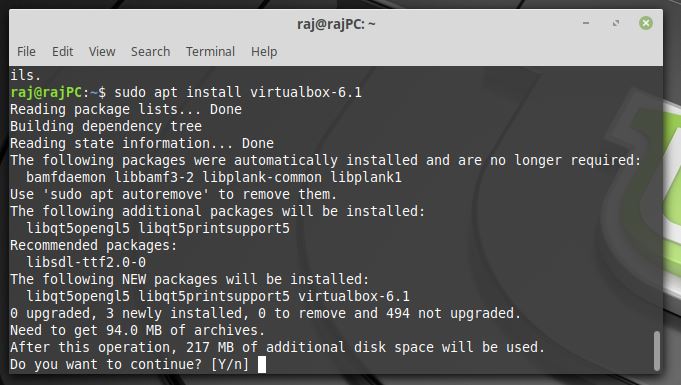






And how to install on Elementary?
Simply open the command terminal in Elementary OS and type this command:
sudo apt install virtualboxThat’s it.