ImageGlass Review Ratings Free
-
Features
-
Performance
-
Interface
-
File support
Summary
However, these are few missing things but none of them derogates the usability of this ImageGlass. Being free and open-source software, this Windows photo viewer alternative is really doing a good job!
User Review
( votes)ImageGlass is an open-source lightweight image viewer tool for Windows 10/8/7 to quickly view images. It is not some high-fi Windows image viewer rather a simple, lightweight and fast software. ImageGlass includes basic viewing capabilities and a modern interface. ImageGlass Supports for more than 70 image formats including SVG, HEIC, WebP and RAW.
ImageGlass Installation and setup
ImageGlass Review
For the picture viewing on Windows, most of the people use the default Windows Image viewer software weather is Windows 10 or 7. However, if you are not satisfied with it then there are dozens of software out there over internet providing capabilities to view images with a wide range of options.
As the default picture viewer of Windows 10 has been developed very nicely by the Microsoft with few basic picture enhancement settings. However, recently we got ImageGlass which is open source and free to use. The best thing about it is lightweight and its support for Windows 10/8/7Vista & XP as well.
Thus, we thought why not experience it so that we can present ImageGlass review in front of you guys.
Interface
The interface of the ImageGlass is sleek and clean, not cluttered, everything is on fingertips. All the useful options which we need for any image to view and control are given on the top of the software such as Rotation, Zoom, deletion, Flip, Scale to width, height, fit; Lock of Zoom ratio, Show Thumbnail, Checkboard background, Fullscreen, Playing of Slide show, Auto-zoom, forward and backward of photo slides.
The favourite thing about this Image viewer is that it displays image information on the title bar, including size, resolution, path, scale, time, etc.

Furthermore, for other settings simply click on the burger icon given on the right side of the screen to access File, Navigation, Zoom, Image, Clipboard, Fullscreen, Slideshow, Layout, Tools, Settings of software and more…
In the middle of this free Windows Image viewer, the current photo will show and below is the thumbnail of other images in the same folder.
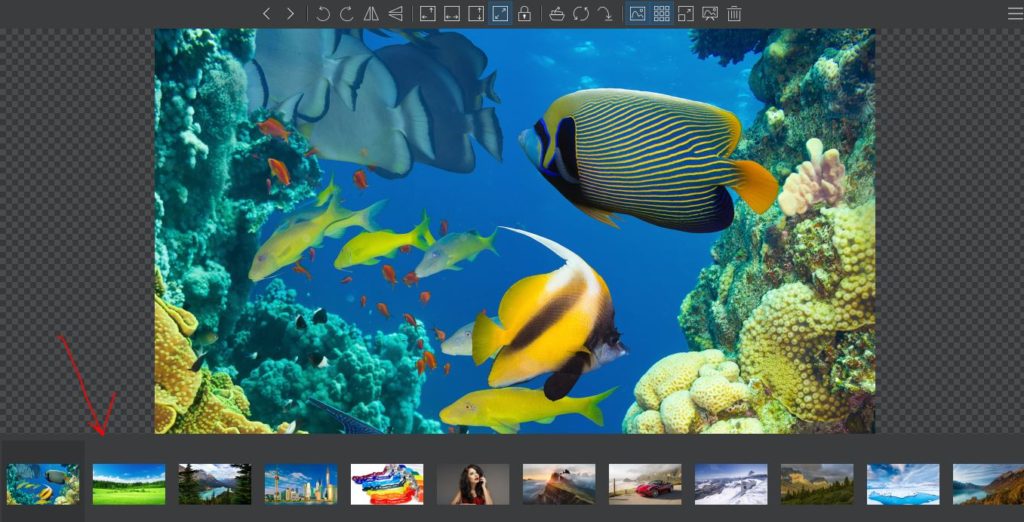
Performance
ImageGlass supports setting 0 to 10 image cache accelerations, which can significantly improve image loading speed.
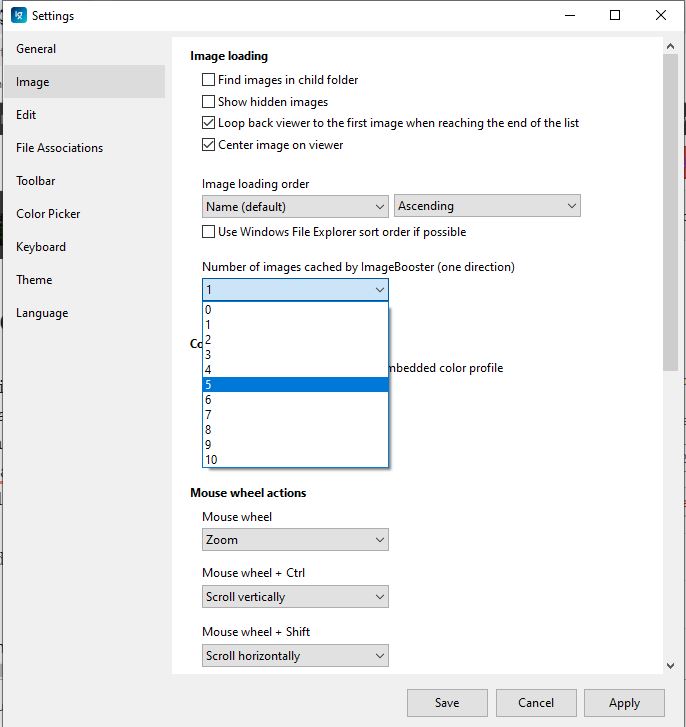
Ability to customize the zoom level, change the thumbnail sorting following the resource manager sorting, support the imageglass:path protocol to call ImageGlass on the web page to open local images, etc., also has a built-in colour picker.

It supports currently by default a wide range of image extension that is 72. Namely:
bmp, cur, cut, dds, dib, emf, exif, gif, heic, ico, jfif, jpe, jpeg, jpg, pbm, pcx, pgm, png, ppm, psb, svg, tif, tiff, webp, wmf, wpg, xbm, xpm, 3fr, ari, arw, bay, cap, cr2, crw, dcr, dcs, dng, drf, eip, erf, exr, fff, gpr, hdr, iiq, k25, kdc, mdc, mef, mos, mrw, nef, nrw, obm, orf, pef, psd, ptx, pxn, r3d, raf, raw, rw2, rwl, rwz, sr2, srf, srw, tga, tif, x3f
Apart from these formats, one can manually add the one.
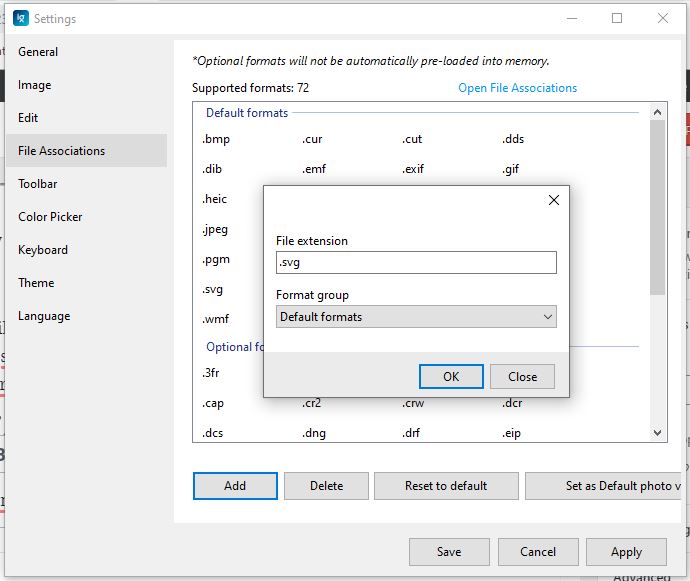
Toolbar by default which at the top of the ImageGlass can be changed to bottom. There are other Available buttons which are not on the current button list can be added as per the user requirements.
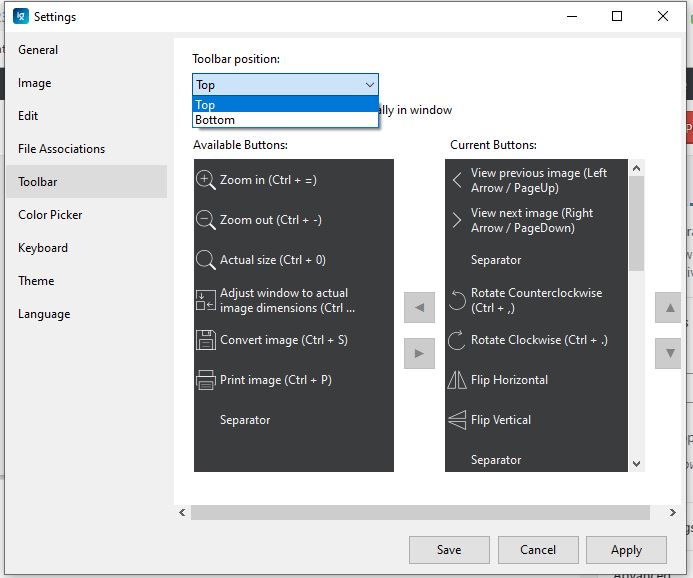
The ImageGlass automatically detects all the images present in a folder and will show in the bottom present thumbnail section, which is very handy.
Colour picker option ( ctrl+shift+k ) is really useful for developers or Photo editors to pick the colour code to use it for web pages or editing as per the image tones.
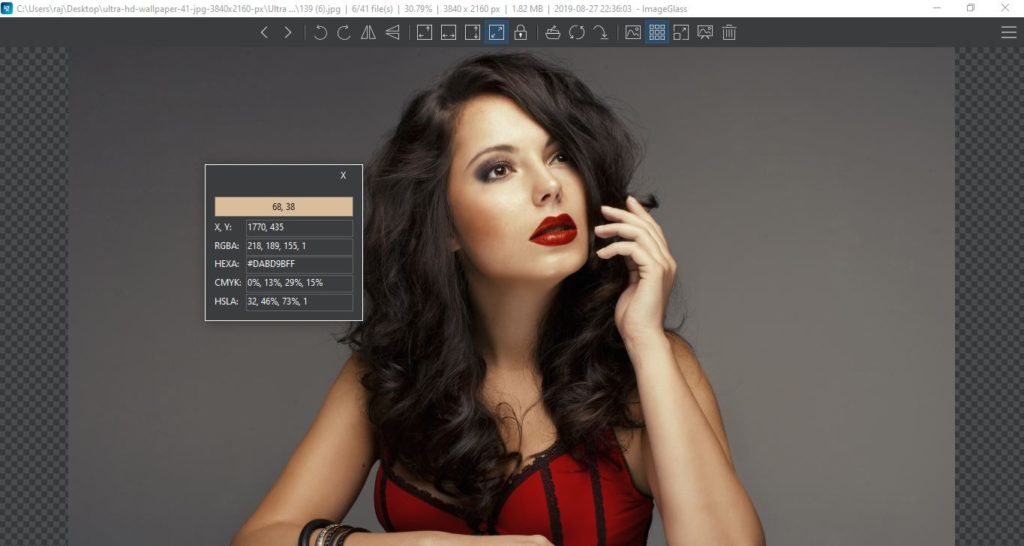
Thus, overall performance-wise after using it for a month, we can say we didn’t get any issue. We have tested it on Windows 10 system running on 4Gb RAM and Core i5 third-generation processor. It was pretty much smooth and worked almost like the native image viewer application of the Windows 10.
ImageGlass Pros:
Here are some key advantages of this free + open source Image viewer tool available for Windows 10-8-7.
- Easy to handle and install.
- ImageGlass also available in a portable format which means no need to install the software just download the Zipped file, extract it and start browsing Images. Even you can carry the portable ImageGlass image viewer on a USB drive to use it on any Windows computer.
- Lightweight with cache provision for better performance.
- Animated GIF images can be played along with zoom in-out facility.
- PNG support with transparency.
- Dedicated options for Zoom, colour pick, theme and more.
- Ability to add new languages.
- Multiple colour profiles.
ImageGlass Cons:
Like every application, the ImageGlass has some missing points too.
- Doesn’t have the ability to perform basic retouch or editing of photos like default Windows 10 Image viewer.
- No support for Animated PNG files but I am sure soon as this format will get common the support would be added too.
- If you are advance user then you will not find batch processing like features.
Verdict
However, despite a few missing things none of them derogates the usability of this software. Being free and open-source software, it is really doing a good job! You should install and use this software once if your need is just a simple image viewer with a handful of feasible options that we would need in our day to day life. Moreover, it will be a great choice especially for Windows 7 users because its default image viewer is not that much impressive.
Nevertheless, if you don’t like it there are dozens of ImageGlass alternatives available online such as Picasa, IrfanView, Faststone, XnView, PicPick and more…
Other Articles to Read:
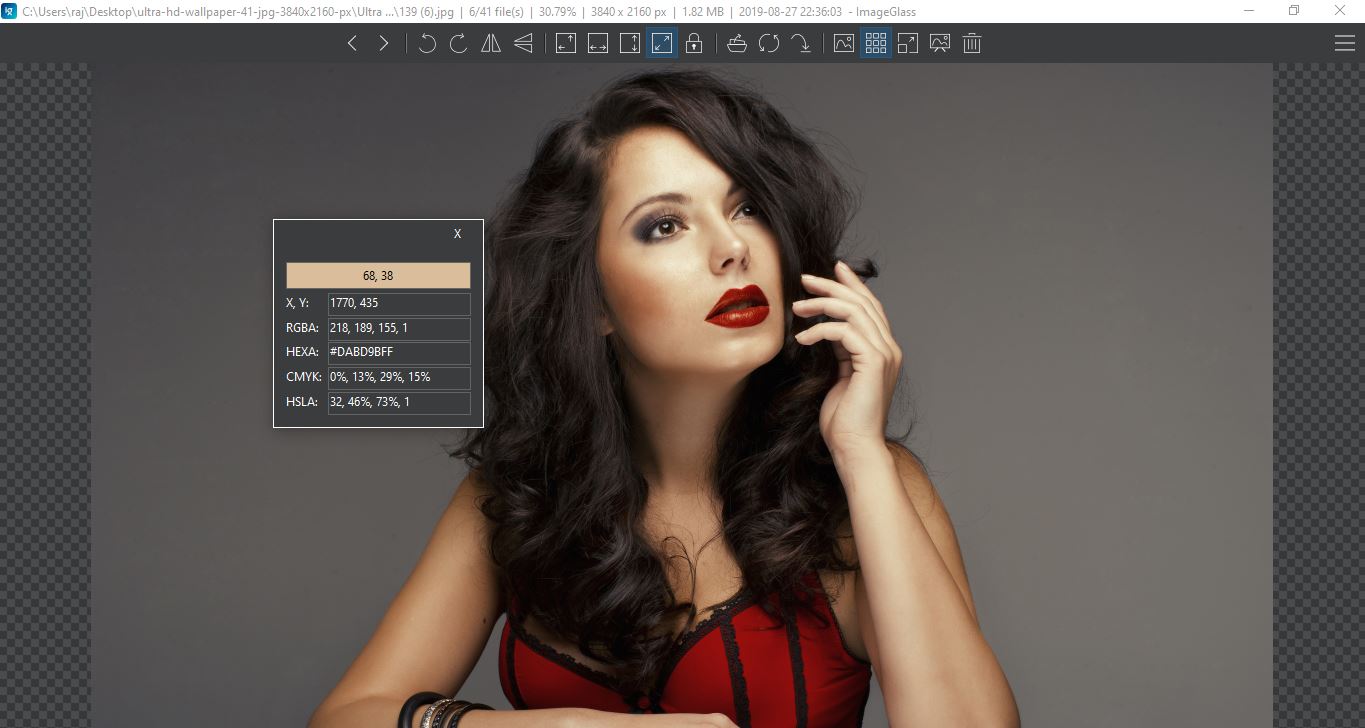
Related Posts
How to create email groups in Gmail? Send one email to multiple recipients in a matter of seconds.
Getting the right dashcam for your needs. All that you need to know
How to Install 7-Zip on Windows 11 or 10 with Single Command
Install Google Earth on Windows 11 or 10 Using a Single Command
How to install Gaming Services on Windows 11
How to Install Telnet Client on Windows 11 Using PowerShell