Are you performing most of you work on the computer using command line? Then to tweet on Twitter you don’t need to leave your command-line interface on Windows, Linux or macOS. Not for professional but students or users those just want to brag their computer skills in front of their friends can use the command line to tweet.
There is an open-source tool called T, a Twitter CLI client. It is free to install and we can publish our Tweets directly on Twitter via the command line.
T by sferik is a command-line Twitter client is without GUI and we need to install it manually on our respective operating system for usage. Here we will give an overview of this tool.
Install Twitter CLI client on Windows 10/8/7
The first thing we need to install and enable Twitter CLI client is Ruby on our system. If you are using a Windows system, then you can either download manually from the Ruby community website. OR use the Choco command to install on Windows without leaving the Command prompt at all.
Here we are using Chocolatey to install Ruby on Windows 10/8/7
Step 1: First you need to have Chocolatey on your system
To get the Choco Command feature, we just have to use one command on Command Prompt. First, right-click on command prompt and run it under Administrative privilege. After that copy and paste the following command and press the Enter button to run it:
@"%SystemRoot%\System32\WindowsPowerShell\v1.0\powershell.exe" -NoProfile -InputFormat None -ExecutionPolicy Bypass -Command "iex ((New-Object System.Net.WebClient).DownloadString('https://chocolatey.org/install.ps1'))" && SET "PATH=%PATH%;%ALLUSERSPROFILE%\chocolatey\bin"
Step 2: Install Ruby on Windows 10/7 using Chocolatey Choco
Now, on the same command prompt run the below Choco command which fetches and install the latest Ruby version on your Windows system.
choco install ruby
After that close and reopen Command prompt under administrative rights.
Step 3: Install T- Twitter CLI client
Once the Ruby set up successfully on your system, its time to use it to run a single command for installing our Twitter CLI client.
gem install t
On Linux
Run the following commands:
for Debian-based systems:
sudo apt-get install ruby-dev
for RedHat or CentOS based systems:
sudo yum install ruby-devel
At last to install Twitter CLI
sudo gem install t
On a Mac
Open /Applications/Utilities/Terminal.app and type:
ruby -v
If the above command fails to install Ruby then download it manually from the link given at the beginning of this article of “Ruby community website”.
Rest of the instructions are available on Github.
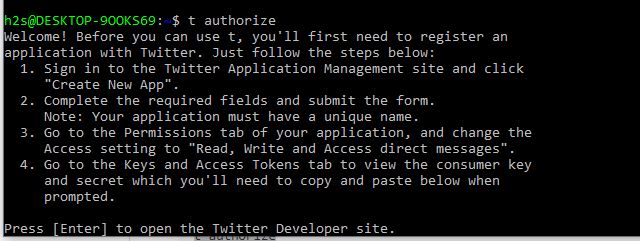
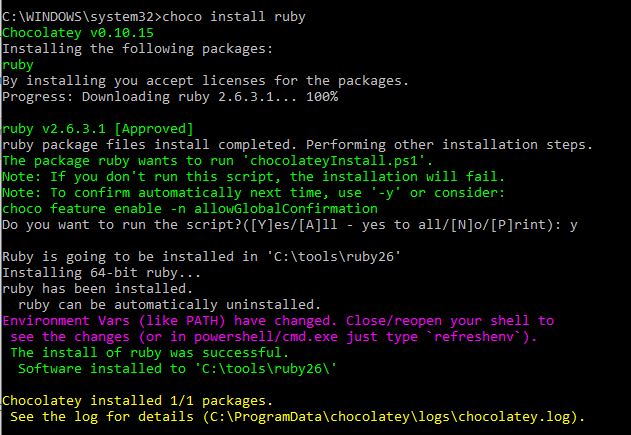
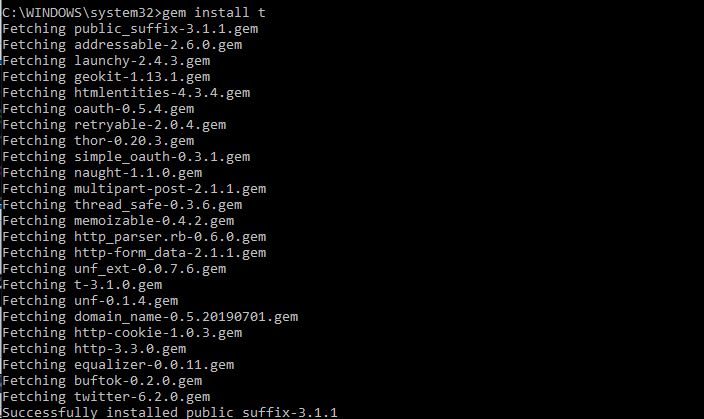

Related Posts
What is ipconfig on Windows CMD used for?
X Social Media to Offer Basic features for Pocket Change
X changes tagline to ‘Formerly Twitter’ after facing fall in App Store rankings
Elon Musk says X will soon charge a small subscription fee for its services
Meet Daylist, Spotify’s personalized playlist that updates throughout the day
Console Emulators, you must have on your Android for endless retro gaming