The smartphone screens are getting taller and taller rather than getting bigger every single day. Using a smartphone with a single hand is really a challenge in 2019, and that’s why most manufacturers who implement their own custom UI offers a one-handed mode, especially for apps, which most users would like to use with one hand. The optimizations that are carried out make the phone available for one-hand use, but it doesn’t make enough sense if you are surfing the web, and you want to see everything in its full Glory. The other part of the story is, most users, and even though I love Google Chrome, for the handful of features it has to offer, along with easy synchronization of history and bookmarks.
Just like most other popular web browsers, the address bar aka. the Omnibox on Google Chrome is placed at the top, which means it can be a real difficulty to reach the address bar if you want to use your big screen smartphone with a single hand. That’s when you might feel the need to get the address bar at the bottom to sort things out. As of now, Google doesn’t offer any direct option on Chrome to bring the address bar from top to bottom, however, there is a way out by playing with the Google Chrome Flags. So, today I will discuss how you can search for things, and enter web addresses without going through the pains of touching that address bar on your tall smartphone. Spoiler alert, you will not get the address on the bottom, but I assure, you will hardly have to tap on the address bar on top of the screen to enter web addresses, or if you want to search for things on the web.
So without further delay, let’s get started with the steps.
Getting Android Google Chrome toolbar on the bottom of the screen
Type in ‘chrome://flags’ in the Chrome Omnibox or the address bar, and hit the enter key on your Android keyboard.

Now search for Chrome duet in the small search box that appears on the Chrome Flags page and again hit the enter key.
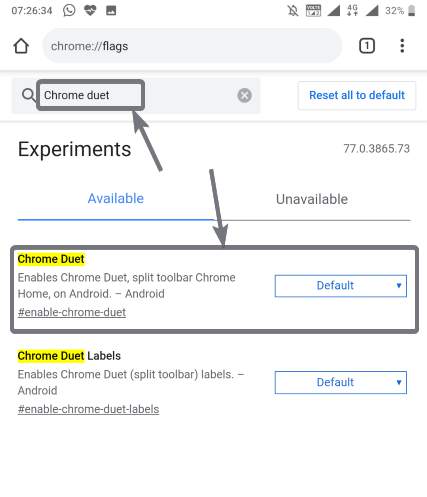
Not you can find a drop-down menu that says default corresponding to ‘Chrome Duet’. Simply tap on that and tap on ‘Enabled’.
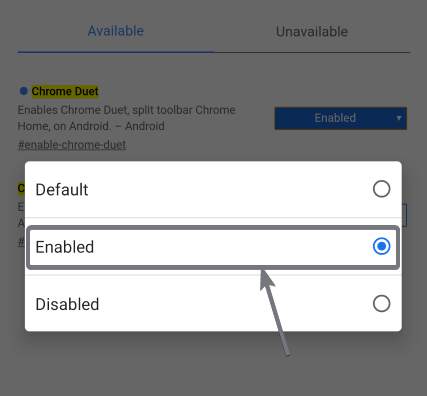
Now, tap on ‘Relaunch now’, and you can find the Chrome toolbar, which includes the home, share, search, tabs and triple-dot button on the bottom of your Google Chrome web browser.
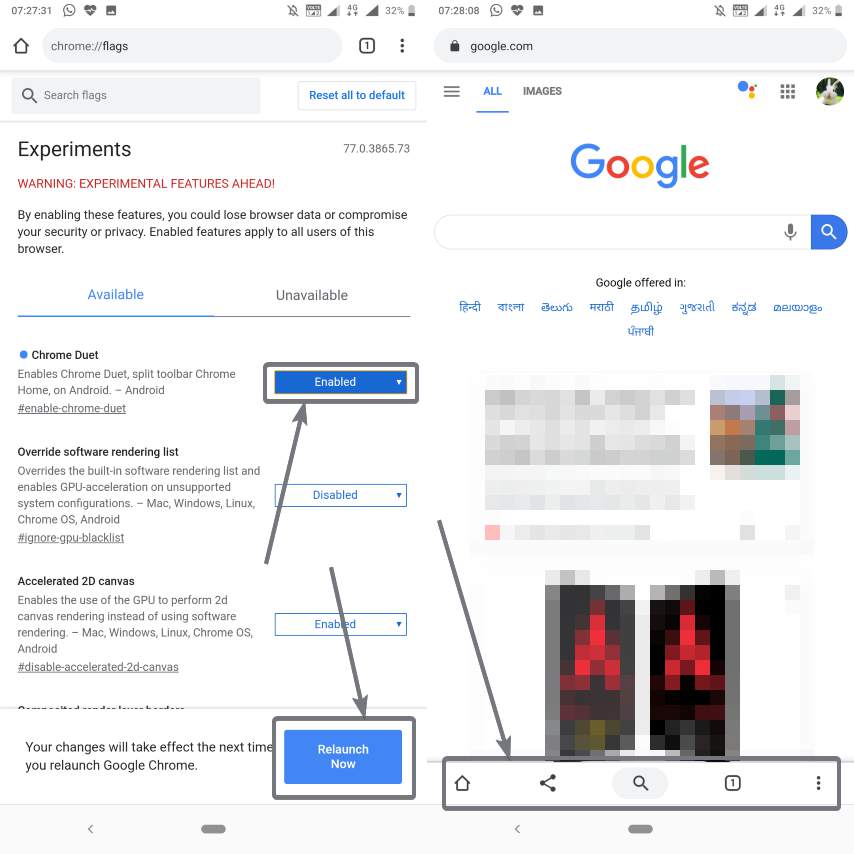
If you can’t get the toolbar on the bottom of Google Chrome, I will recommend you to clear Google Chrome from your RAM and open it again. This should work now.
Now, if you want to type something into the address bar, simply tap on the search button on the Google Chrome toolbar, which is now placed on the bottom. You will immediately be able to type directly into the address bar, and you can simply tap on the enter key to search for the text that you typed, or for visiting the URL.
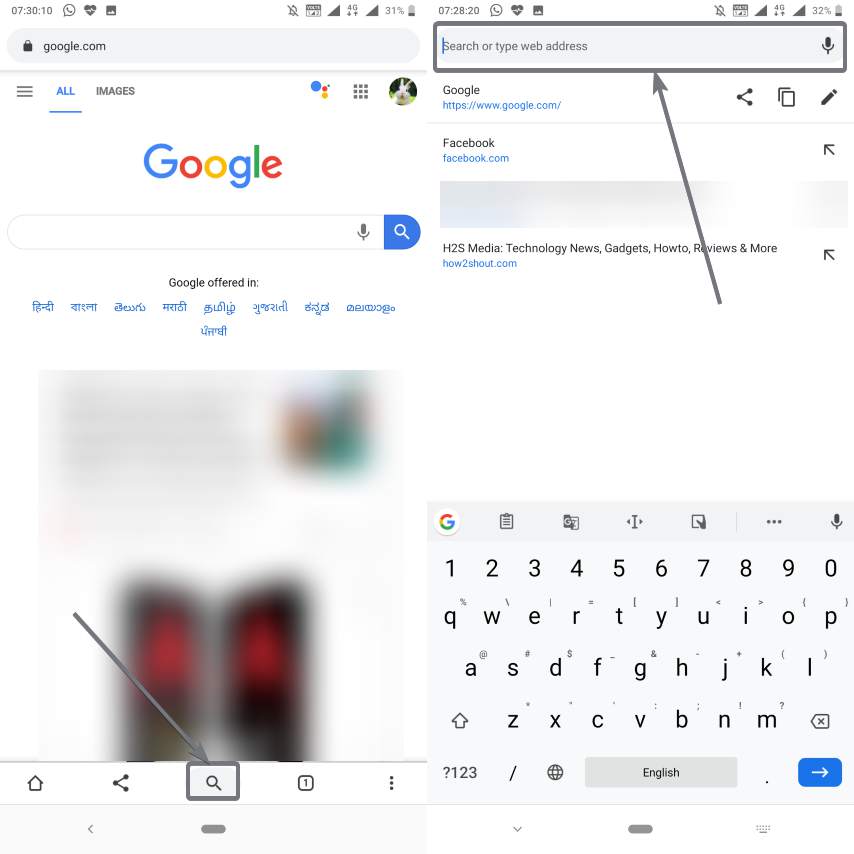
However, if you want to copy or edit and URL, you will have to tap on the edit or copy button which is available just below the address bar. Well, I don’t think that would be a reason, you shouldn’t follow this cool tutorial. Most times, tapping on the search button will do the work for you. Even if Google Chrome brings the address bar to the bottom, most websites like Facebook, Twitter, have the toolbar on the top, which means, no solution is perfect as of now. This trick is even applicable to Google Chrome Beta and Chrome Canary editions that get the latest updates of Google Chrome, once they are made available.
So that was all about how you can type addresses without touching the address bar on the top by bringing the toolbar to the bottom. Do you still have any questions in mind? Feel free to comment on the same below.
Related Posts
How to create QR codes on Google Sheets for URLs or any other text elements
How to Reopen Closed Windows or Tabs in Firefox
How to set Gemini by Google as the default Android assistant
Google’s new AI Content Moderation Policy for Play Store Apps
Google Meet now offers Full HD streaming for group video meetings
Googlе and Applе Facе Finеs of Ovеr $50.5 Million for App Storе Violations