A simple way for users to check and monitor CPU temperature in Windows 10 and Windows 7 using COreTemp program. It will show the temp in the taskbar.
Heat is undoubtedly one of the biggest enemies of modern electronic gadgets, and companies strive to provide the best heat dissipation mechanisms to maintain a comfortable temperature of the gadgets so that the devices can keep delivering optimum performance. Most electronic gadgets today, especially computers and laptops have multiple fans to dissipate the heat properly with active and passive cooling schemes, however it is a good idea to keep a constant eye on your processor temperature so that you don’t end up giving extra load to your processor affecting the performance, if not frying up your CPU. Yes, it is mostly the processor that heats up, when your computer is performing at its peak.
All modern processors you can see, have thermal sensors, the output of which can be displayed by using an appropriate program. If you ever entered into the BIOS or UEFI, you might already see the temperature of your processor, motherboard, hard drive, SSD, or other sensitive components of your computer. But the BIOS or UEFI menu isn’t impressive enough to spend the day there, without spending some good time on social networks or spend some good time watching a movie with your loved one. But with CoreTemp, you can constantly keep an eye on the temperature of your processor, hard drive or other sensitive components connected to your computer.
So let’s find out, how you can use CoreTemp to see the temperature of the sensitive components connected to your computer.
CoreTemp- Check CPU Temperature in Windows 10/7/8
Step 1: Download CoreTemp for Windows
Download CoreTemp for Windows. You can also visit the official website of CoreTemp to see the other download options and languages available. The download will automatically start by clicking on the first link.
Step 2: Install CoreTemp
Install CoreTemp just the way you install other Windows programs. But keep an eye on the installer as the installer might install unnecessary games and programs if you aren’t careful during the installation process.
Step 3: Open the CPU temperature monitor program
Now open CoreTemp with the desktop shortcut, or from the start menu. You will get the following screen, where some tidbits of information about your hardware and its current state will be displayed. The temperature of your processor cores will also be displayed in the system tray.
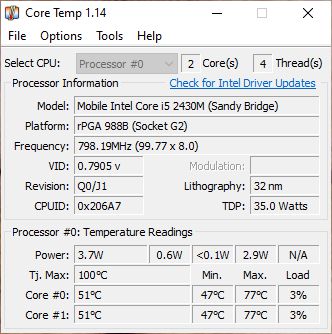
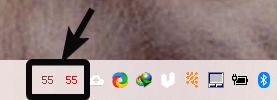
Step 4: Settings to show CPU temperature on Windows
In the CoreTemp application Windows 10/7, click on ‘Options’ and then on ‘Settings’.
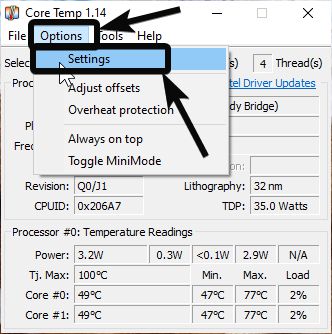
Step 5: General Settings of CoreTemp
Under the ‘General’ tab, you can change the general settings like, whether you want to start CoreTemp on Windows startup, whether you want to run multiple CoreTemp instances and so on.
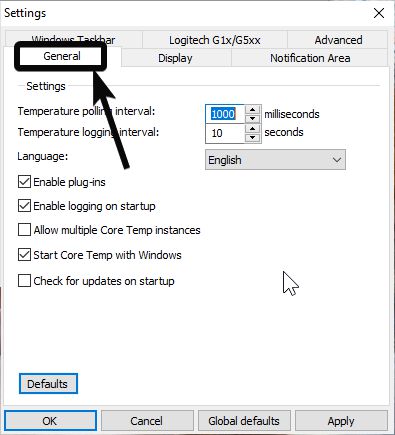
Step 6: Select colour of the displayed temperature
Under the ‘Display’ tab, you can change the font colour of the displayed temperature under different situations and other parameters. Besides that, you can configure whether you want to start CoreTemp minimized or not.
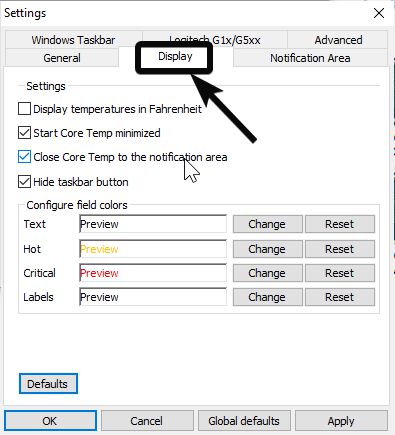
Step 7: Notification Area – Show CPU Temperature
Under the ‘Notification Area’ tab, you can change the font colour, size of the temperature displayed for every core of the processor and other elements to show CPU temperature Windows 10 system tray.
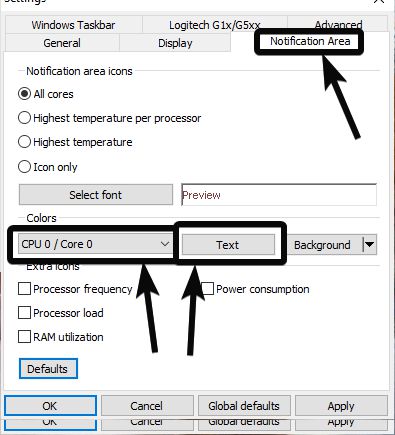
I am using CoreTemp for almost 6 to 7 years now, and I am really satisfied with the performance of the program. It is small, light-weight, and the best part is, it does the job without creating any hassles. It supports almost all the modern processors and other computer peripherals available today, which is great. With some extra work, you can even download the CoreTemp Android app (called Core Temp Monitor Lite) to keep an eye on your computer processor’s temperature, when you are out at your office, or out of your home. But CoreTemp is available only for Windows. I just wish CoreTemp is available for Linux and other major platforms too.
So that was all about how you can use CoreTemp. Do you have any questions about CoreTemp? Feel free to comment the same down below.
Other Useful Links:
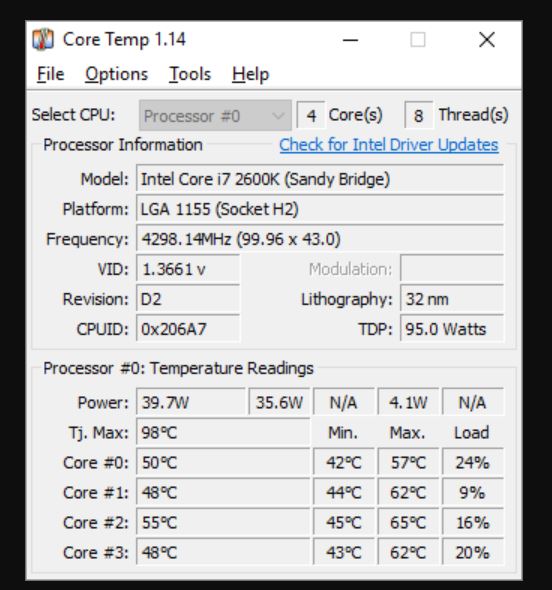
Related Posts
How to create email groups in Gmail? Send one email to multiple recipients in a matter of seconds.
Getting the right dashcam for your needs. All that you need to know
How to Install 7-Zip on Windows 11 or 10 with Single Command
How to Install ASK CLI on Windows 11 or 10
How do you install FlutterFire CLI on Windows 11 or 10?
How to create QR codes on Google Sheets for URLs or any other text elements