By default CentOS 8 or RHEL 8 Linux including CentOS stream uses the opensource Mozilla Firefox as their default browser. However, if you want to use the Google Chrome browser on your server or desktop system running on CentOS 8 you can install it by following a few simple commands. After having Google Chrome as an alternative browser you can even remove the Firefox if you want.
How to install Google Chrome on CentOS 8 or Stream
Here is the step by step tutorial with commands to install Chrome browser in few minutes. Also, the steps are applicable to old versions such as CetnOS 7, 7.6 or 6.
- Open your CentOS 8 Command terminal.
- Log in as root or with a user that has sudo rights. To login as root you can use:
su
- Import Google Chrome key for RHEL or CentOS 8 Linux
wget https://dl.google.com/linux/linux_signing_key.pub sudo rpm --import linux_signing_key.pub
- Command to download Google Chrome browser packages
wget https://dl.google.com/linux/direct/google-chrome-stable_current_x86_64.rpm
- Now use this command to install the RPM package of Chrome. All the dependencies will be configured automatically.
sudo dnf install google-chrome-stable_current_x86_64.rpm or sudo yum install google-chrome-stable_current_x86_64.rpm
Above Command output:
[raj@localhost Downloads]$ sudo dnf install google-chrome-stable_current_x86_64.rpm [sudo] password for raj: Last metadata expiration check: 0:14:20 ago on Wed 02 Oct 2019 04:47:26 AM EDT. Dependencies resolved. ========================================================================================================= Package Arch Version Repository Size ========================================================================================================= Installing: google-chrome-stable x86_64 77.0.3865.90-1 @commandline 59 M Installing dependencies: libappindicator-gtk3 x86_64 12.10.0-19.el8 AppStream 43 k libdbusmenu x86_64 16.04.0-12.el8 AppStream 140 k libdbusmenu-gtk3 x86_64 16.04.0-12.el8 AppStream 41 k libindicator-gtk3 x86_64 12.10.1-14.el8 AppStream 70 k redhat-lsb-core x86_64 4.1-47.el8 AppStream 46 k redhat-lsb-submod-security x86_64 4.1-47.el8 AppStream 22 k liberation-fonts noarch 1:2.00.3-4.el8 BaseOS 19 k liberation-serif-fonts noarch 1:2.00.3-4.el8 BaseOS 607 k mailx x86_64 12.5-29.el8 BaseOS 257 k ncurses-compat-libs x86_64 6.1-7.20180224.el8 BaseOS 331 k postfix x86_64 2:3.3.1-8.el8 BaseOS 1.5 M spax x86_64 1.5.3-13.el8 BaseOS 217 k Transaction Summary ========================================================================================================= Install 13 Packages Total size: 63 M Total download size: 3.2 M Installed size: 218 M Is this ok [y/N]:
- Also, the Linux repository for Google Chrome will get configured for a future update. To updates the browser in future just type:
sudo yum install updates
Alternative GUI way without command:
1. You can also install the Chrome on CentOS Graphically, for that open your Firefox browser of CentOS and use this link: https://www.google.com/chrome/.
2. It will give you the option to download RPM packages, get that.
3. Once the package of Chrome is on your system, double click on that, the system will automatically pop-up to for the installation of that.
4. Click on the install button.
5. Finally to access & run Chrome browser on CentOS 8, go to Activities and search for it.
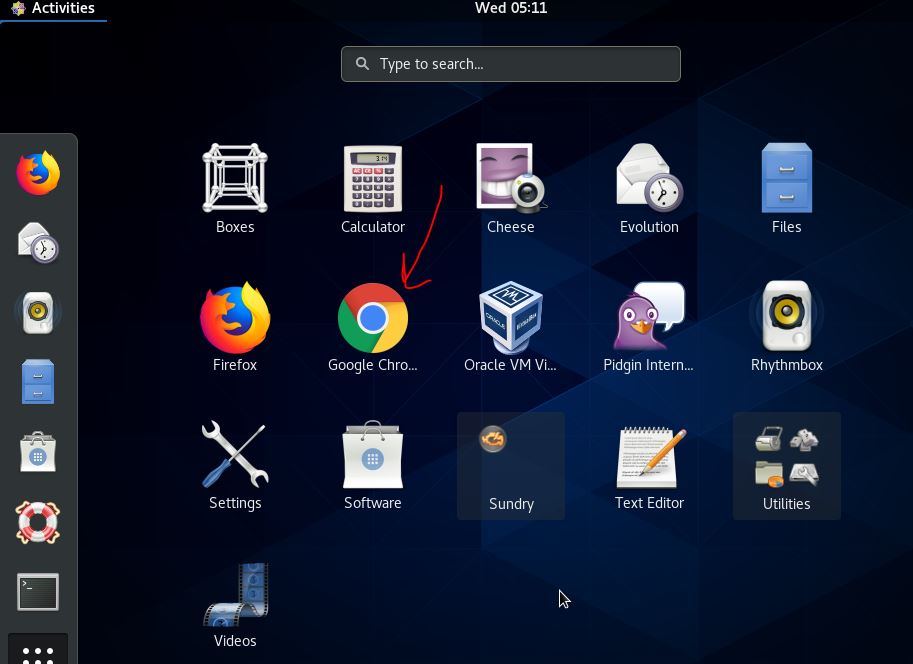
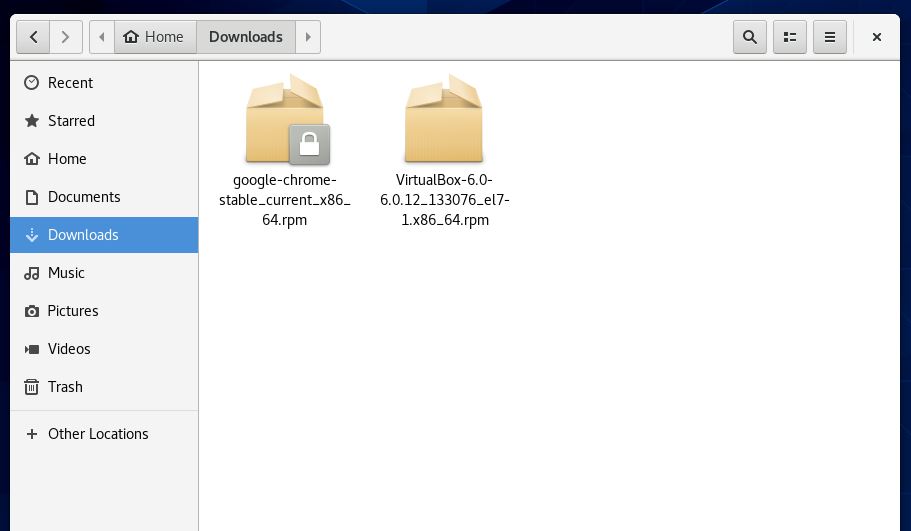
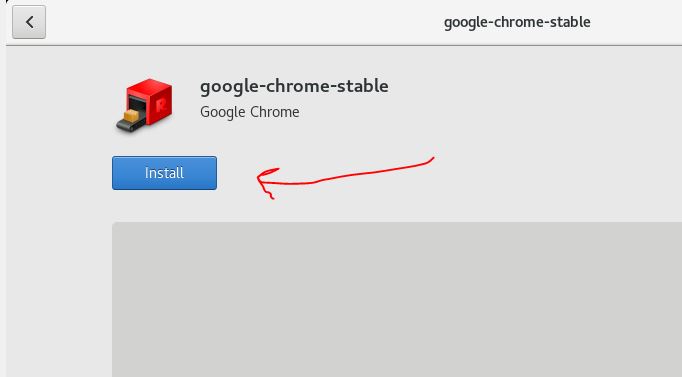
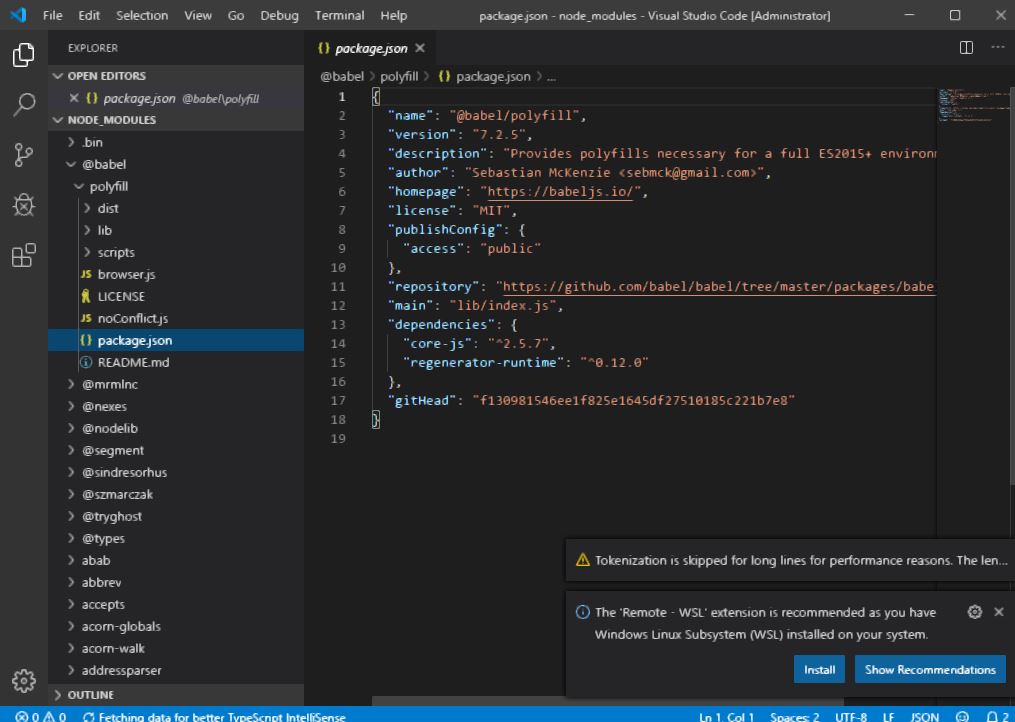
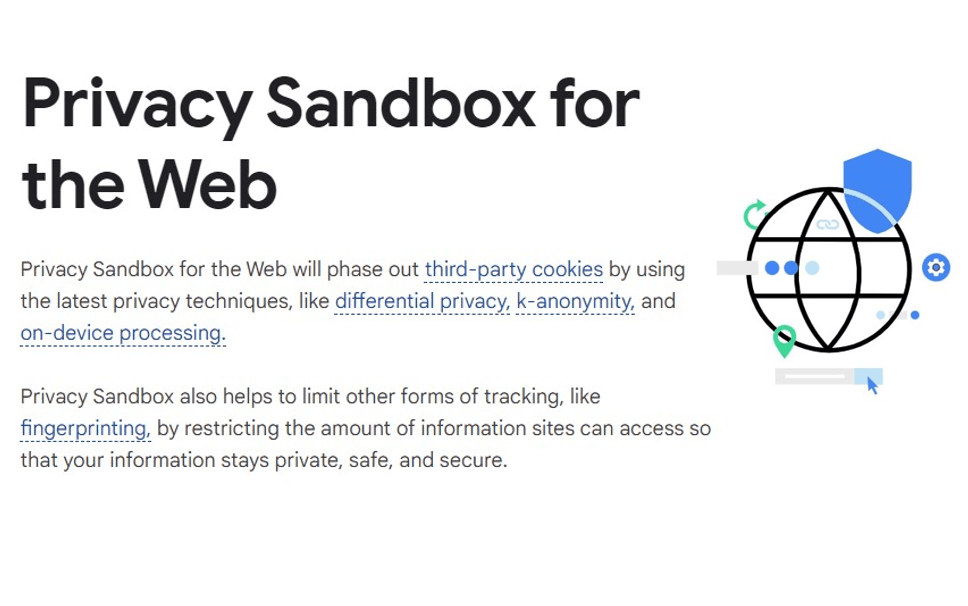
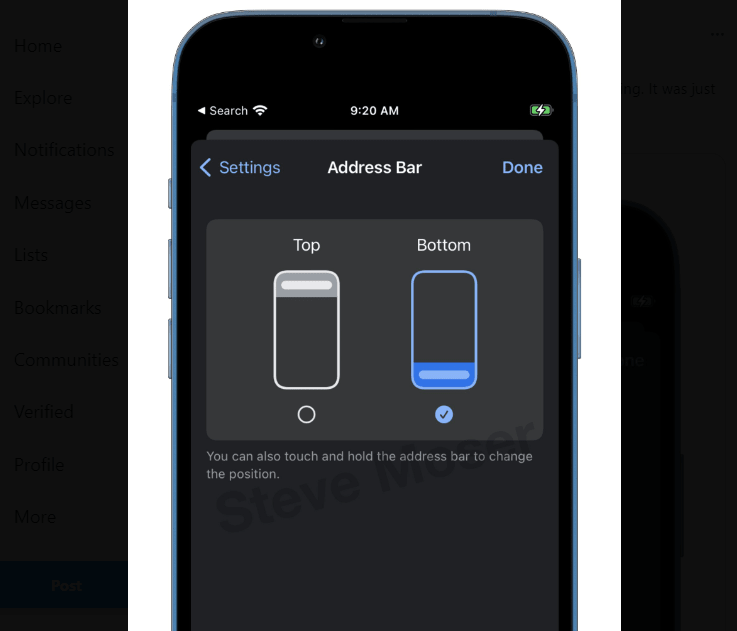
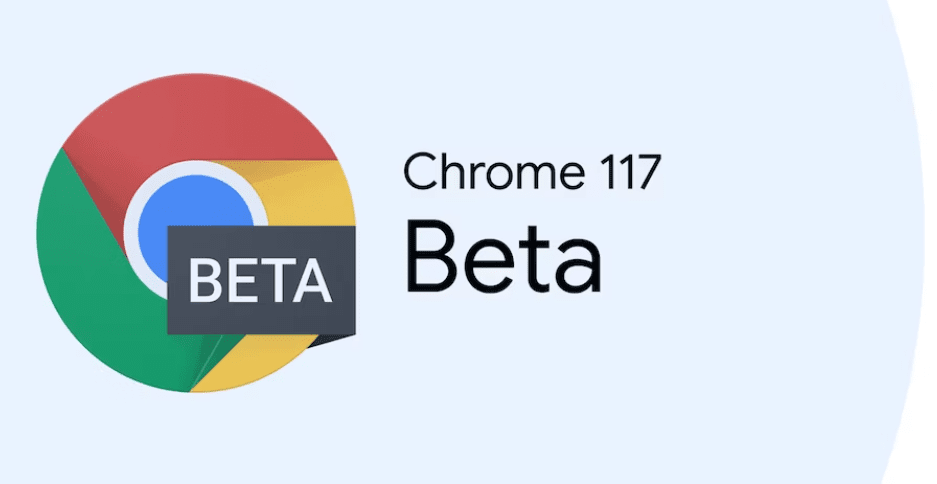
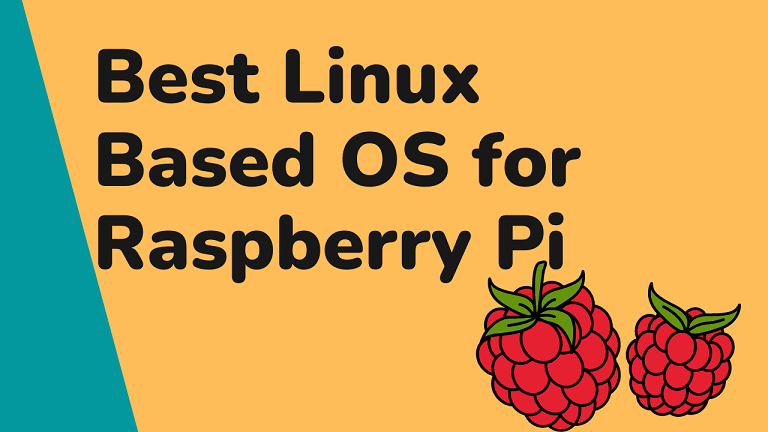
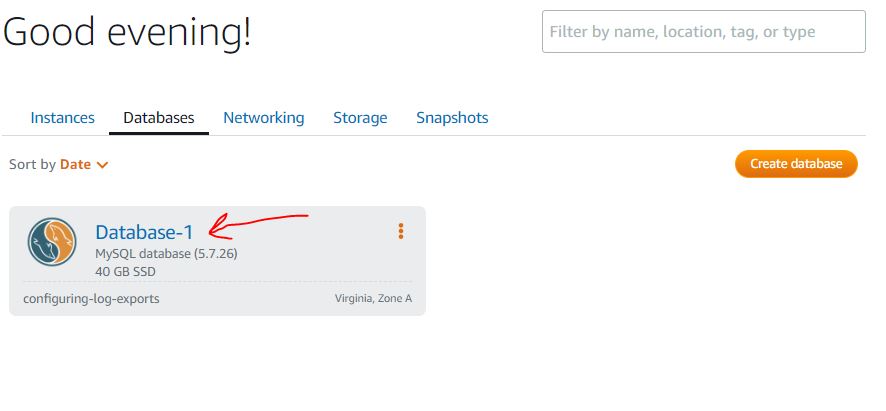
perfect, worked as expected thanks