Do you want your Mozilla FireFox to ask you every time where to save the downloaded files? If yes, then here are the steps to enable an option for it.
In Google Chrome, whenever we download something, the browser will ask for the location where to save it. Hence, we can save it wherever we want on our system. However, the same thing is not true for the Mozilla Firefox browser. Because it by default saves the files in the Downloads folder but what if we don’t want this? Instead, we want FireFox must ask us where to save files every time. Well, we can do this by just enabling a setting called “Always ask you where to save files” in FireFox. Here we learn how?
Set FireFox to always ask you where to save files
The steps given here can be used for FireFox running on Windows, Linux, macOS, or any desktop operating system.
- Well, we can set Mozilla FireFox to ask for permission before downloading, very easily.
- Open your FireFox browser and click on the burger icon given on the right top side.
- Select the Settings option from the pop-up menu.
- Now by default, you will be in the General menu. Scroll down to the “Files and Applications” setting.
- Check the FireFox box given for “Always ask you where to save files”.
- Now, whenever you download a file, the browser will ask you for a location where you want to save it.
Screenshots:
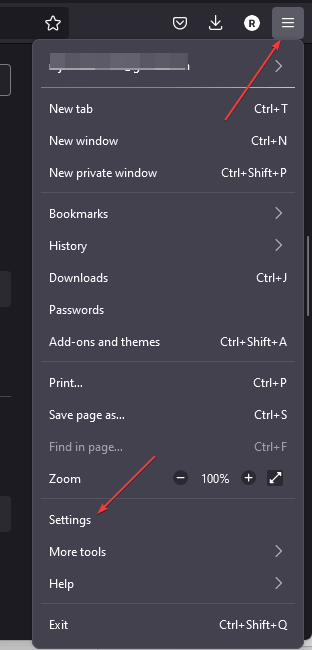
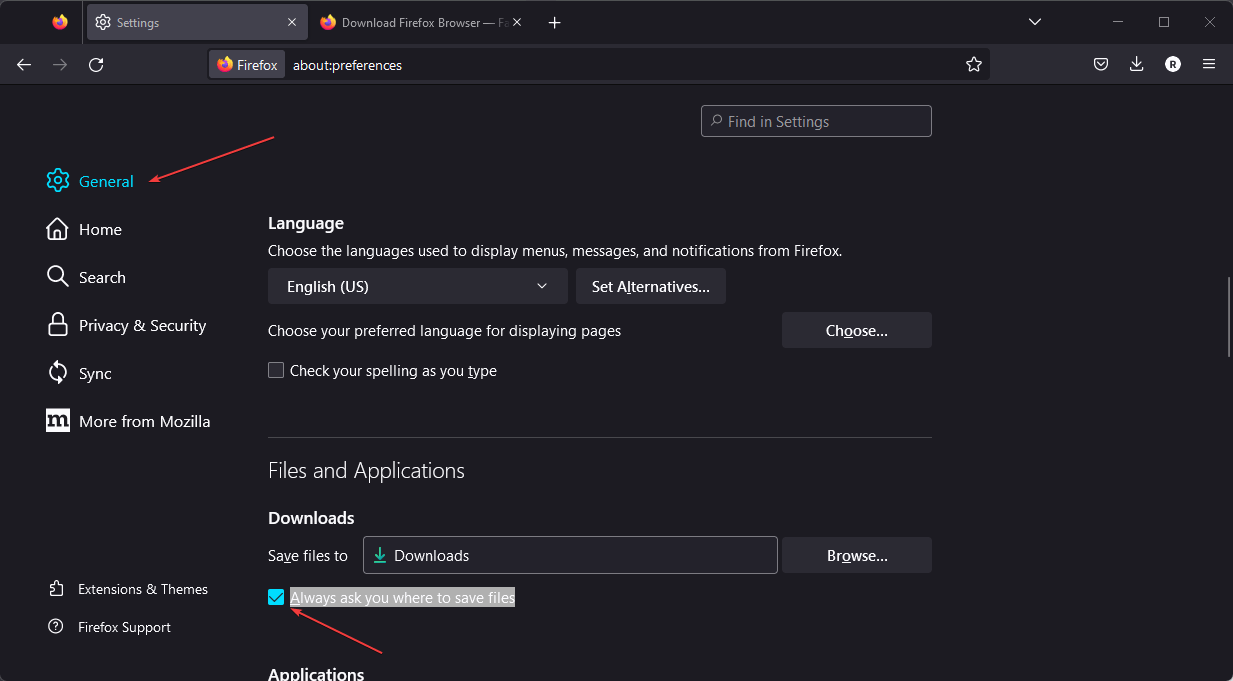
Change Firefox File Download location
If you don’t want to enable FireFox to ask your permission to save the files every time then we can change its default download directory. This means, configuring a folder or location in Mozilla FireFox, where you want it to save the file automatically without asking for your permission whenever you download something.
- Well, changing the Mozilla FireFox default download folder on Windows, macOS or Linux is not a difficult task.
- Open your FireFox browser and click on the burger icon given on the right top side.
- Select the Settings option from the pop-up menu.
- Now by default, you will be in the General tab. Scroll down to the “Files and Applications” section.
- Under there you will find the “Save files to” option, just click the Browse button given in front of it.
- After that Windows or your current OS file manager will open. Navigate to the folder or location where you want FireFox to save the downloaded files.
- And also uncheck the box given for “Always ask you where to save files” otherwise the browser will keep asking for the location.
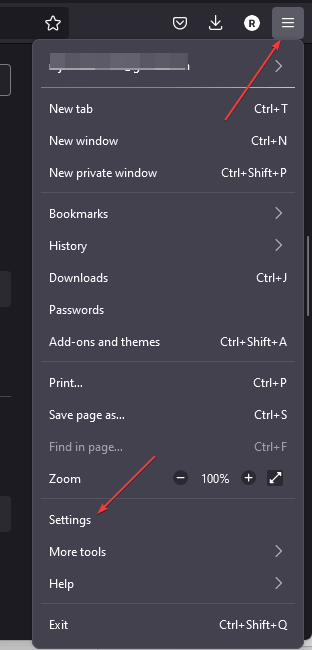
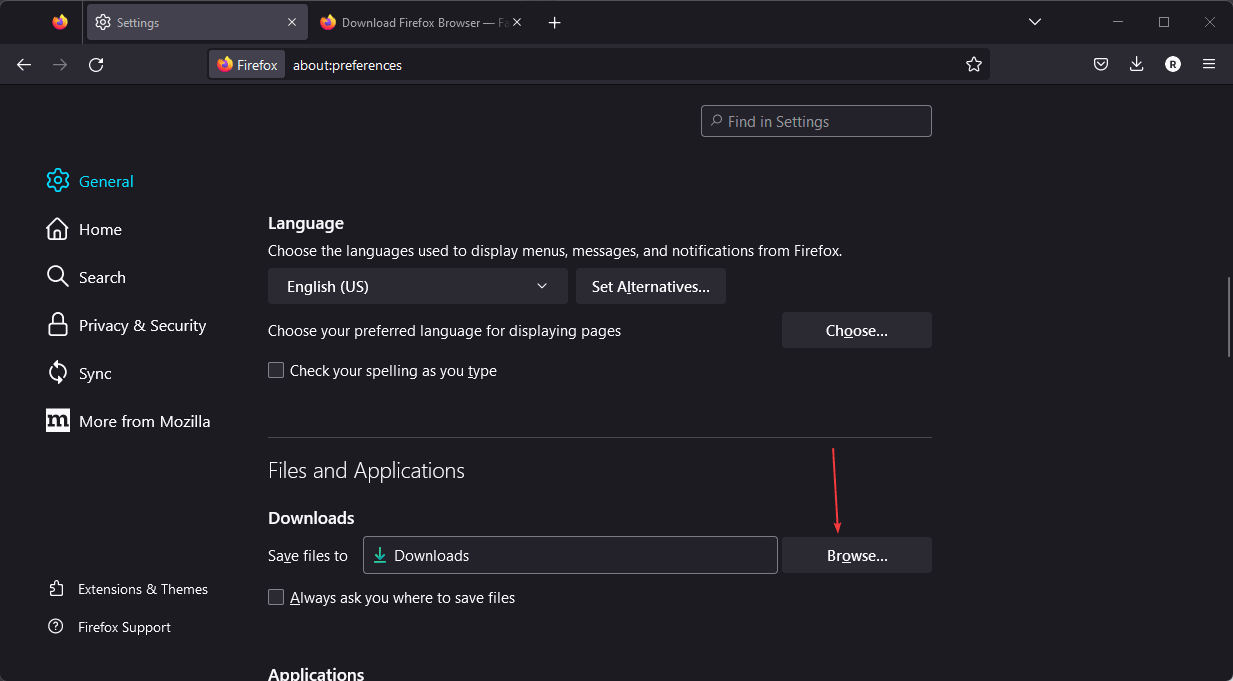
Other Articles:
⇒ How to clear search history in Mozilla Firefox
⇒ How to reset the Firefox browser without uninstalling
⇒ Use WebBrowserPassView to view all browser passwords.
⇒ What is DNS over HTTPS – Secure DNS and how does it work?
Related Posts
How to create email groups in Gmail? Send one email to multiple recipients in a matter of seconds.
Getting the right dashcam for your needs. All that you need to know
How to Install 7-Zip on Windows 11 or 10 with Single Command
Install Google Earth on Windows 11 or 10 Using a Single Command
How to install Gaming Services on Windows 11
How to Install Telnet Client on Windows 11 Using PowerShell