FileZilla Server’s admin password recovery can de be done easily using its XML file that stored all the latest login information of the server. Moreover, we don’t need to decrypt the FileZilla server XML password because it will not be in base64 format.
You might be already familiar with File Transfer Protocol (FTP), if not, then it is a protocol for transferring data over the Internet using TCP / IP protocols to enable file transfer. FTP uses a client-server that is well protected by SSL / TLS.
To access your FTP after activating your FTP program, you must have the server address, username, and password to log into the server.
What if you lose your FTP password? If you can no longer access your transferred data (since everything is centralized via the FTP server) this is a problem.
Therefore, here is the tutorial to simply view the forget FileZilla server password and name in just a few clicks. Because it is no possible to reset the admin password of the server without knowing it.
Open This PC or My Computer
Go to your My Computer and open the C drive where you have installed the FileZilla Server. Now in the drive, you will see a folder “Users“, open that as well.
Select Windows User
If you have multiple users on your system, then select and open the one you are using for running the FileZilla FTP server. For example, here we are using h2s, thus we open that.
We need to access the AppData folder which by default is hidden, thus first we have to tell our PC, show the hidden files. To do that click on the View option given on the Explorer’s menu of Windows and check the Hidden items option. This will unveil the AppData folder.
Open FileZilla Server Directory
Inside the AppData, open Roaming and then FileZilla Server. You will find only a single called “FileZilla Server Interface.xml”
FileZilla Server Password recovery
Double click on that FileZilla XML file, it will automatically open in the browser or you can use the notepad as well. Here we are using Internet Explorer, the default browser of Windows 10/8/7.
Without decrypting anything in the XML file, you will see the Last password used to access the FTP server created on FileZilla.
In this way, we can recover the FileZilla password on Windows server or Desktop operating systems where you are using it to operate an FTP server.
Other Tutorials:
- How to find & recover FTP account password saved on Filezilla client
- How to a setup FTP server on Windows 10 using FileZilla
- Install FileZilla on Ubuntu and CentOS via APT & YUM repository
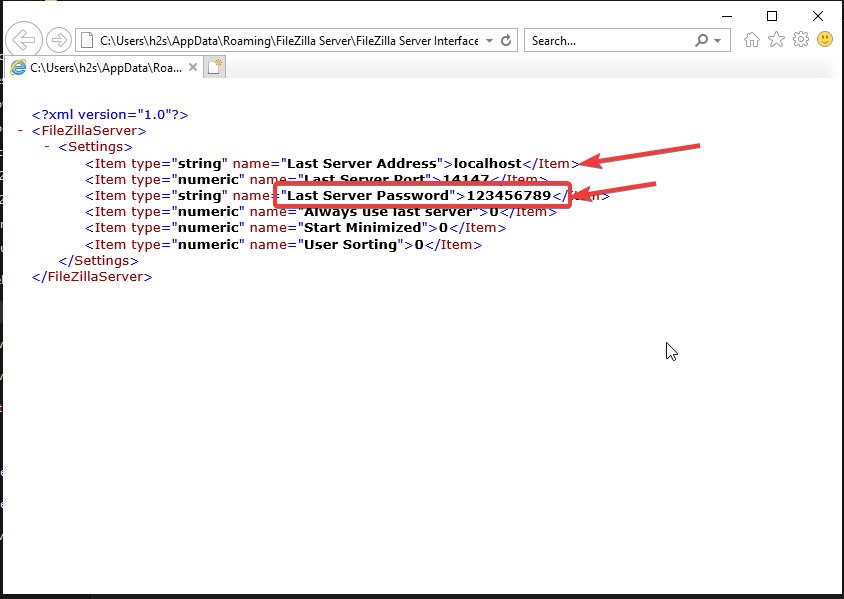
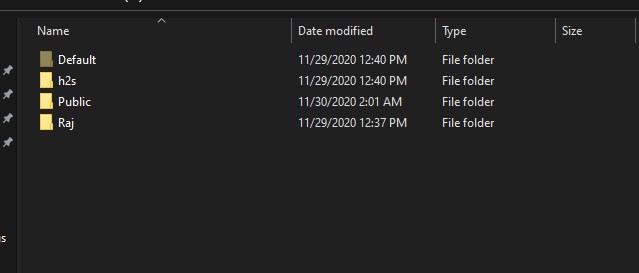
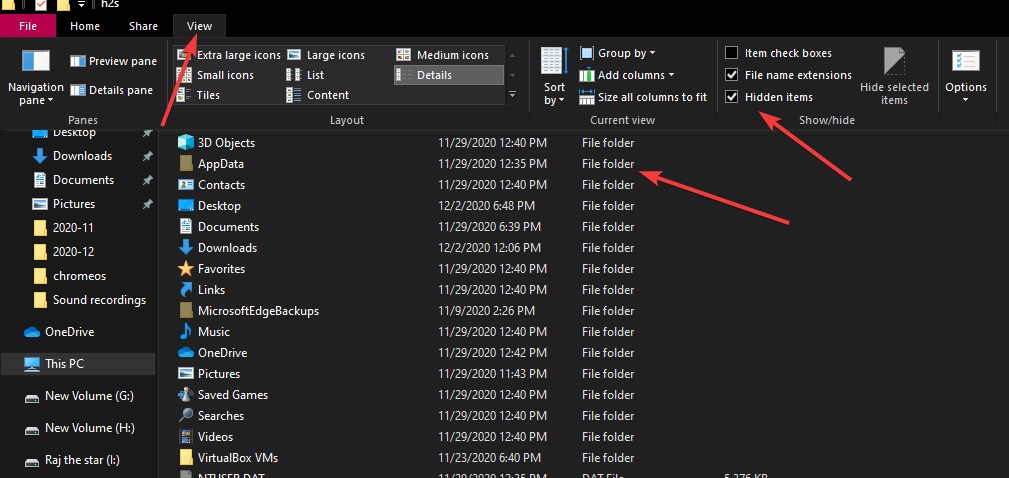
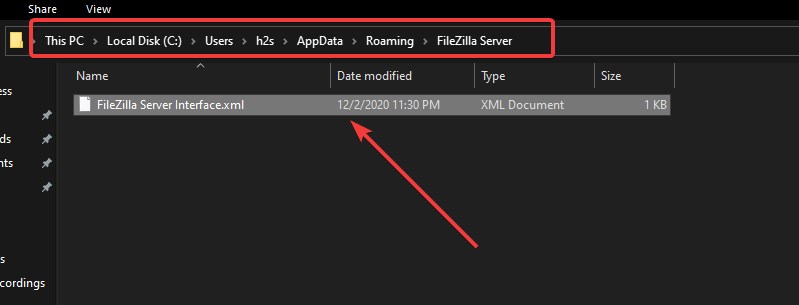
Related Posts
How to create email groups in Gmail? Send one email to multiple recipients in a matter of seconds.
Getting the right dashcam for your needs. All that you need to know
How to Install 7-Zip on Windows 11 or 10 with Single Command
How to Install ASK CLI on Windows 11 or 10
How do you install FlutterFire CLI on Windows 11 or 10?
How to create QR codes on Google Sheets for URLs or any other text elements