With the Gdebi package manager, installing packages from .deb files with dependencies will become a lot easier, at least better than using the default ‘dpkg’ package manager.
Installing apps and packages on Linux isn’t as easy as hitting the ‘Next’ button a couple of times unless you find the ‘Install’ button to start installing the program on your Windows computer. On Windows, apps and programs can be installed with the help of executable .exe files, .msi packages and so on. However the method to install apps and programs is the same for all the folders file types and extensions Talking about Linux, packages can be installed from .rpm packages, .deb, .tar, etc. But the way to install the packages is a matter to vary from one format to the other.
The matter goes worse if you are going to install a package having dependencies. Well, if you are a Linux guy, you might already understand, what I want to say. Talking about .deb files to install packages, which are abundantly available, it might not be that smooth to install .deb packages that have several dependencies. So let’s find out how you can get started with installing .deb packages using easy to use Gdebi package manager.
First, you will have to install the Gdebi package manager on your Linux system. So, let’s get started with that.
Installing gdebi package manager Ubuntu
I am using Ubuntu 18.04 LTS for this tutorial. But the process will not vary a lot on other Ubuntu versions such as 19.04, 16.04, 14.04, Debian, Elementary OS and Linux Mint distributions.
Open the Terminal on your Ubuntu, type in the following command, and hit the enter key.
sudo apt-get install gdebi
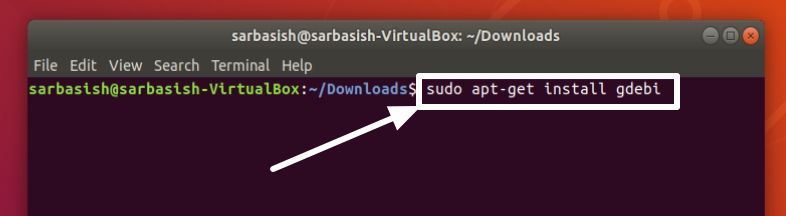
The download and installation process will start immediately. You will be asked, whether you want to proceed with installing in the middle. Just type ‘y‘ and hit the enter key.
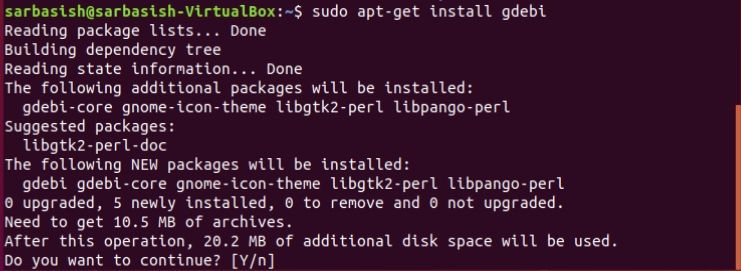
After the installation is complete, you will get back the prompt, and you are now ready to enter additional commands for subsequent tasks.
To install a local .deb package, you can simply type in the following command, and hit the enter key.
sudo gdebi <package_name>.deb
Replace the package name with the path and name of the local package.
Depending upon the package you are installing, you might be asked for permission to proceed with the installation process. Typically, you should type ‘y‘ followed by the enter key to proceed.
So that was the simplest way to install .deb packages using gdebi package manager. However, there are other ways as well, to install .deb packages using it by appending extra parameters.
gdebi package manager for Linux makes package management and installation a piece of cake, and you can understand the simplicity of gdebi while installing .deb packages that have multiple dependencies. If you don’t want to go through a loop of commands for installing your package, it is the appropriate tool for you.
But if you don’t want to open the command line or Terminal at all, there is a GUI for gdebi, which is a mighty tool, as well.
Installing. deb packages using gdebi GUI
Installing .deb packages using gdebi GUI is even easier.
Just open the Apps section of your Ubuntu and type ‘gdebi’. Click on the ‘GDebi Package Installer’ icon.
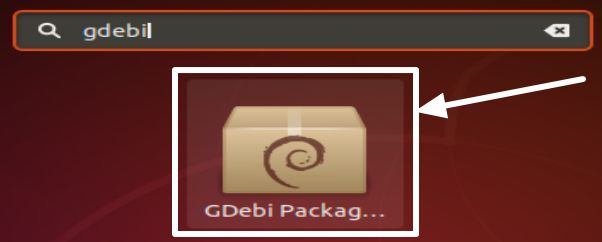
Now choose the .deb package that you want to install by clicking on ‘File’ and then on ‘Open’.
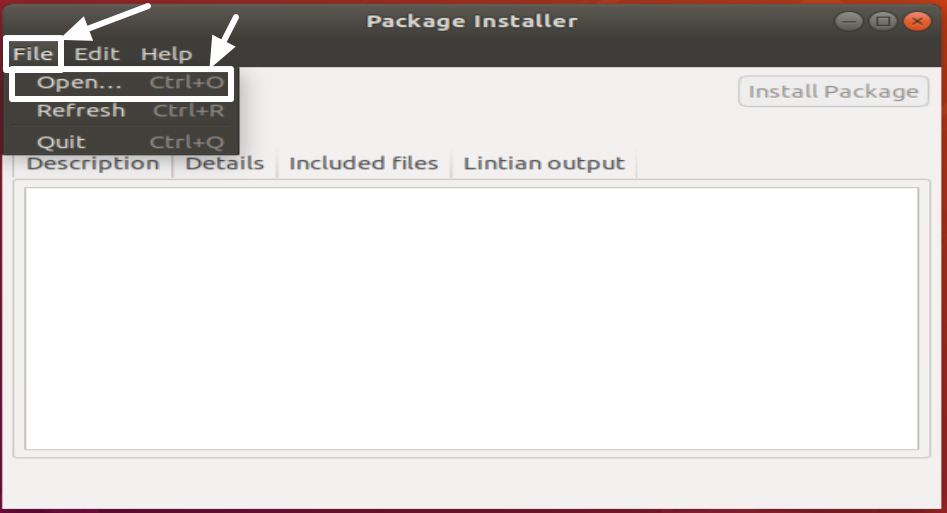
Choose the package that you want to install, and once it is selected, click on ‘Install Package’ to start installing the same.
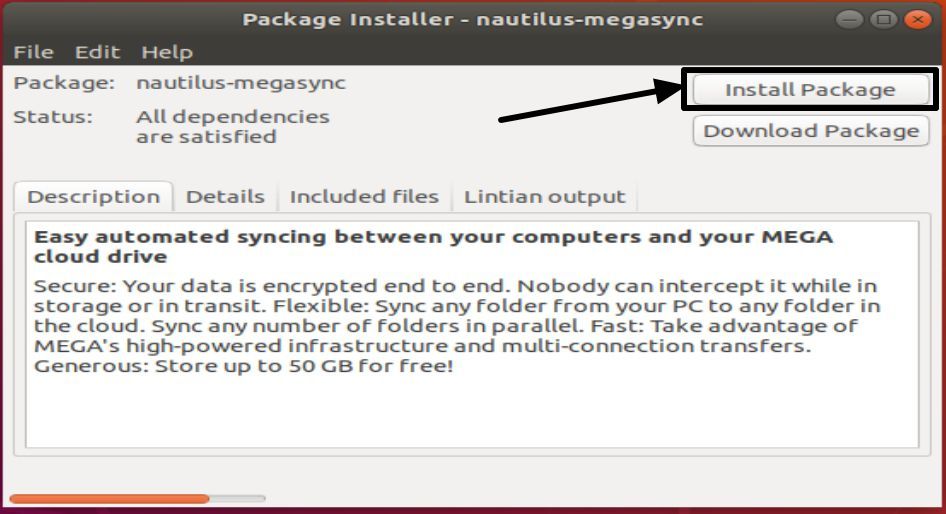
So that is easy, Meanwhile, you will also be shown the dependencies so that you don’t face any troubles while installing the same.
Gdebi to install .deb files is the easiest ever, if you install a lot of packages with dependencies. Gdebi will automatically sort out things for you. However, if a package has dependencies, which aren’t available on the usual repositories of Linux, gdebi package manager will not be of any help. Well, you will come across such issues only once in a blue moon. So you better don’t worry about it.
So that was if. Hope the information was useful for you. Did you face any troubles? Feel free to comment the same down below.
Other Articles:
Related Posts
How to create email groups in Gmail? Send one email to multiple recipients in a matter of seconds.
Getting the right dashcam for your needs. All that you need to know
How to Install 7-Zip on Windows 11 or 10 with Single Command
How to Install ASK CLI on Windows 11 or 10
How do you install FlutterFire CLI on Windows 11 or 10?
How to create QR codes on Google Sheets for URLs or any other text elements