The Google recently has changed its images search feature and removed the View Image button that appears in the Google’s image search results. It happened after getting lots of complaints from the photographers and other websites those deals in the photographs for individual or commercial purposes. According to them, with the help of Google image search, lots of people are using the copyright images without paying a penny. So, that’s why Google decided to modify its image search results and no longer show the View Image button, moreover, now at the bottom of every image you will see a text “Images may be subject to copyright“.
The main benefit of the View Image button that you can directly open the image files in a new tab for perusal or download. But, however, there is always some ways to do the things in your own way and thanks to a Chrome extension that going to solve this problem and help us to bring back the Google View Image button.
Step by step tutorial in brief…
- Go to Chrome extensions.
- Search for View Image.
- Click on Add to Chrome button.
- A pop will appear to click on Add extension button.
- After successfully install, an icon of this extension can be seen on the search bar.
View Image in action on Google Image Search results
Step 1: Here is the link for Google Chrome extension “View Image” (LINK). Use it to go to the extension page.
Step 2: After getting there you will see a blue color button on the right top called “Add to Chrome“. Just click that.
Step 3: Now pop-up will happen to ask your confirmation to install the View Image. Click on the Add extension.

Step 4: After installing the extension, open the Google and search for some image and you will see your Google View Image action button this time. For reference, you can see the screenshot give below.
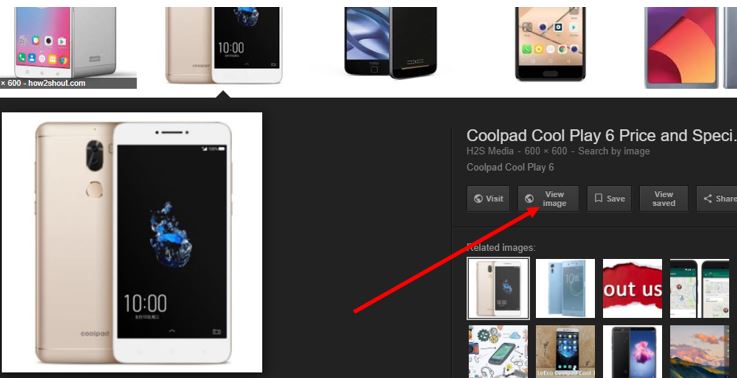
Alternatively, if you don’t want to install the Chrome extension to get back the Google View Image button, just simply right click on the images and select ‘Open image in new tab.’ And you will get what you want.
Related Posts
How to create QR codes on Google Sheets for URLs or any other text elements
How to set Gemini by Google as the default Android assistant
Google’s new AI Content Moderation Policy for Play Store Apps
Google Meet now offers Full HD streaming for group video meetings
Googlе and Applе Facе Finеs of Ovеr $50.5 Million for App Storе Violations
Google’s new update allows Android users to delete up to 50 emails at once in Gmail with the “Select All” option