Use Cpanel login to get the webmail login page for Horde, RoundCube or Squirrelmail access or directly access them using Webmail ports on Godaddy, Hostinger, Bluehost etc.
Horde is a free Groupware Webmail Edition that we can easily access from Cpanel. It provides an intuitive browser-based email client with lots of features such as creating, managing of emails, sharing of calendars, contacts, tasks, notes, bookmarks and more… Furthermore, Horde Groupware Webmail Edition also comprises IMP, Ingo, Kronolith, Turba, Nag, Mnemo, Gollem, and Trean applications.
Few features of Horde are IMAP and POP3 webmail client, Message filtering, Message searching, WYSIWIG editor,
Spell checking, Keyboard navigation, IMAP folder subscriptions, Shared IMAP folders, Graphical emoticons and more… Know more about at Horde official website.
We already have created an article in which we have shown, how to access the RoundCube/Squirrelmail Webmail with or without Cpanel and access of horde is not different.
Note: Below given steps are same for Godaddy, Hostinger, Bluehost or any other hosting services.
Step 1: Create an email account on Cpanel.
The first thing which we require to access our emails on horde is an email account. If you already have then moved to the next steps otherwise see this article where we have mentioned how to create an email account on CPanel step by step.
Step 2: Access Horde with Cpanel
Aforementioned, we will show both the process of accessing horde one is using the Cpanel and other is directly login to Webmail to access it.
Thus, go to your hosting service and open CPanel assigned for the domain with which email account you want to access the Horde.
Click on Email Accounts
On CPanel Dashboard you will find multiple options, scroll down to Email section and click on Email Account.
Check Email
To access the horde from the Cpanel Email account just at the front of every mail ID you will find an option called Check EMail. The email account that you want to open in Horde, select the Check EMAIL given at its front.
Set Horde webmail as Default Mail
Now, finally, we got the Webmail screen with Horde along with other email client options such as RoundCube. To make the Horde as your default webmail application so that every time you would not have to choose between multiple options. Click on Set as Default option given under the horde icon.
Step 3: Access Horde webmail without CPanel login
If you want to abstain your self again and again from accessing Horde Webmail via CPanel interface after login it, then follow this step. Just note down your server Ip address or domain name and open it with CPanel Webmail login ports in browser: for HTTP access use 2095 and for secure HTTPS it is 2096. For example your server.IP.address:2096 or website domain name like exapmle.com:2095 or example.com:2096.
When in the browser you enter domain name along with CPanel Webmail port it will directly show you the Webmail login page rather CPanel login.
Step 4: Login to WebMail to access Horde
Use your email account email ID and password on Webmail login page and you will get the Horde to access emails. If it shows multiple email clients then make horde as default.
Step 5: How to change default horde webmail app
If you have already marked your default webmail application to horde and after sometime, you want to change it then simply from the interface of the Horde mail, click on the right top corner arrow icon given in front of email ID. From the drop-down pop-up section select click on the start icon given at the front of other available webmail apps such as RoundCube and Squirrelmail on your Cpanel.
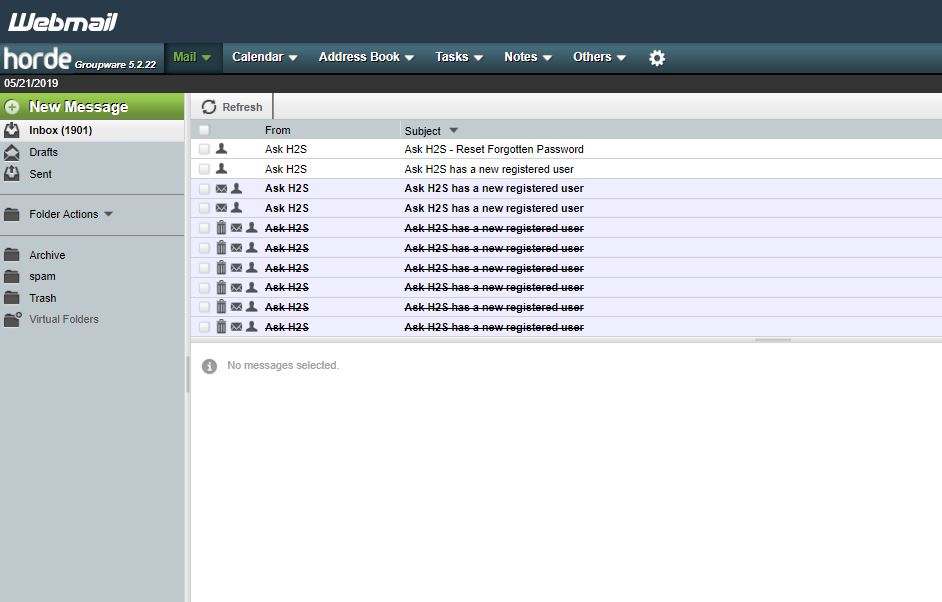
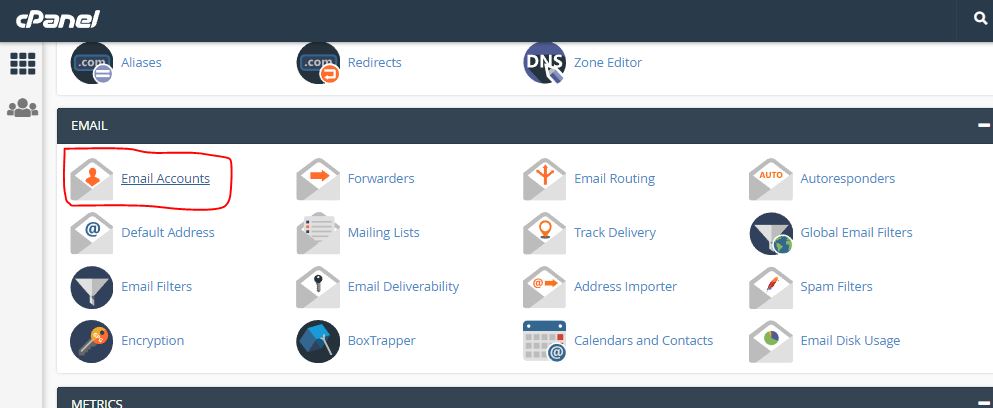
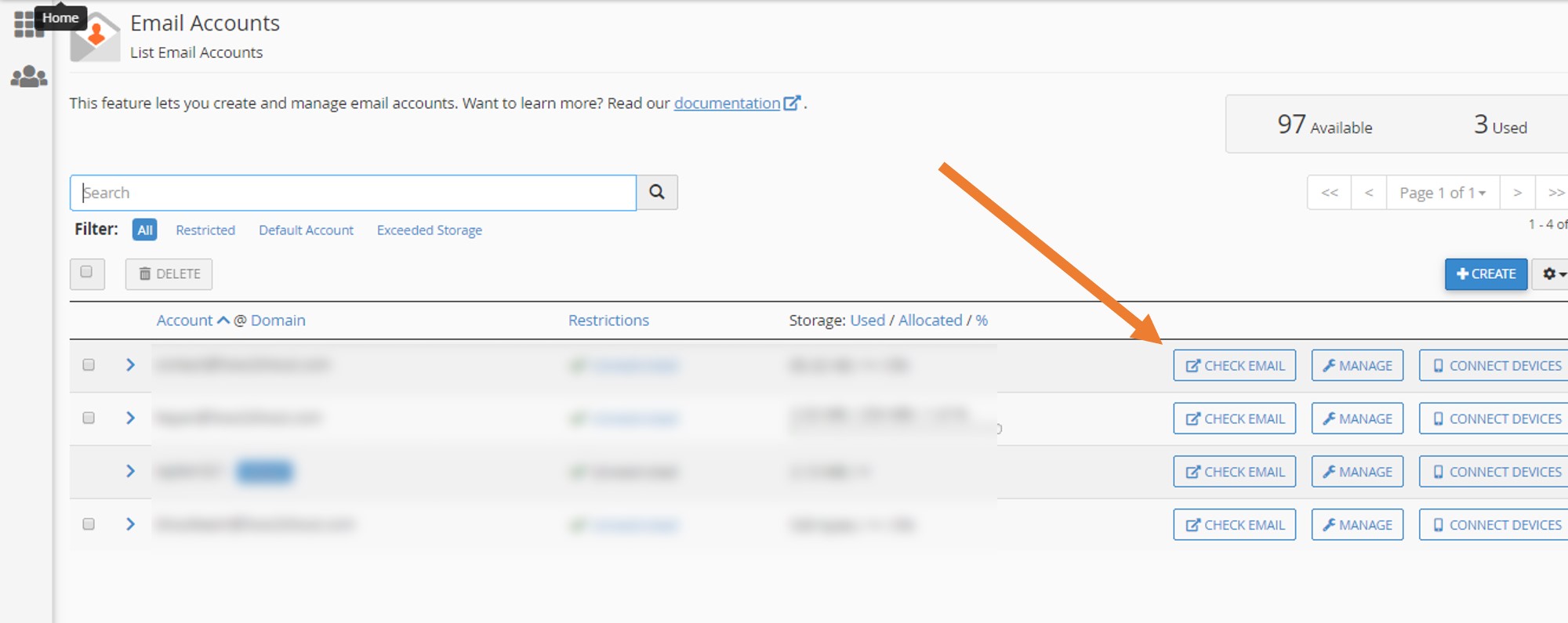
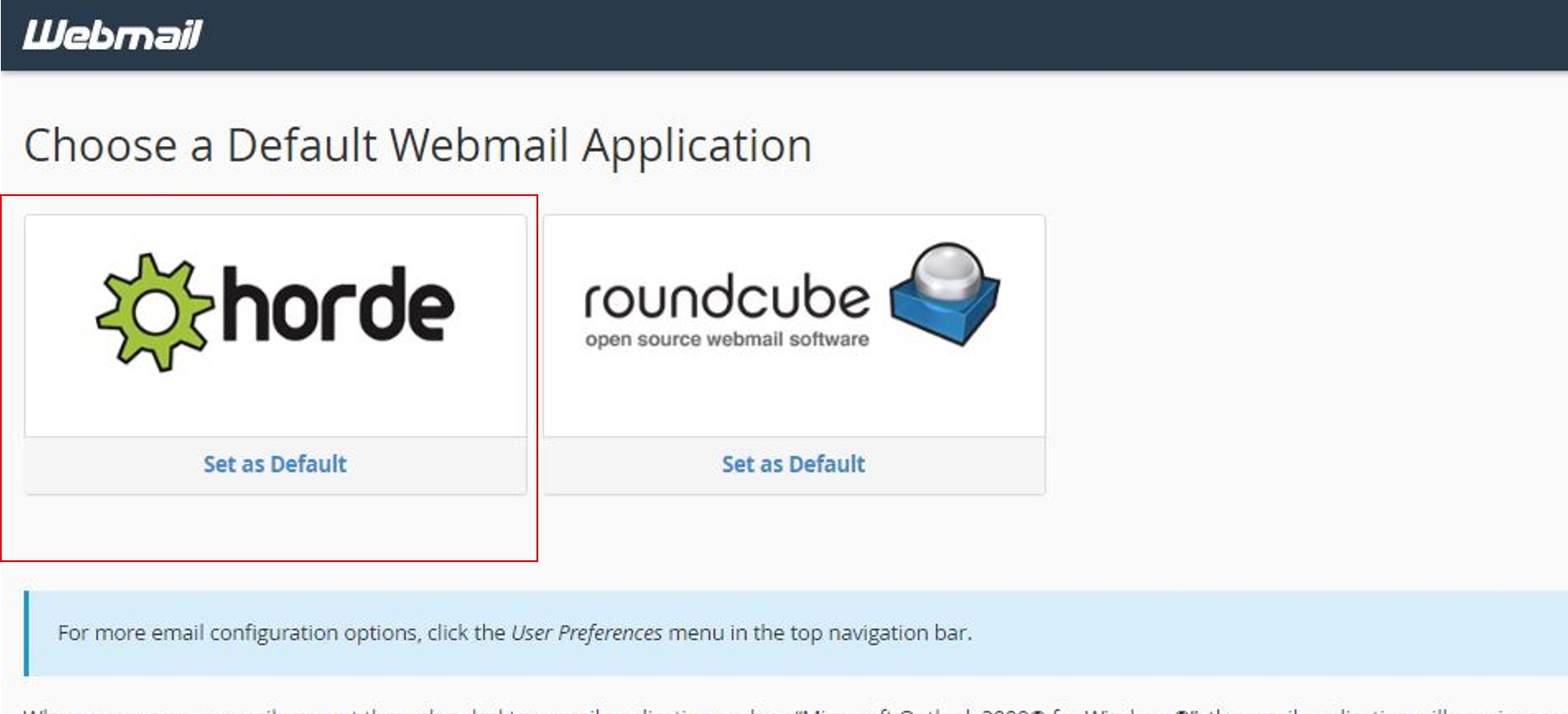
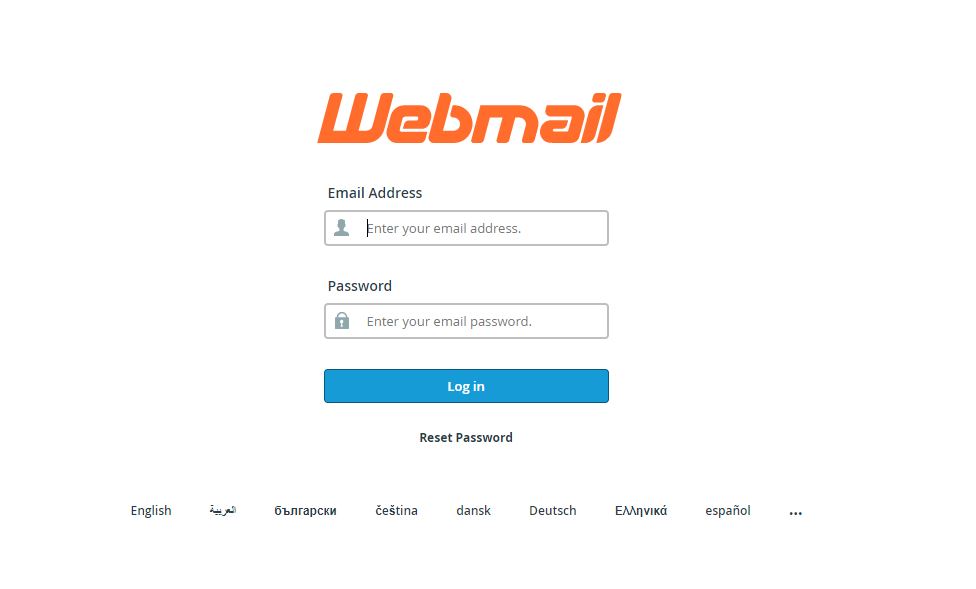
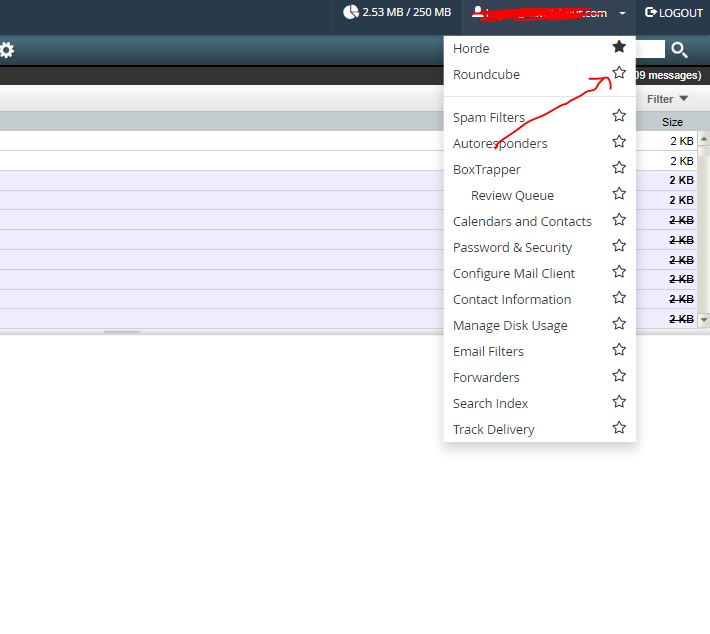
Related Posts
Top 10+ Email Clients for Windows 11 or 10 – Free and Paid Apps
Top 10 Free Open Source Blogging Platforms or CMS in 2023
Schedule your email on Gmail to send at fix time & date
How to access Gmail in Vivaldi email client in its browser
2 ways to install ThunderBird mail client on Windows 10
What is Phising Attack and its common types?